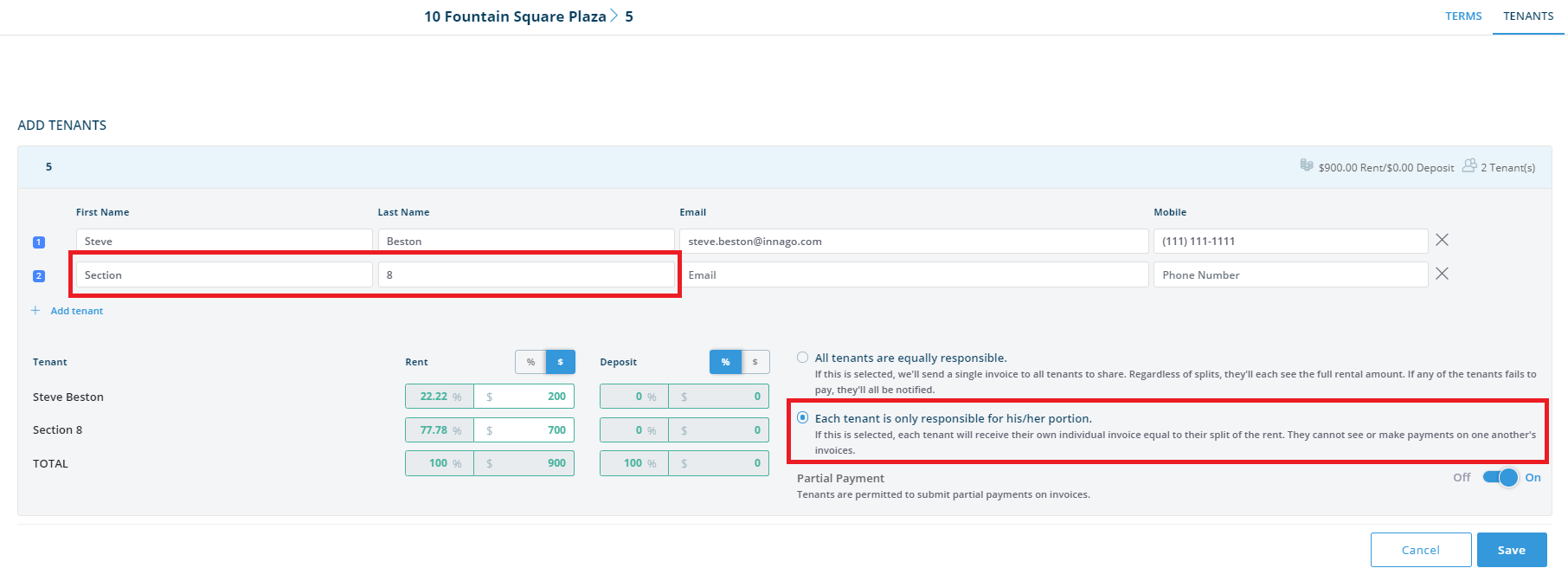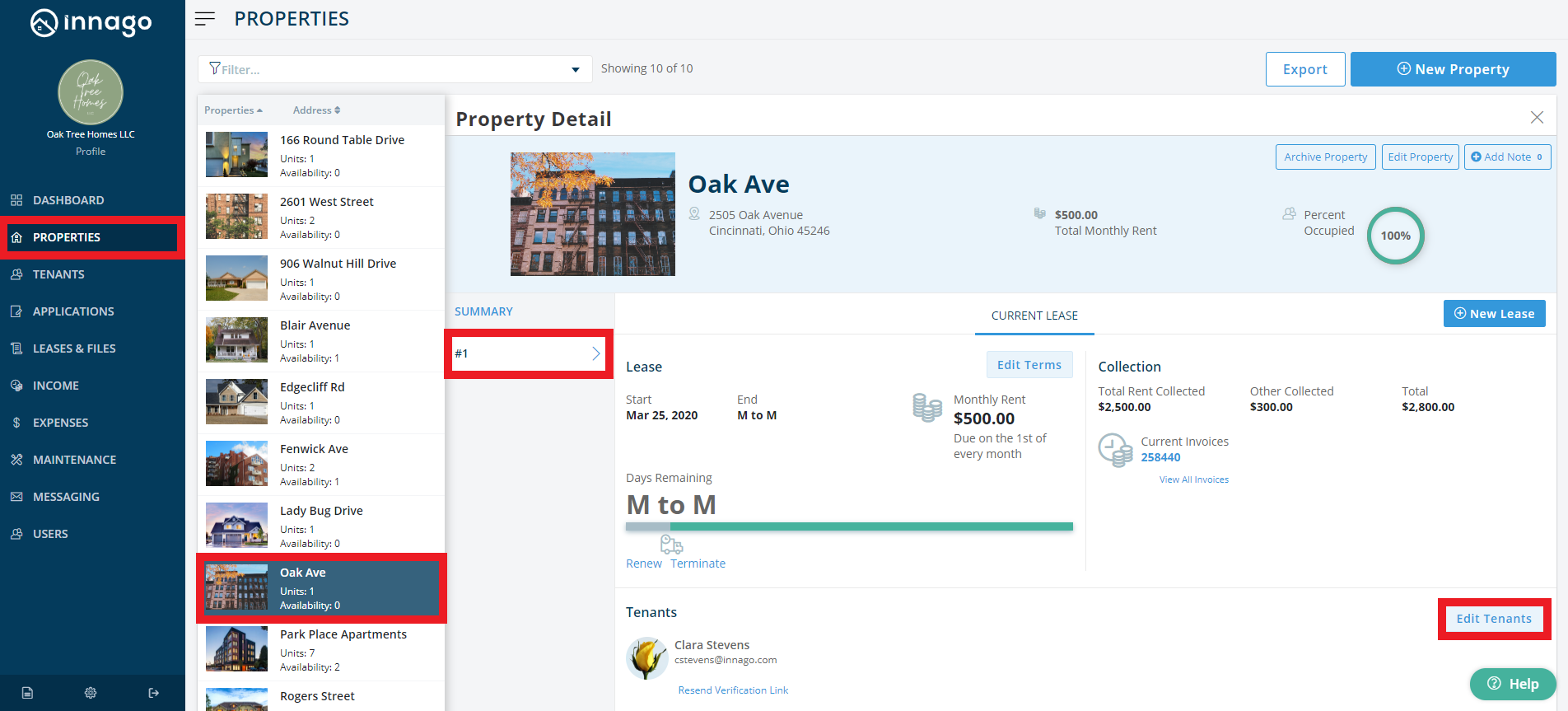If you’ve already added a tenant to Innago and you need to add Section 8 to their terms – you’ll need to Edit the Terms of the lease and add an additional tenant!
1. From the Innago menu on the left, click ‘Properties’.
2. Select the property, then select the unit to which you’d like to add a tenant.
3. Make sure the correct lease is selected. If it is not, select the Future Leases drop-down to find the right group.
4. Click ‘Edit Tenants.’
5. Here, you’ll see a list of the existing tenants. Click the ‘Add tenant’ hyperlink, and enter First Name “Section” Last Name “8”.
6. Review the rental split information to ensure everyone is charged or assigned the correct portion of the rent.
7. Click ‘Save’ to save your changes.