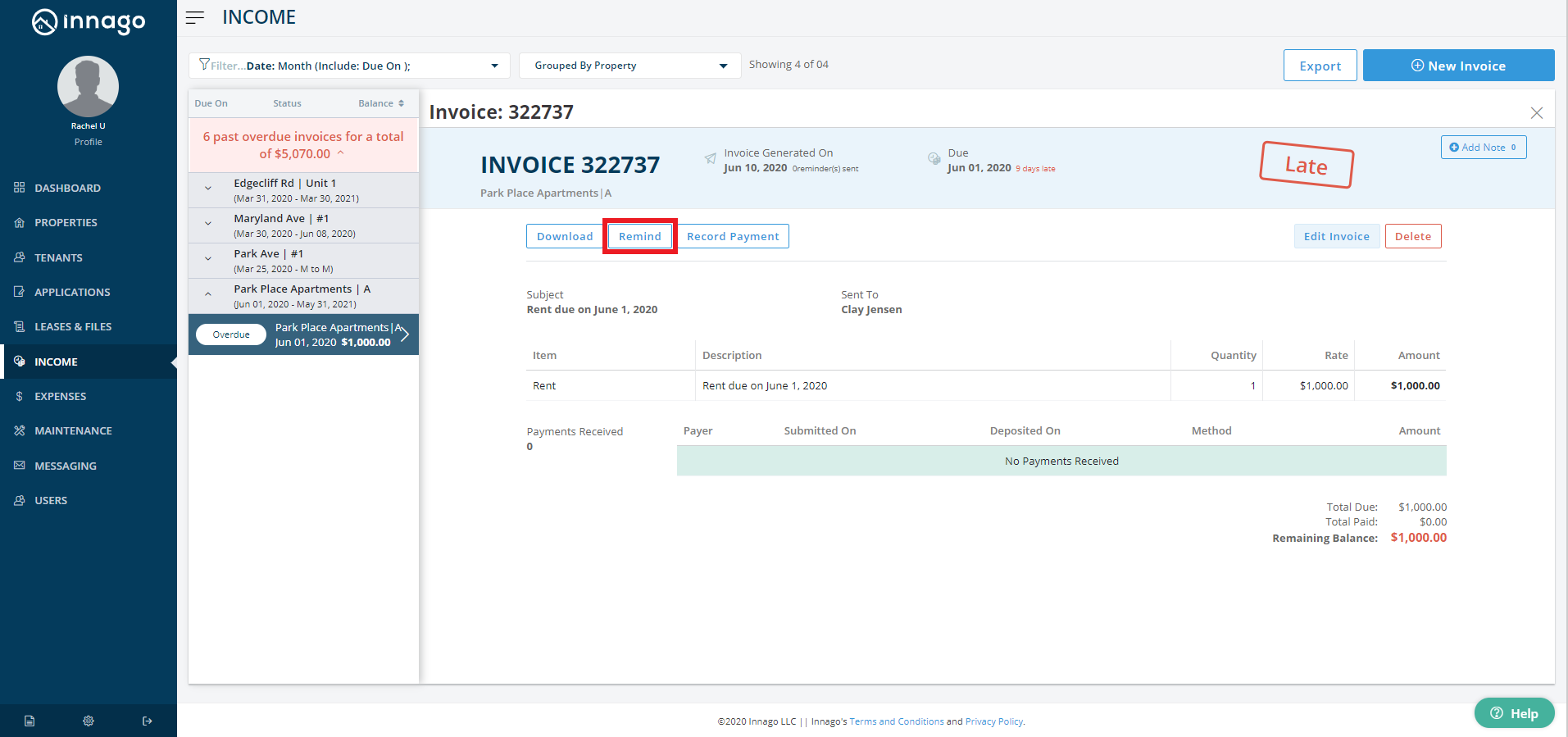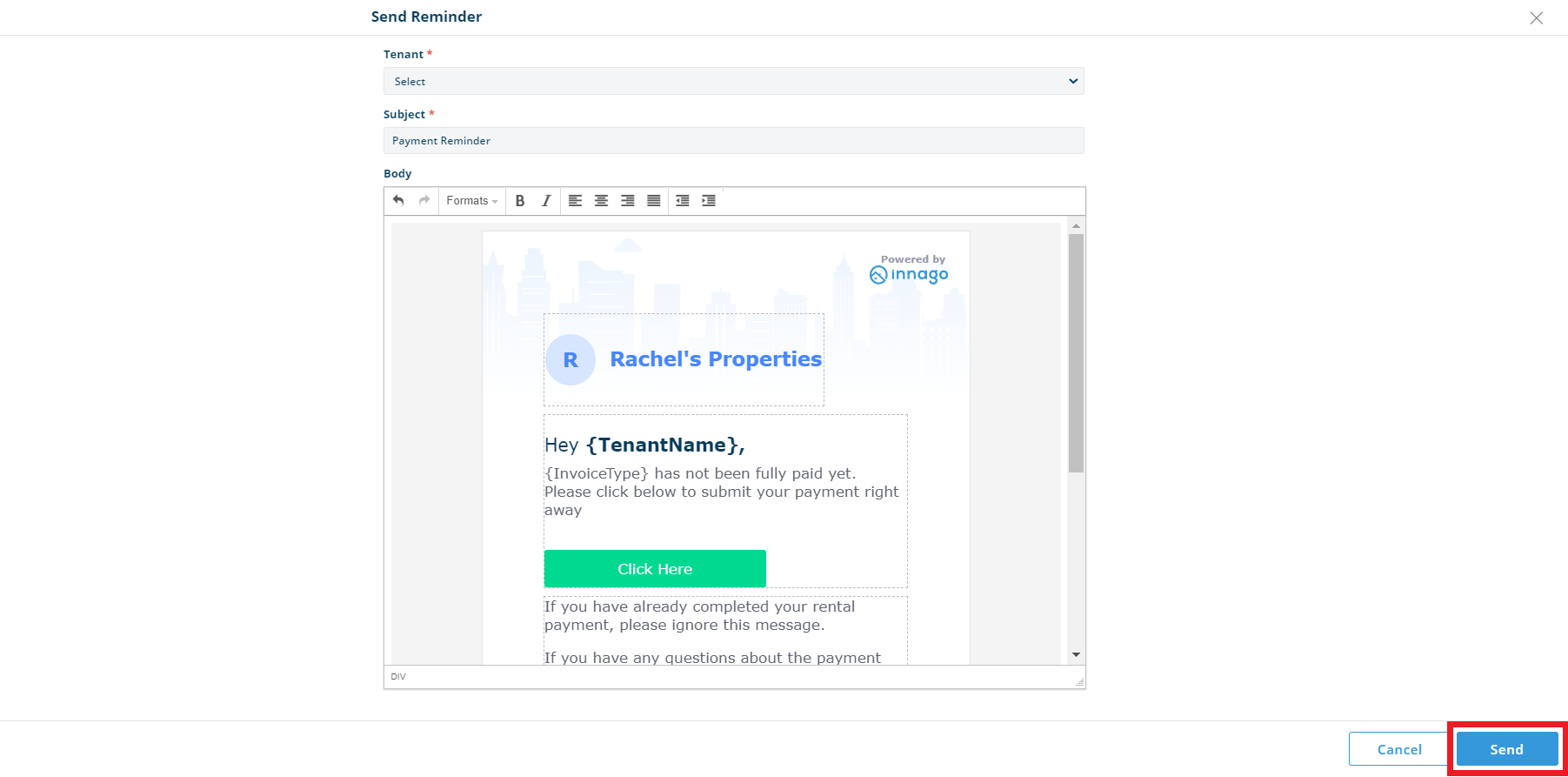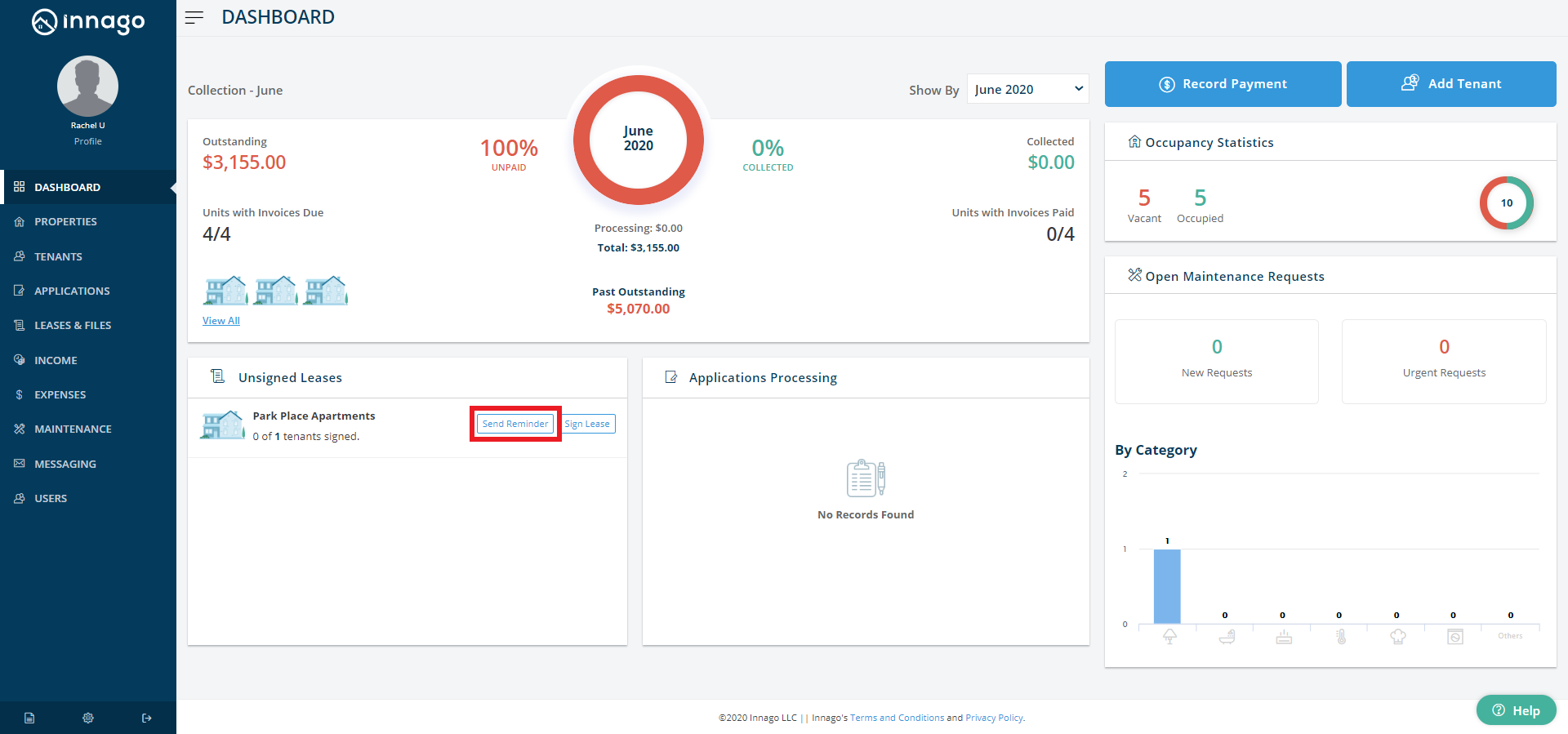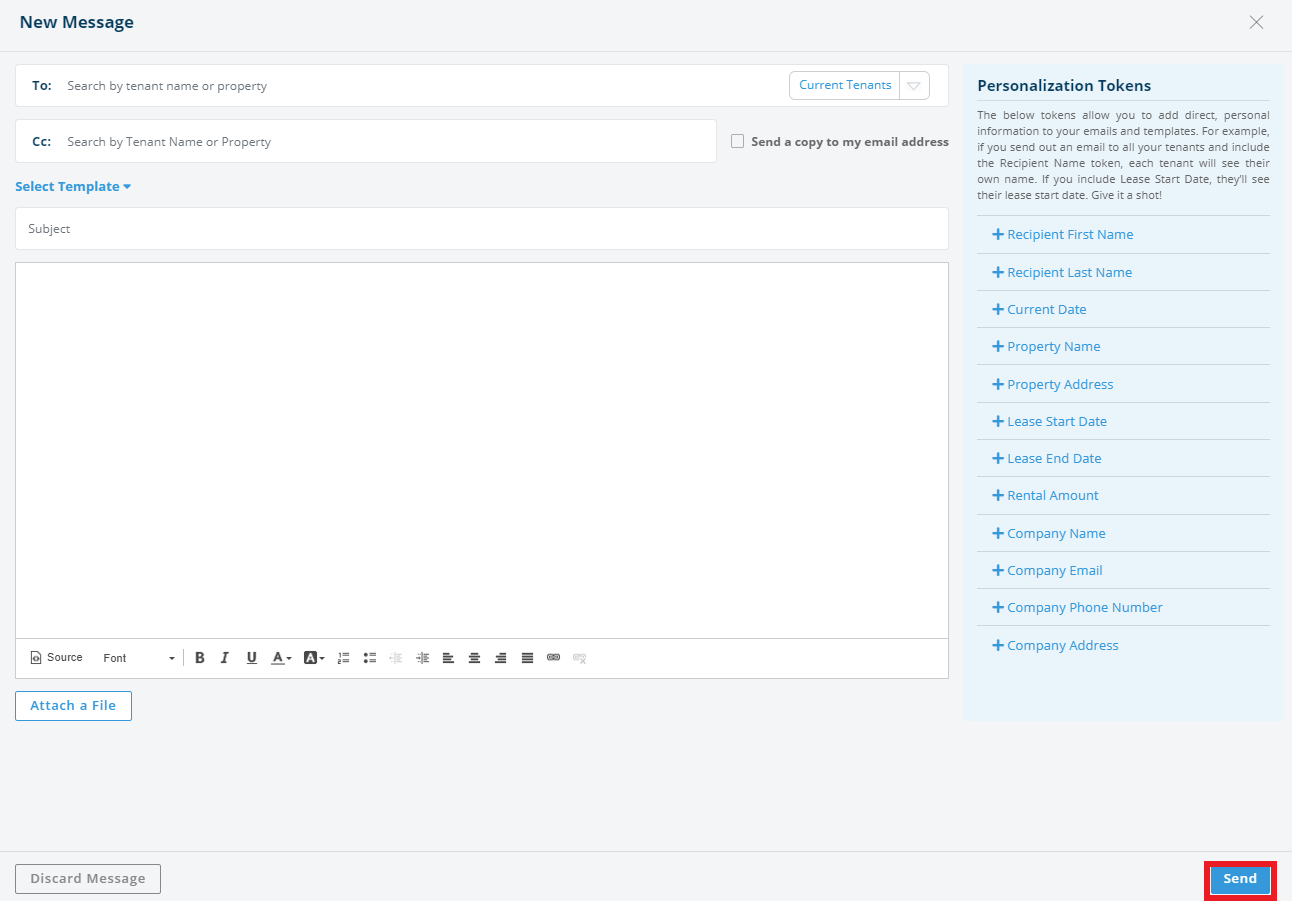Innago makes it easy to send reminders and communications to your tenants. There are three primary ways to send reminders. You can send a message on a specific invoice reminding tenants to pay it; you can send a reminder on specific lease agreement reminding potential tenants to sign it; or you can use the Innago messaging service to send any type of communication you need (including reminders!) to tenants or applicants.
Sending a reminder on a specific invoice:
1. Select the invoice for which you’d like to send a reminder.
2. On the top of the invoice, click ‘Remind’.
3. Select the tenant’s name to whom you’d like to send the reminder.
4. Enter the email subject.
5. You will see a populated Innago invoice in the body of the message. You can make changes to the body of email before sending it out.
6. Click ‘Send’ to send the payment reminder.
7. These messages are tracked on the Tenant record as well as on the Messaging page in Innago.
Sending a reminder to sign a specific lease agreement:
1. From the Innago menu on the left, click ‘Dashboard’.
2. In the bottom left-hand side, you will see a window for ‘Unsigned Leases’. Click on ‘Send Reminder’ for the lease that you wish to send a reminder for.
3. You will see a populated Innago lease reminder in the body of the message. You can make changes to the body of email before sending it out.
4. Click ‘Send’ to send the lease reminder.
Sending a reminder through the Innago Messaging service:
1. From the Innago menu on the left, click ‘Messaging’.
2. In the top right corner, Click ‘New Message’.
3. There are a couple options when choosing your recipients: You can filter your list by Current, Past, and Future tenants as well as Applicants. Once a filter is selected, you can search by tenant name or property.
4. To save time composing the body of your email, you can create an Email Template.
5. Once satisfied with your message, click ‘Send’.