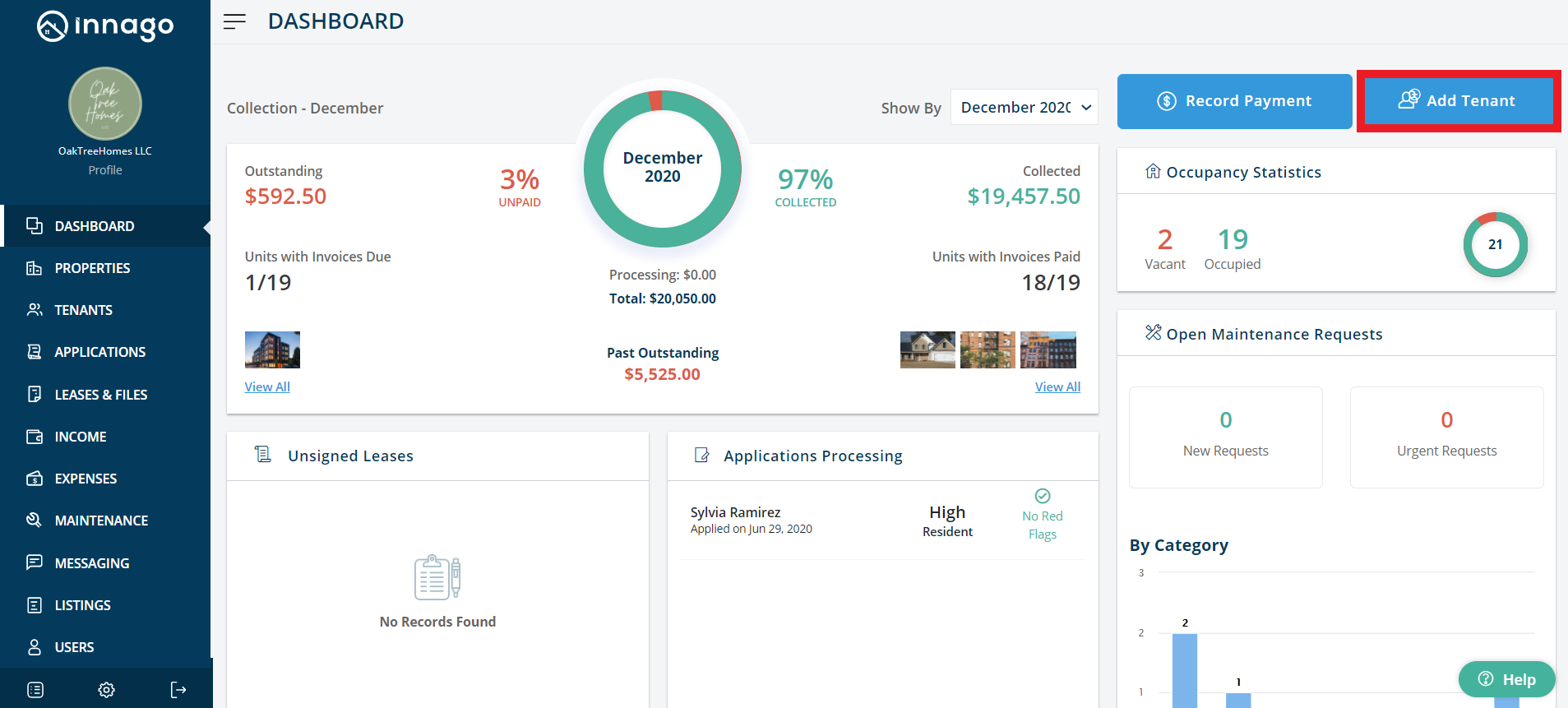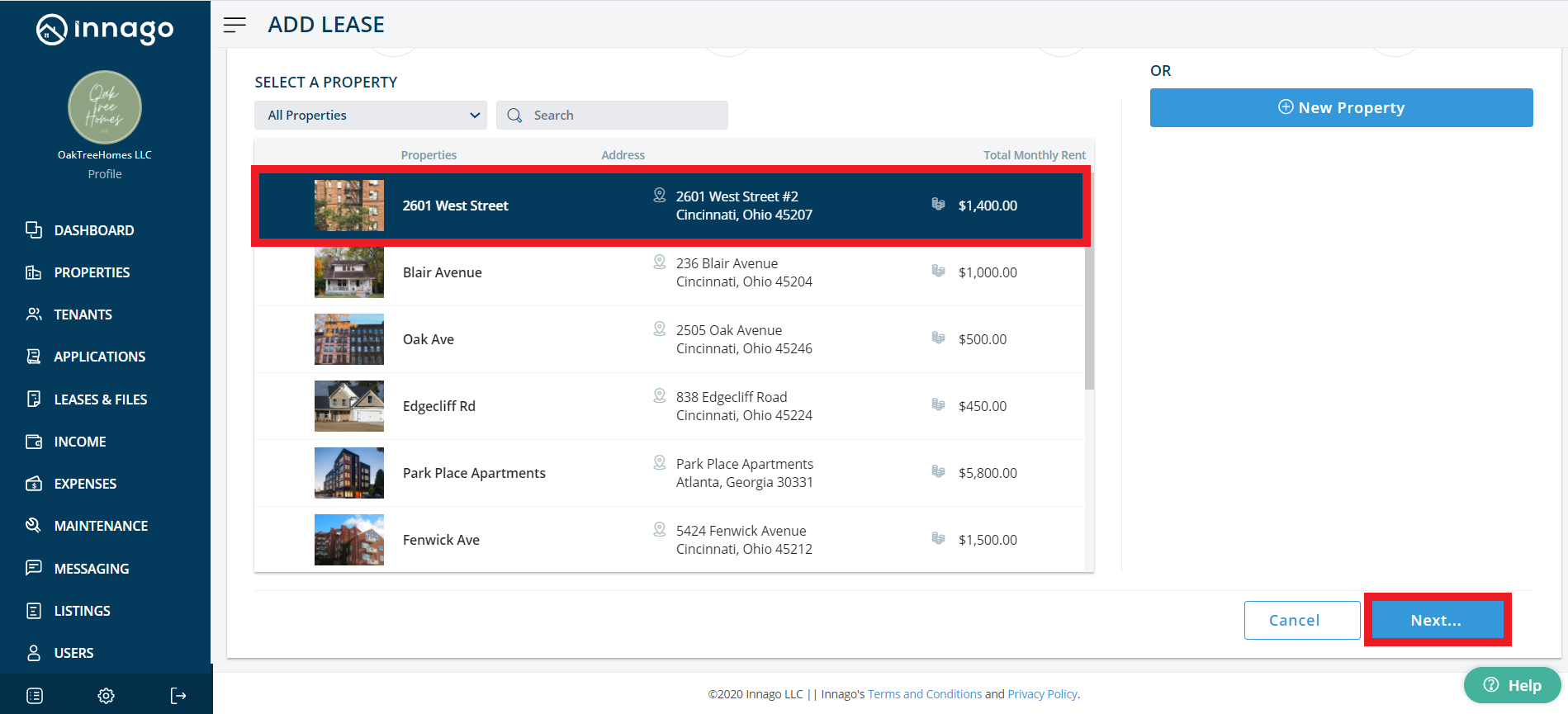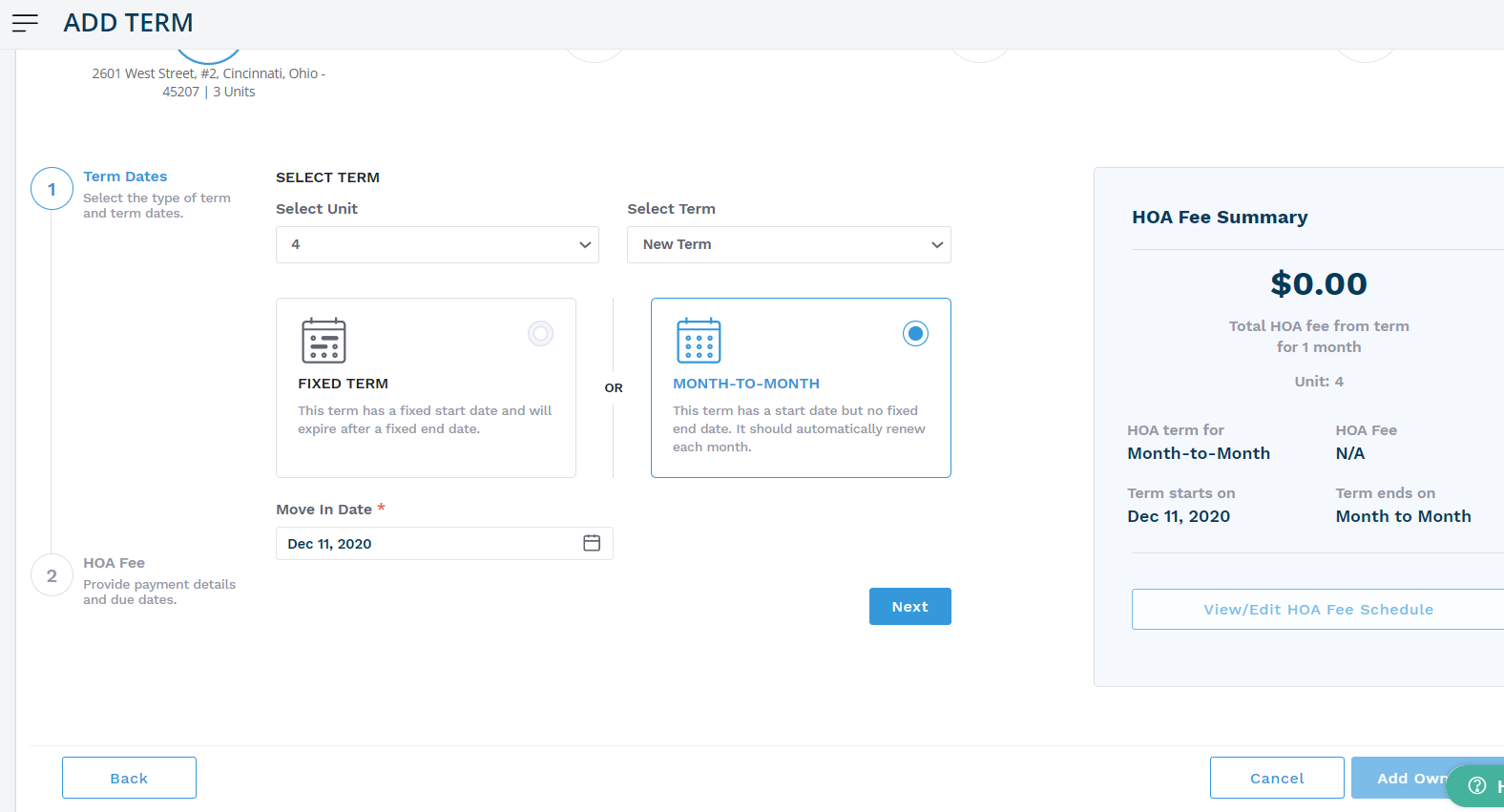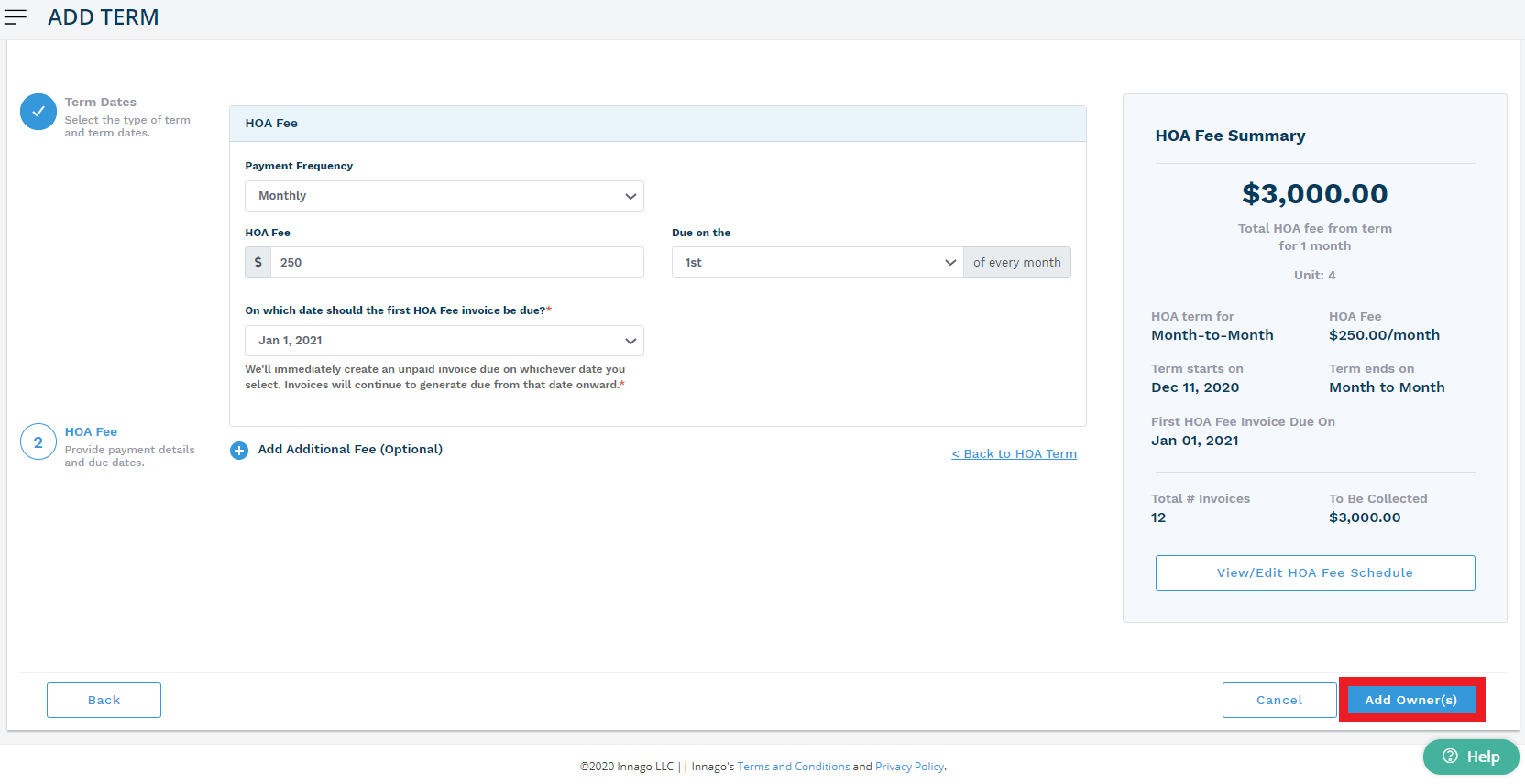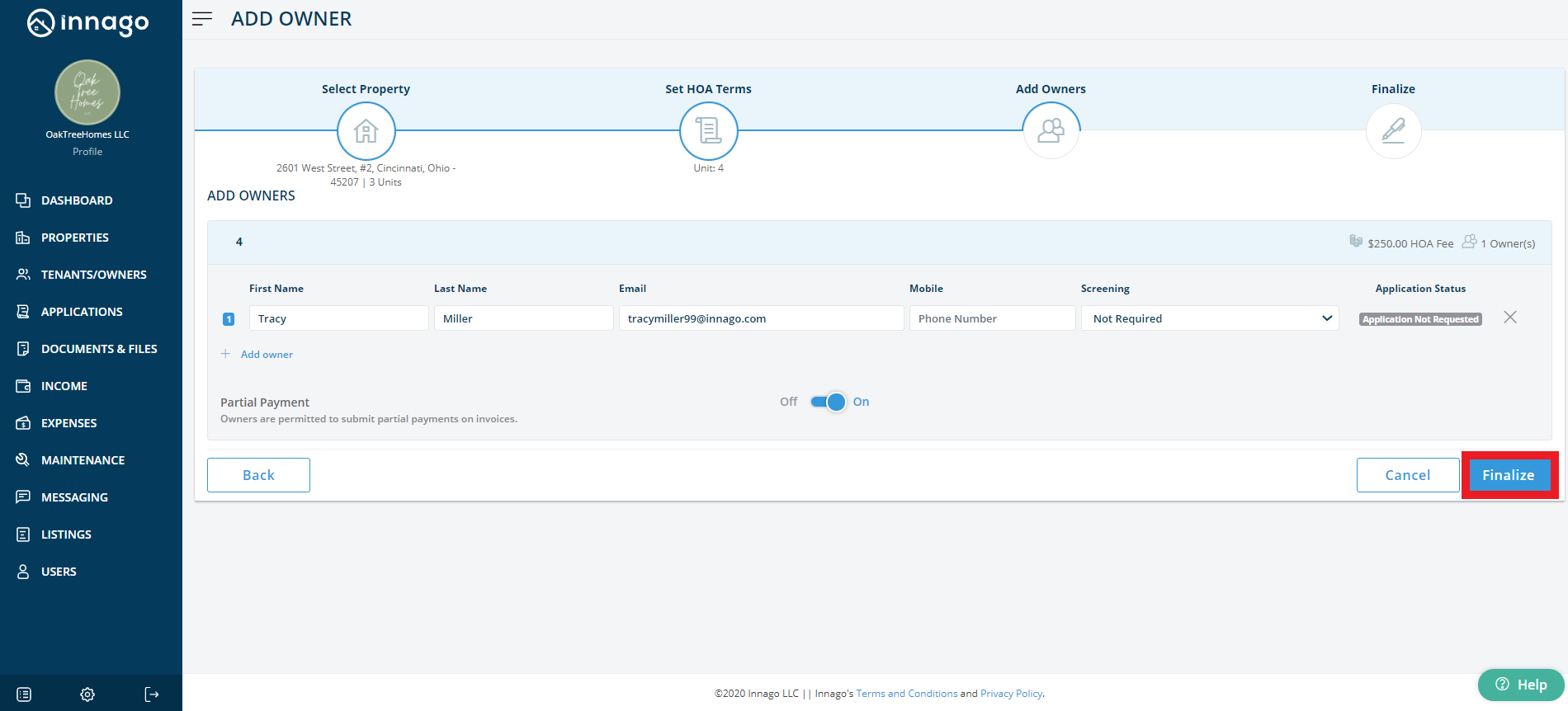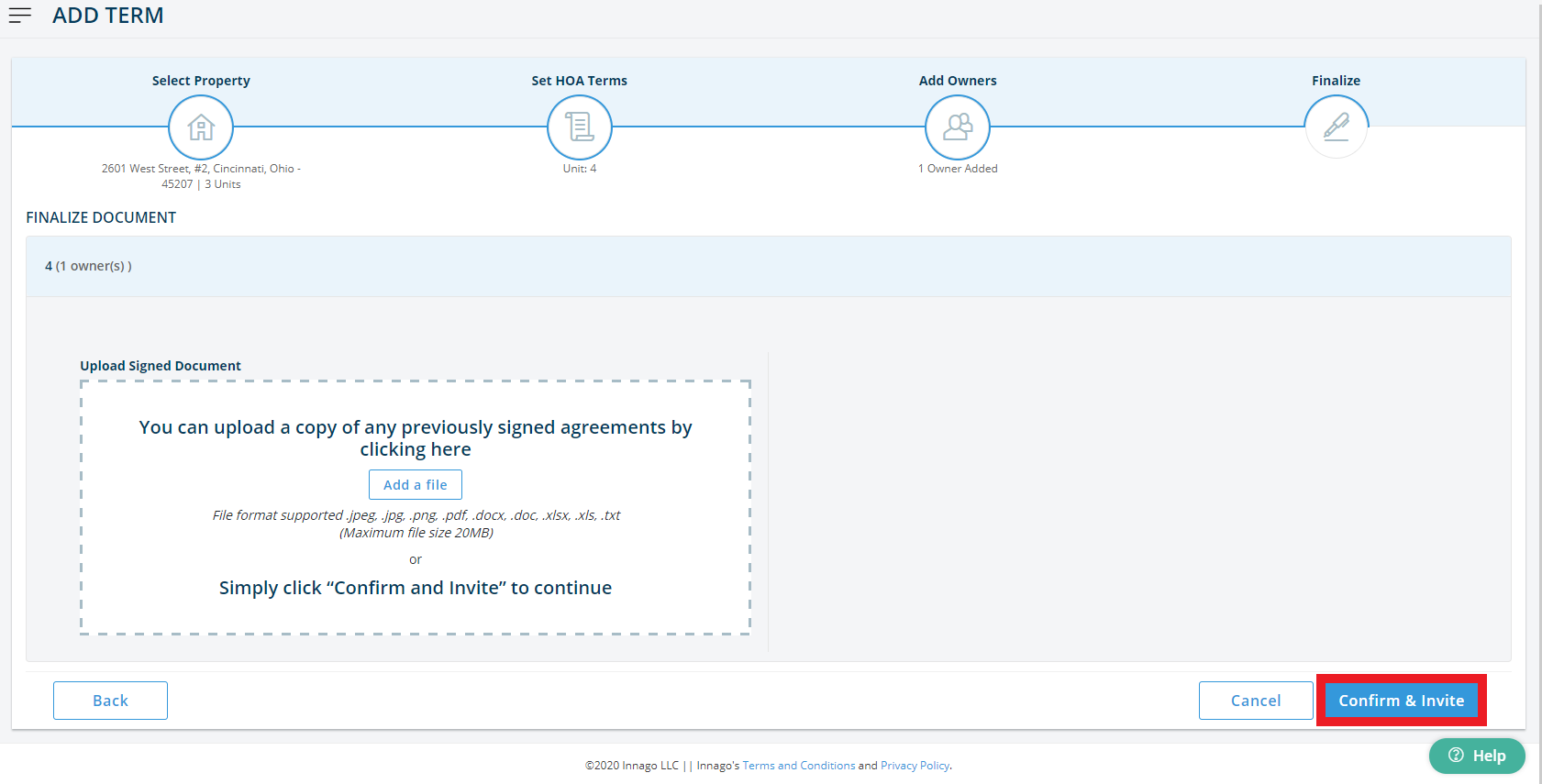Once your HOA properties and units have been set up, it’s time to add your owners to these properties!
You can do this with the following steps:
-
From the Innago menu on the left, click ‘Dashboard.’
-
Choose 'Add Tenants/Owners' in the upper right-hand corner of the screen.
-
Select the property to which you’d like to add owners and click the ‘Next’ button.
-
Enter the terms of your agreement. Click ‘Next.’
-
Then go ahead and add your payment frequency, HOA fee, and the due date. You can also add any additional fees associated with this owner from this page.
-
Once complete, review the terms. If everything looks good, click the button that says ‘Add Owner.’
-
On this page, add owners with their name, email, and phone number.
-
You can also decide whether or not you’d like to accept partial payments.
-
Once all owners have been added, select ‘Finalize.’
-
You can upload a copy of any previously signed agreements or click ‘Confirm & Invite’.
(Note – If you click 'Cancel' at any step, all the data you just entered will be lost.)