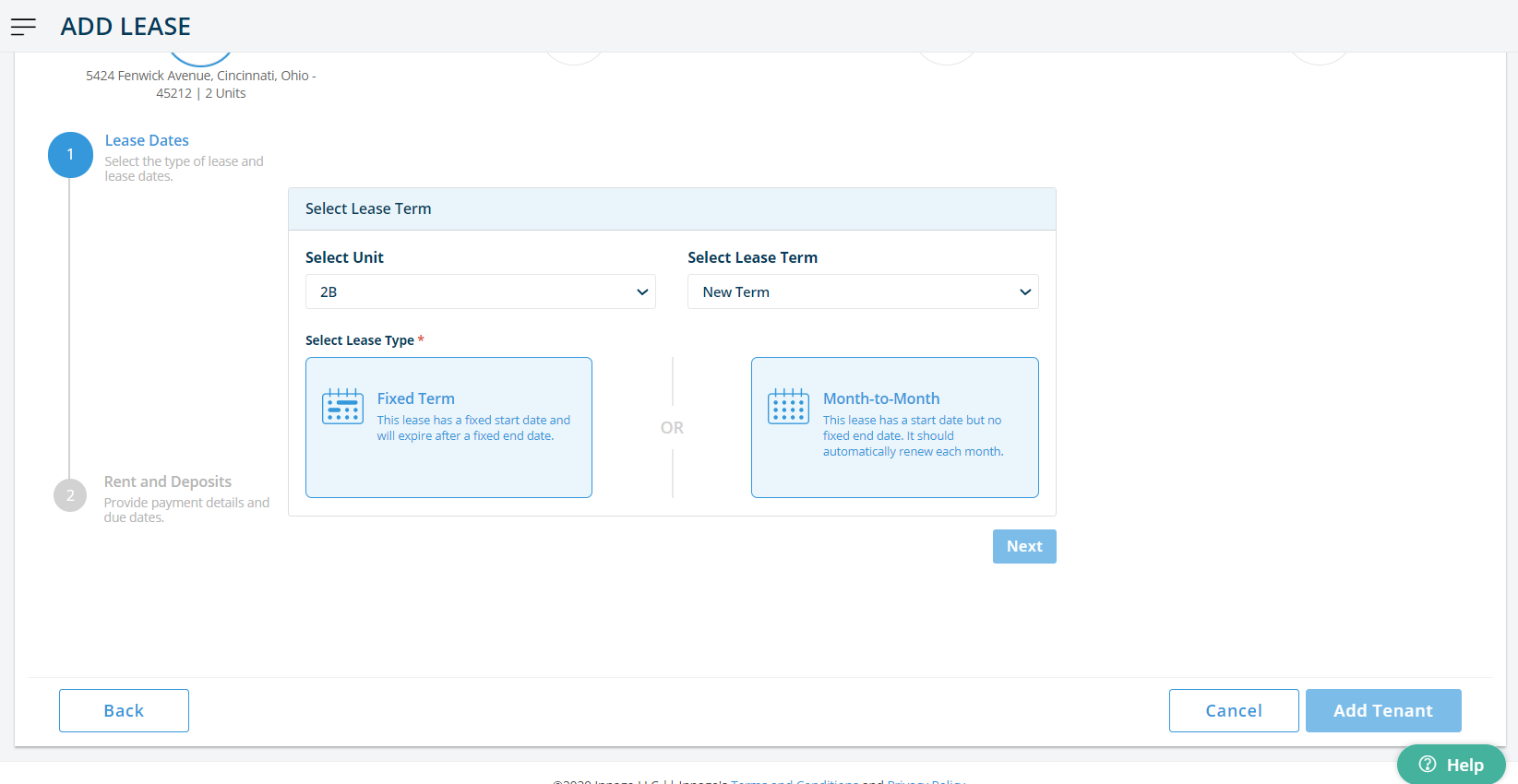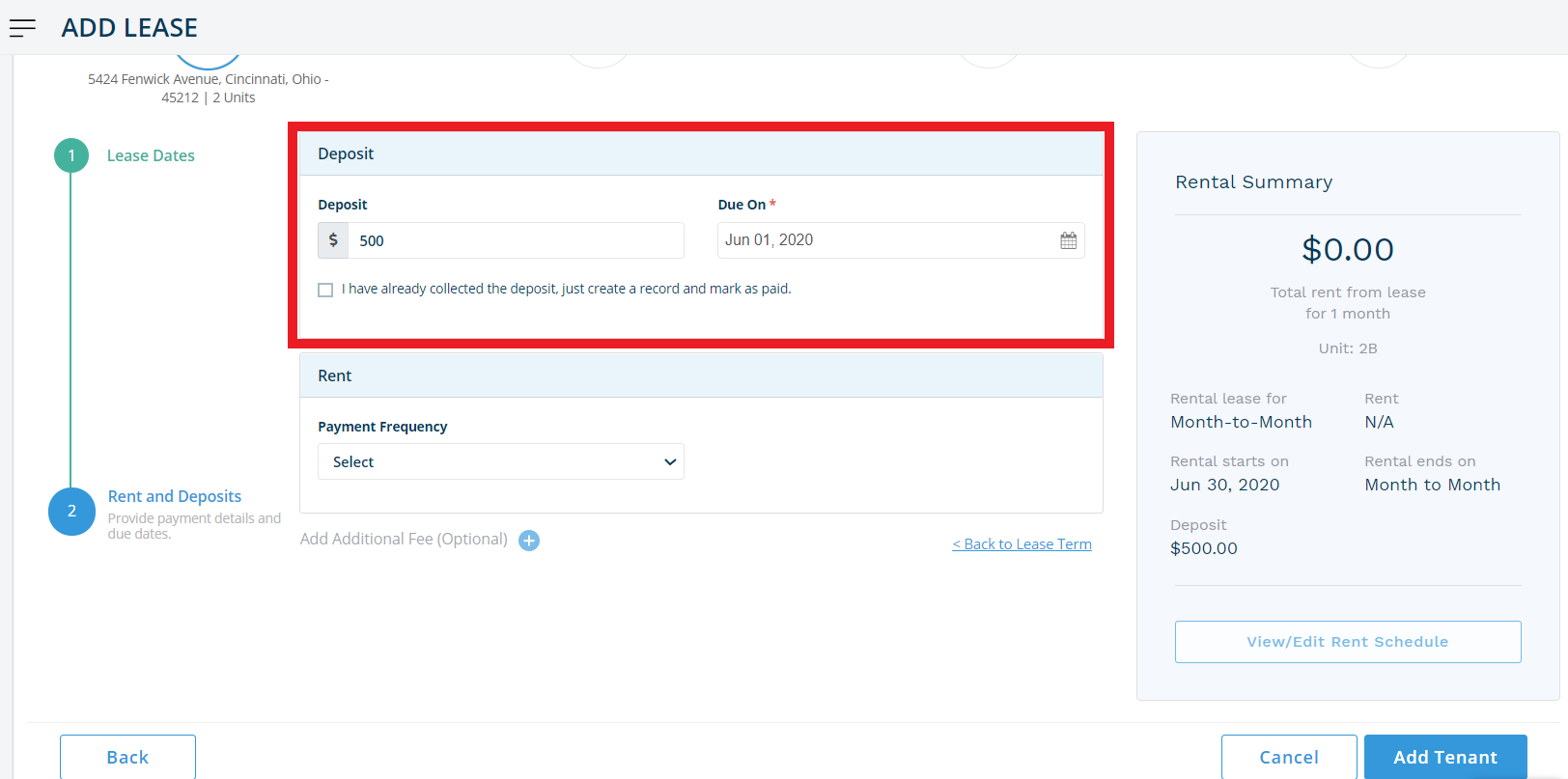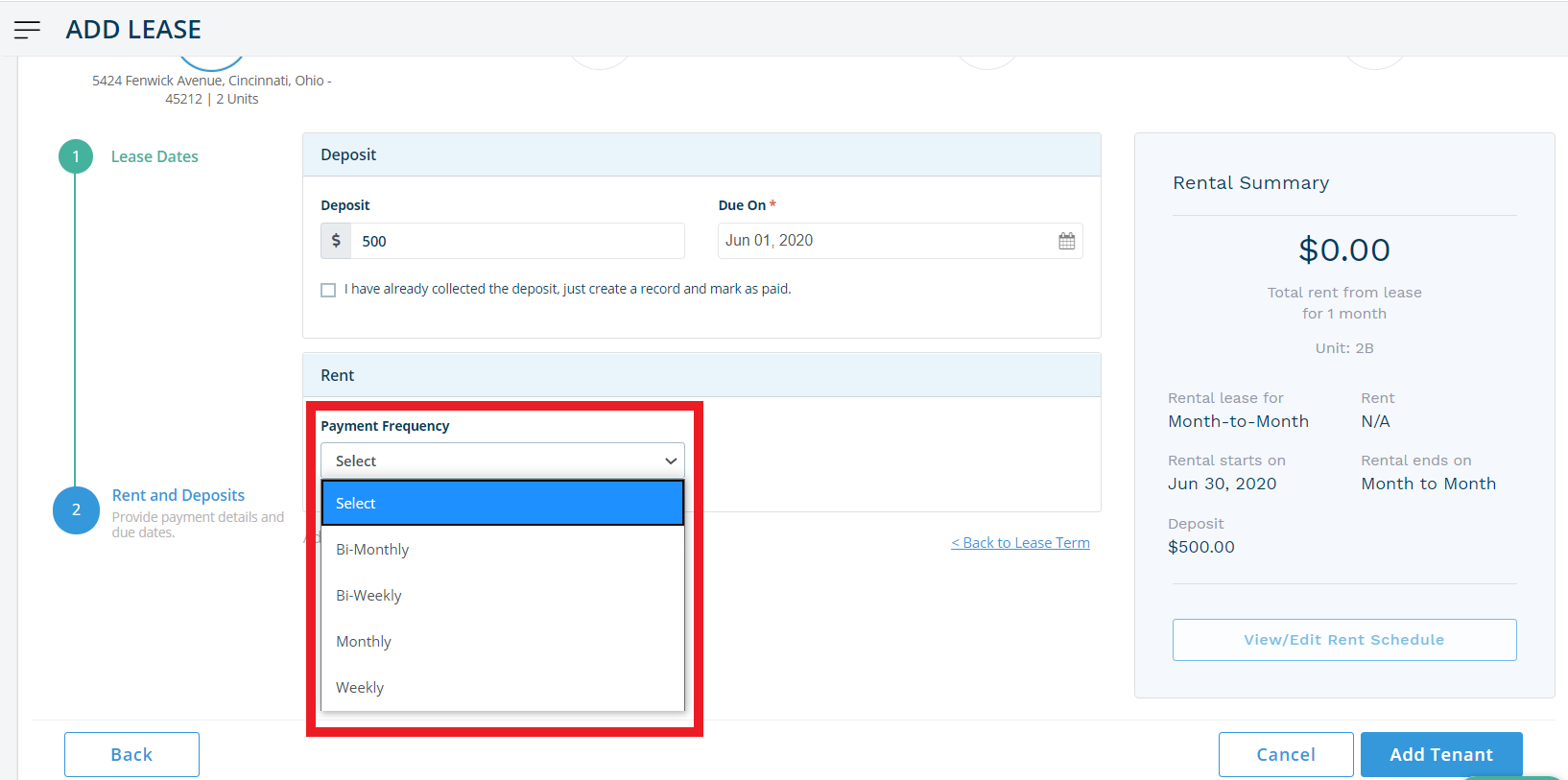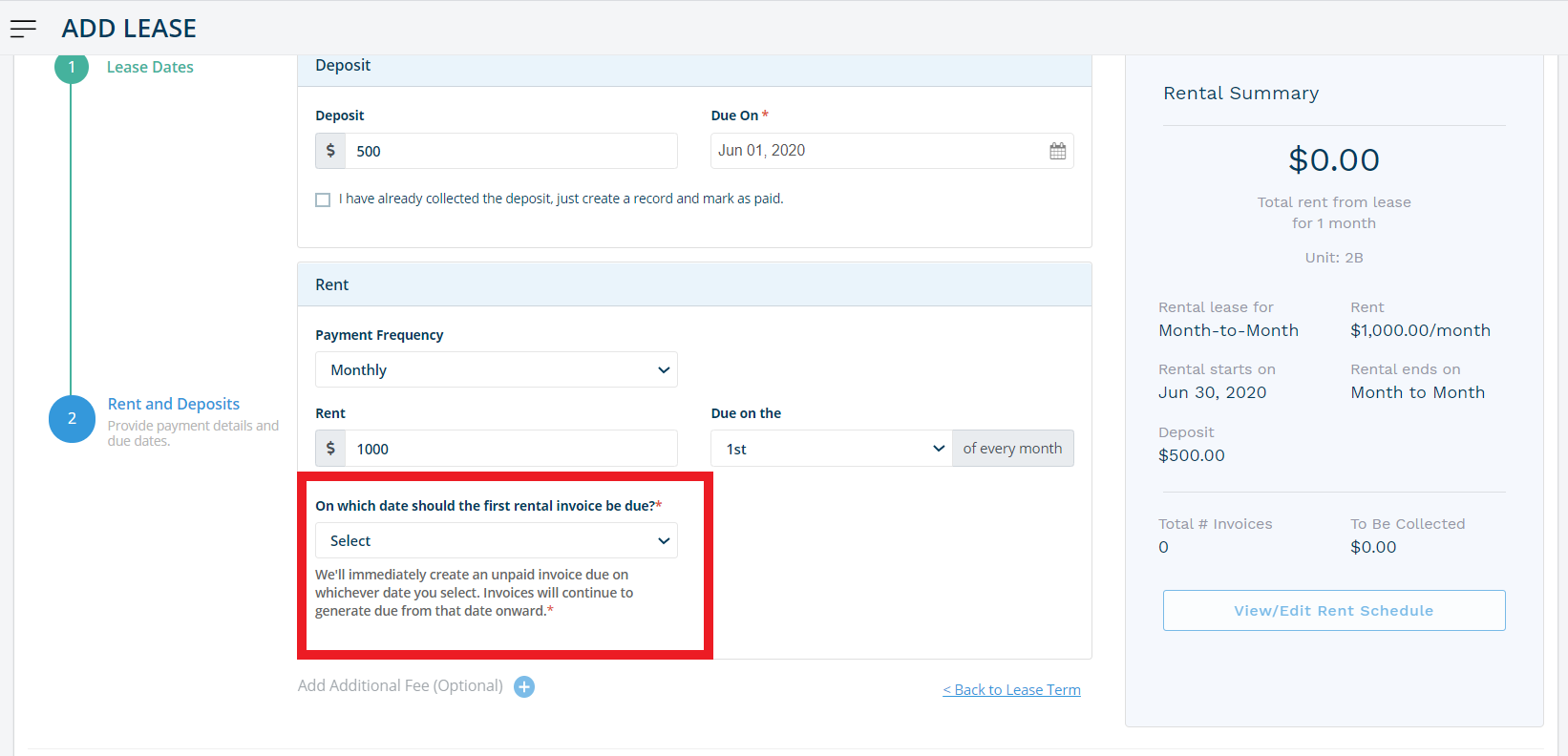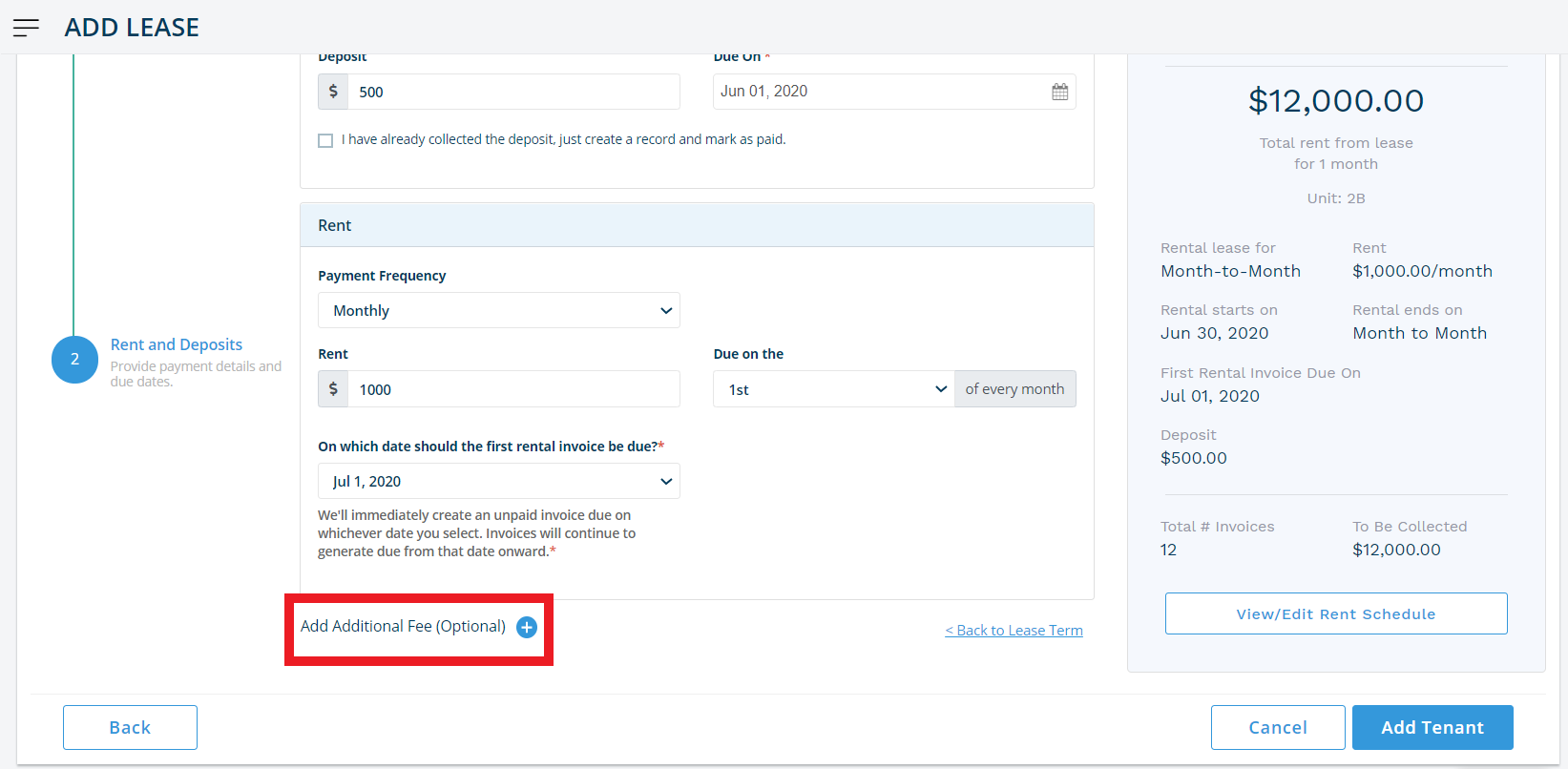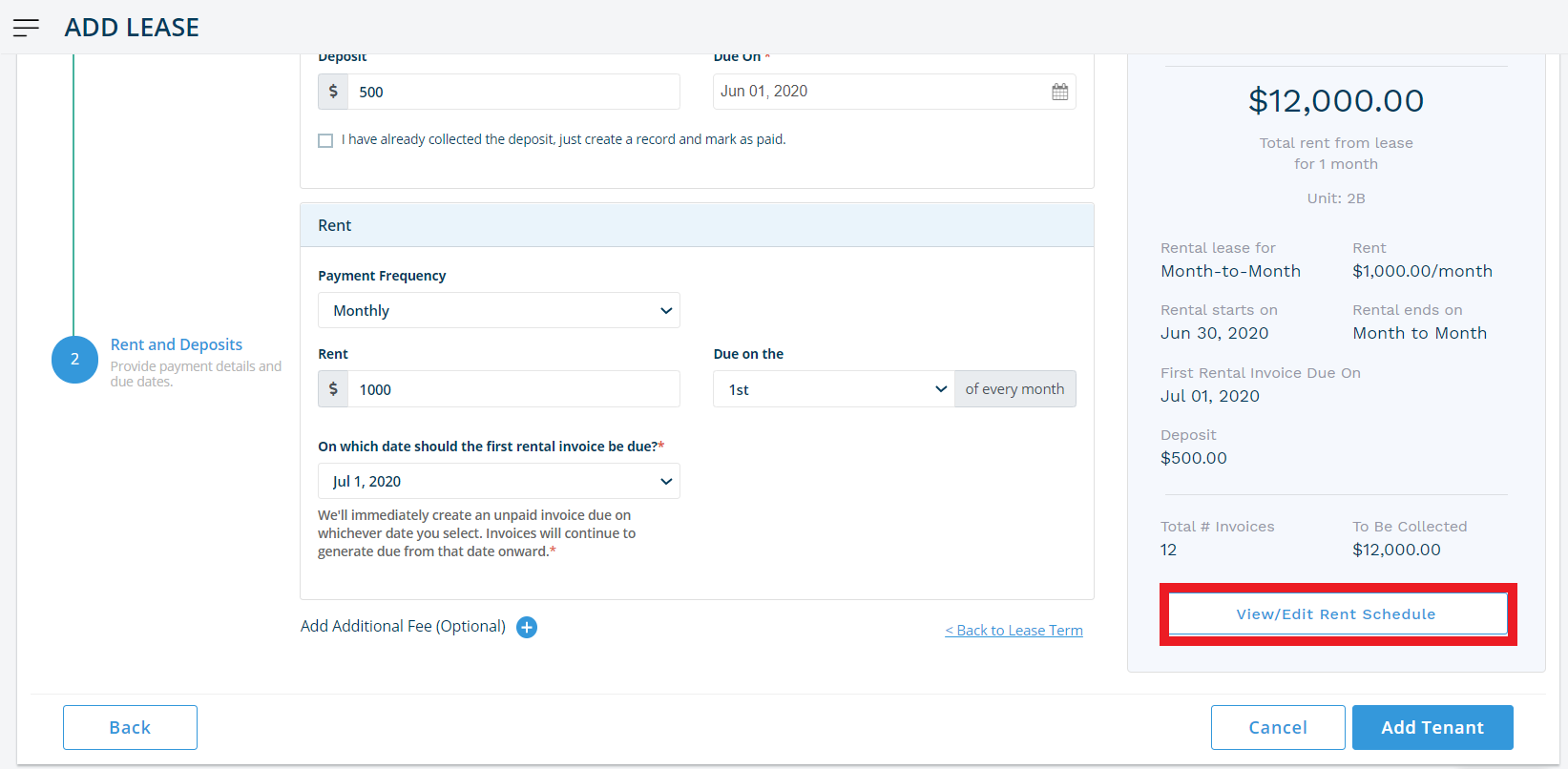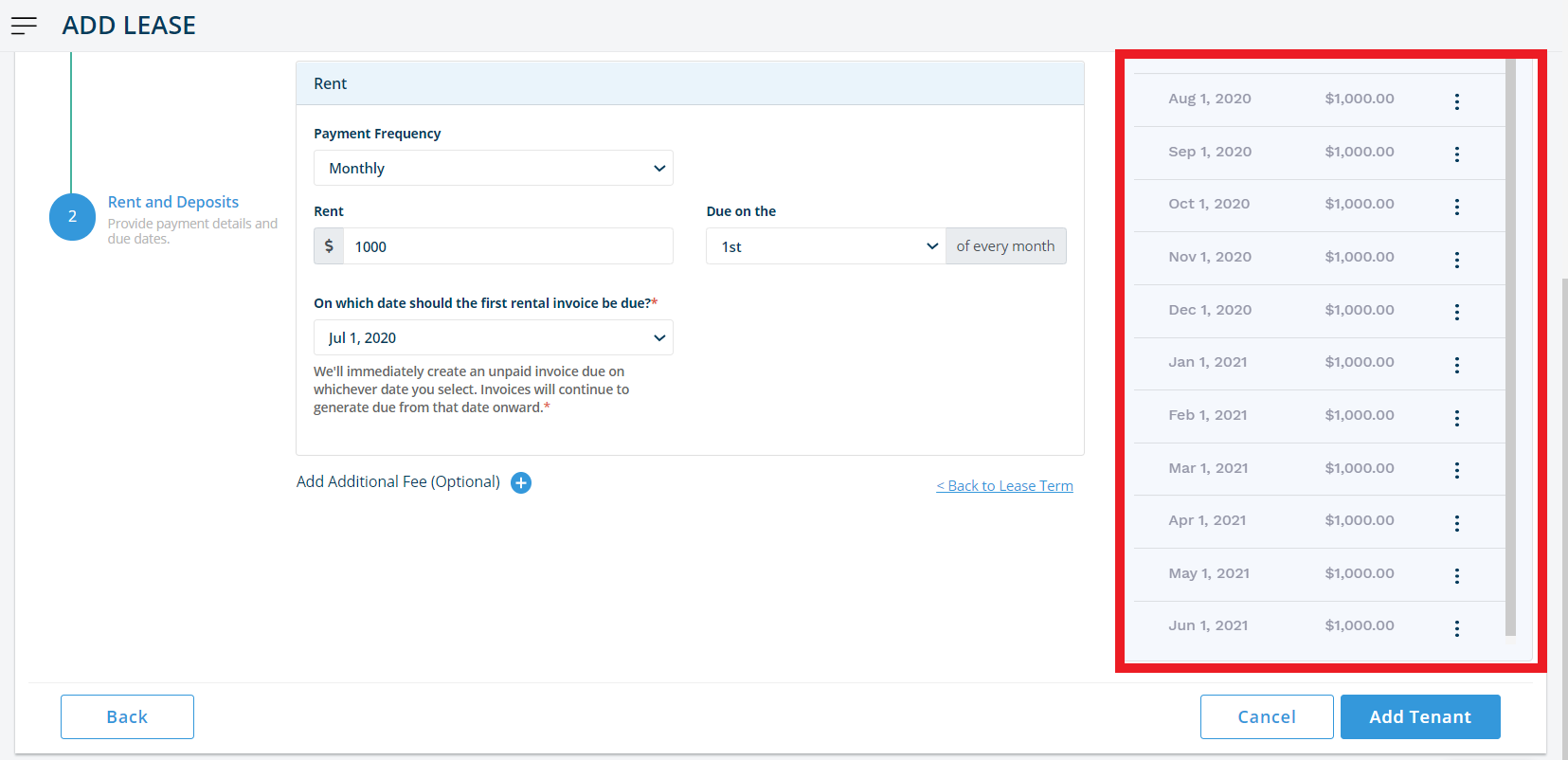The Rental Terms page of the Add Tenants process offers many ways to customize your rental terms.
Here are some of the settings:
1. Lease Type – You can select from the following two options:
• Fixed Term Lease – These have a specific start date and end date. In Innago, you can click on a checkbox that converts a fixed term lease to a month-to-month lease, after the lease term has been completed.
• Month-to-Month Lease – These leases have a specific start date and automatically renew if the tenant has not given any notice, month after month.
2. Security Deposit Settings –
You have three options here:
• If you do not collect a deposit, leave the deposit amount as $0.
• If you want to collect your deposit via Innago, then type in the amount of the deposit and the due date.
• If you have already collected your security deposit, then type in the amount, add a due on date and click the checkmark box.
3. Payment Frequency – You can select from various options here.
• If you select either a fixed term or month to month lease: You will be able to set your payment frequency at monthly, bi-monthly, weekly and bi-weekly.
• You are able to select our semi-annual and custom payment frequency options only if you have selected a month-to-month lease.
4. First rental invoice – You can select the date on which you want Innago to generate your first rental invoice from the list of options. This feature helps for two purposes:
• If your lease starts on an odd date, for example the 16th, then you can generate your first rental invoice on the 16th of that month.
• If your tenant has paid you rent in advance, you can select a later date to generate their first rental invoice on system.
5. Add Additional Fee – This feature allows you to create one or more additional invoices aside from the rental invoices. You can select or customize the item type, enter a brief invoice description, set the quantity and rate, add additional notes, and even record if the tenant has paid toward some or all of the particular invoice. In addition, you can choose whether you want the invoice to be a recurring invoice, as well as if you want it to be a line item on the lease’s rental invoices. If you chose to create a recurring invoice, you will then be prompted to select the frequency, start date, and end date. “No end date” is also an option.
*Note: You can always add invoices or line items to invoices on the Income page. The Add Additional Fee when setting up a new lease or editing an existing lease can be a helpful option to quickly do this all at the same time.
6. Rent Schedule – On the right-hand side of the screen you’ll see an option to View/Edit Rent Schedule. This option allows you to see a list of the invoices that will be generated for the lease you are creating. If you want to edit or remove a certain month’s invoice (For example if a tenant has already paid several months in advance, or if you need to edit an invoice for proration purposes for a tenant who moves in after the normal rent due date) you can do so here by clicking the three stacked dots next to the month and amount.
Check out our tutorial video to learn more! – https://vimeo.com/500578120