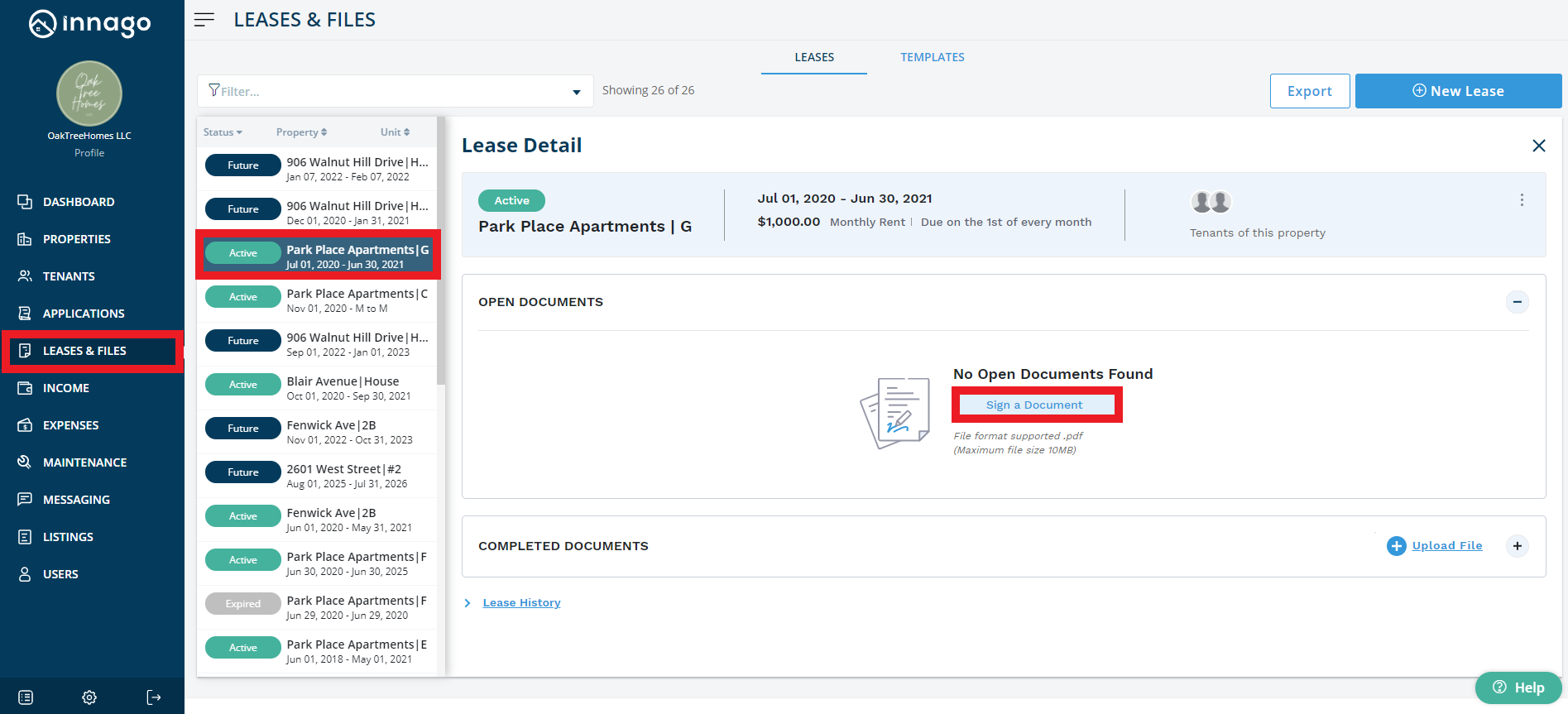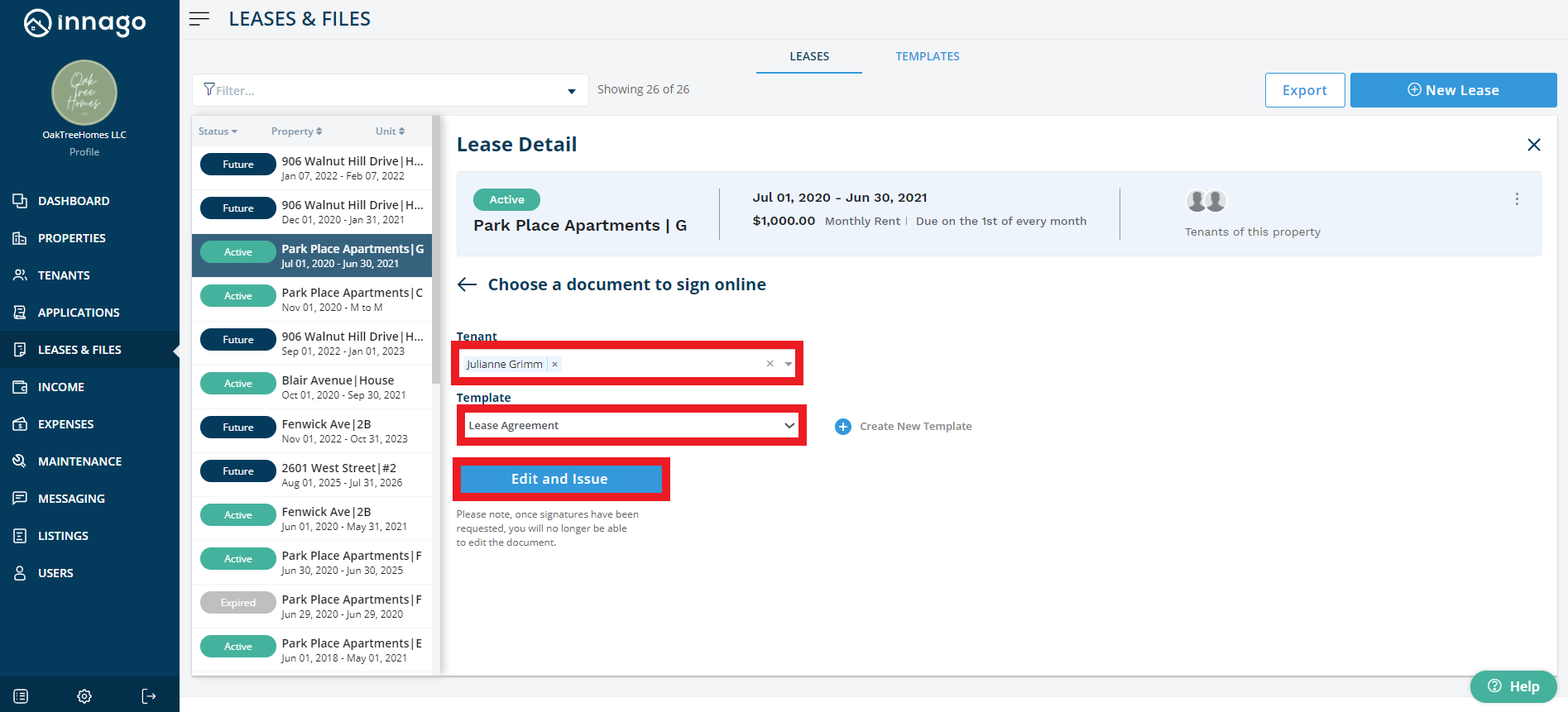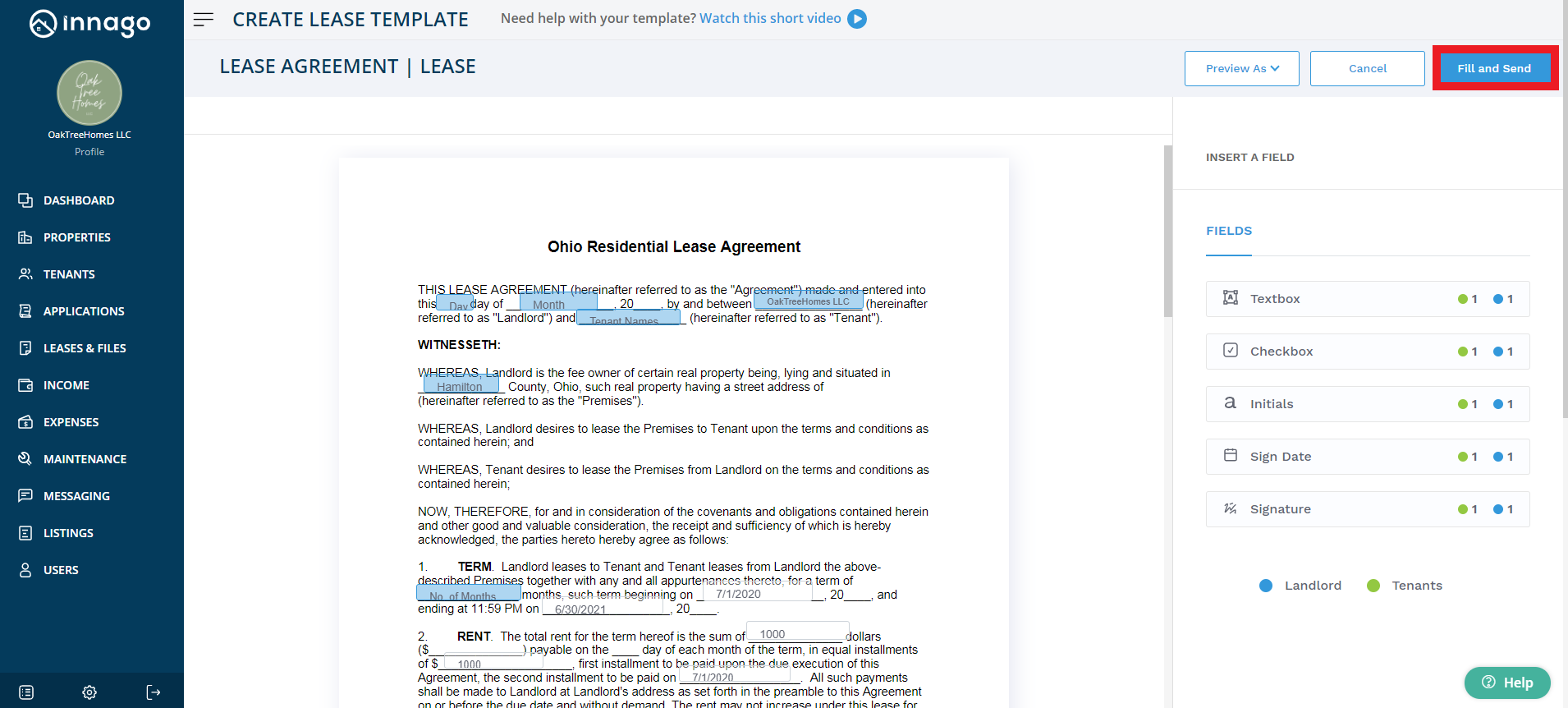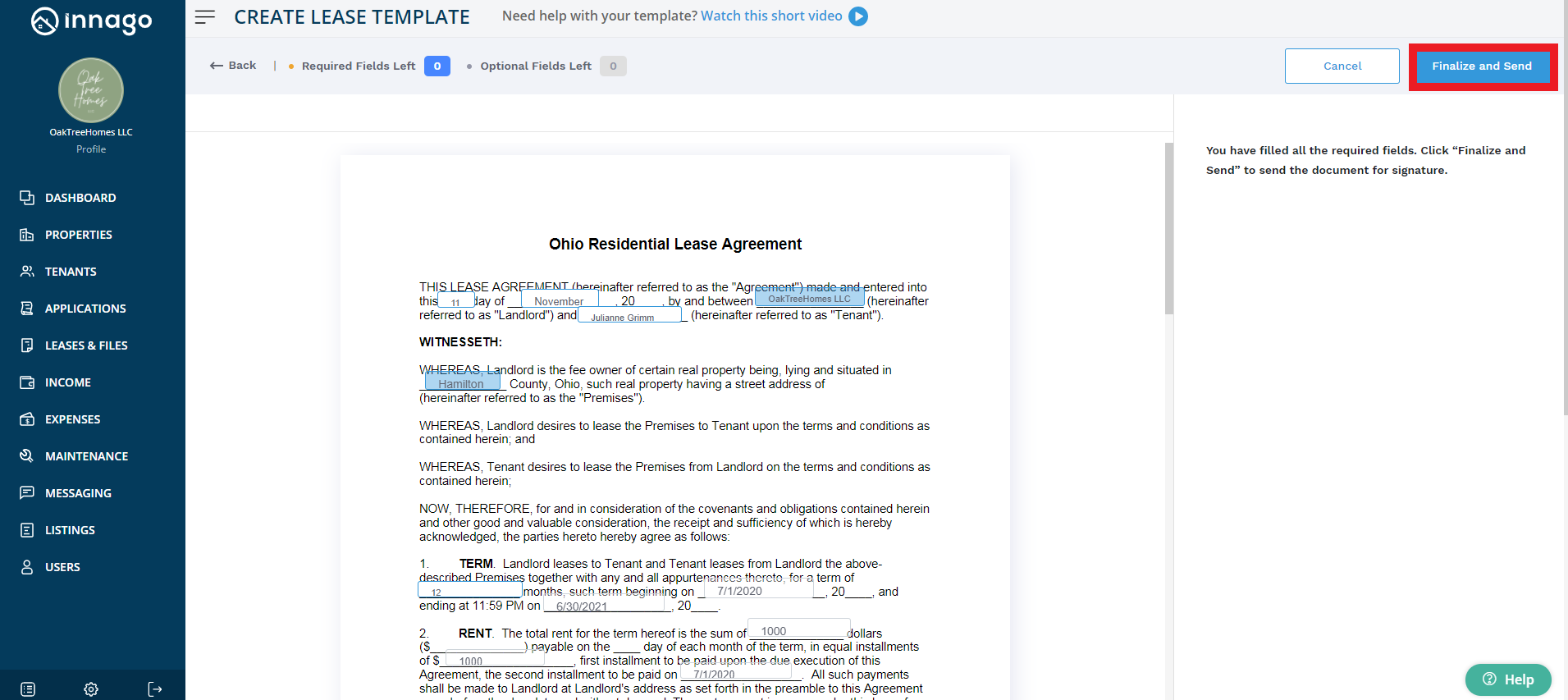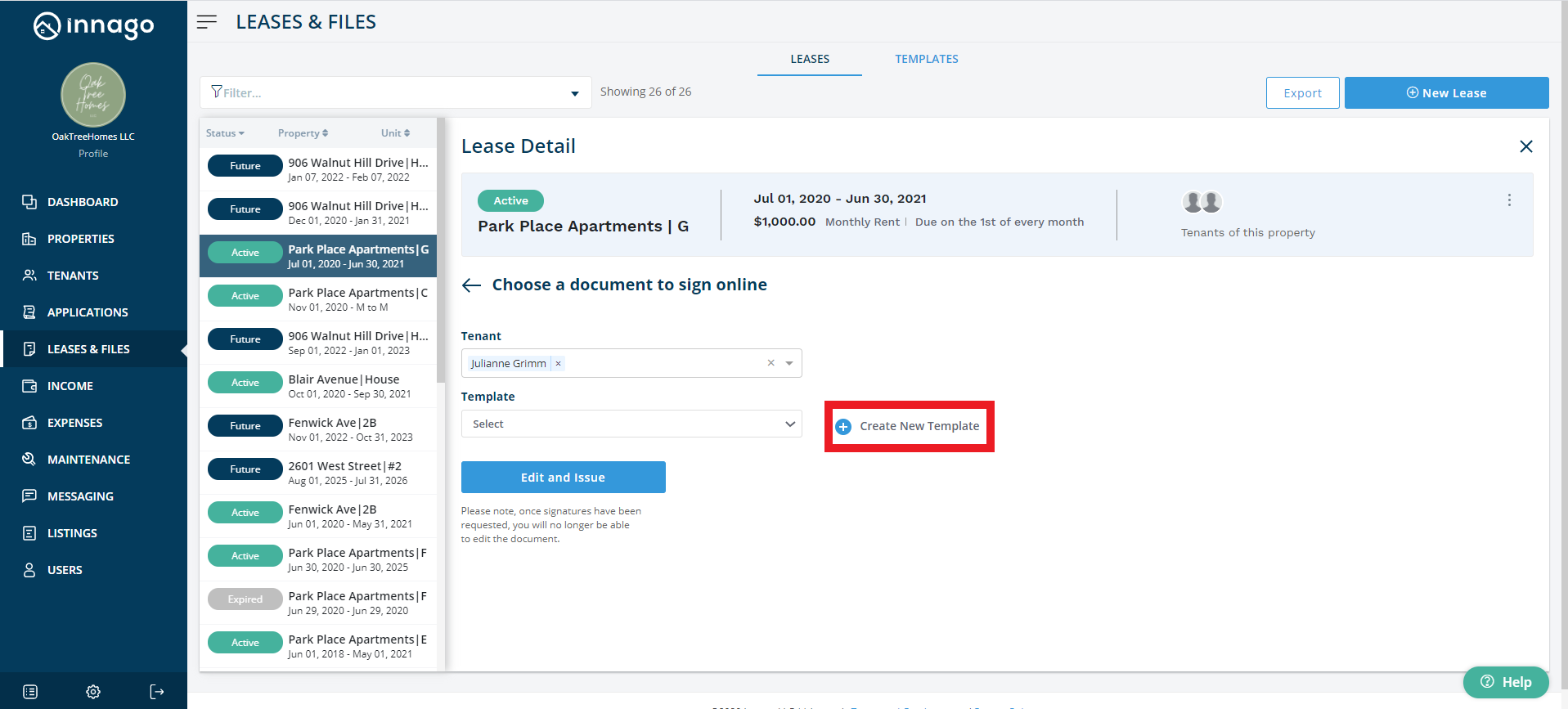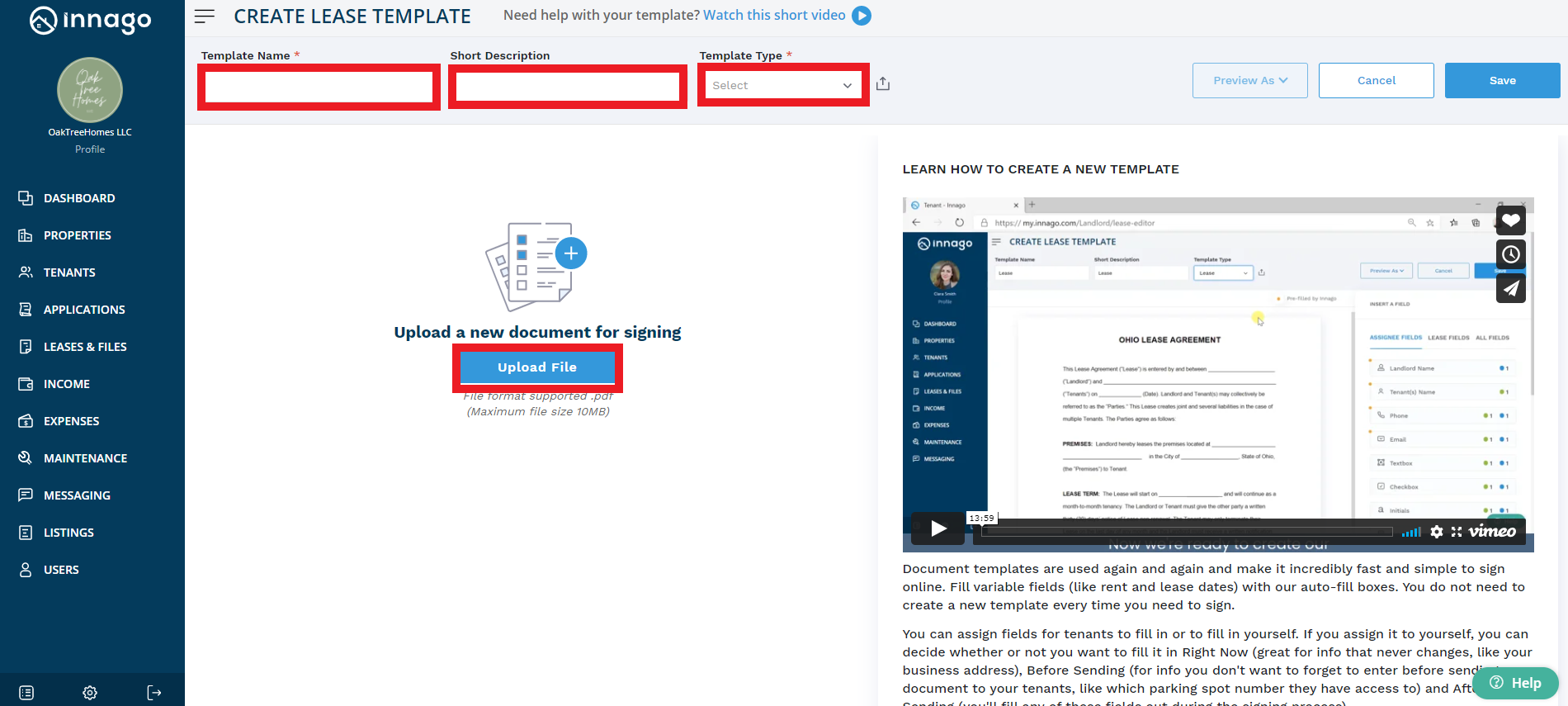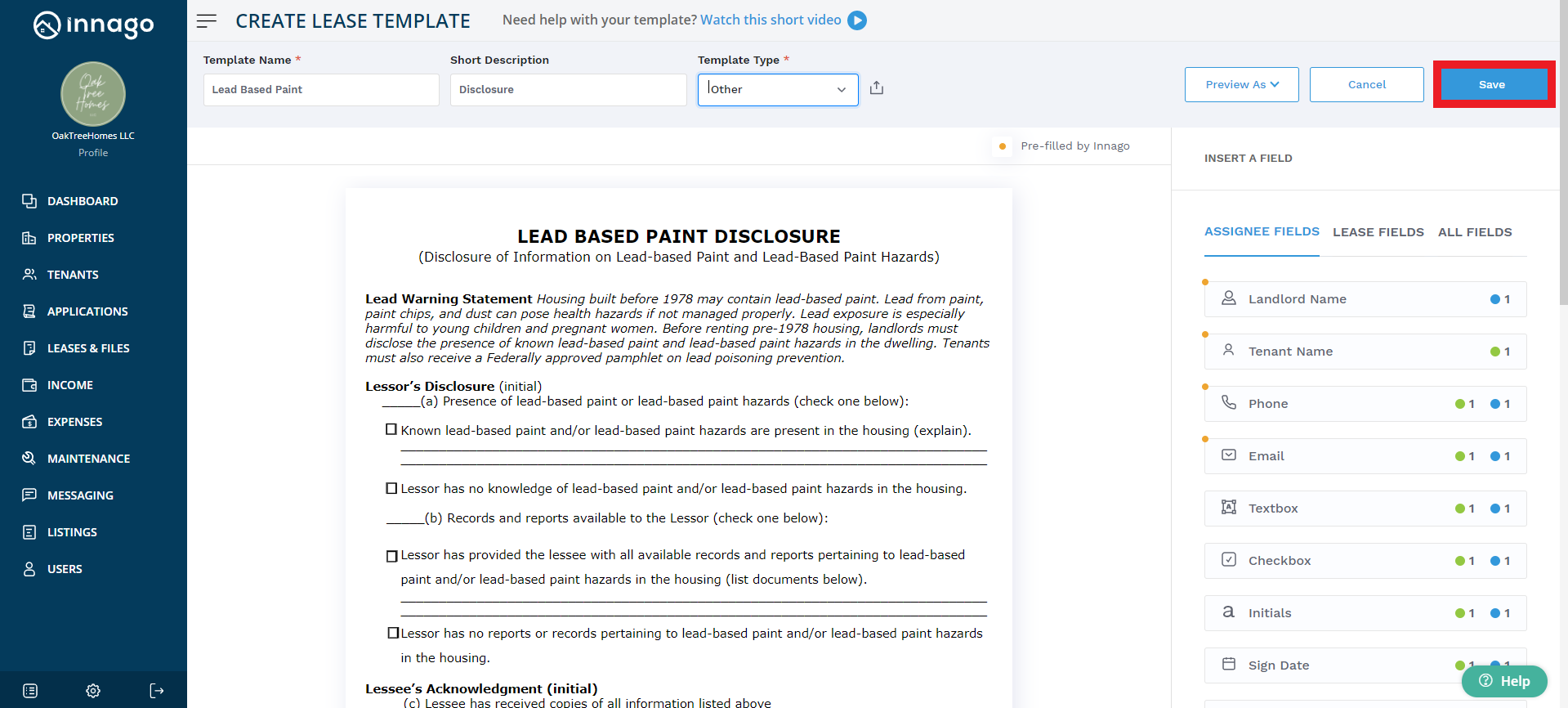In addition to signing leases digitally in Innago, you can also send your tenants additional documents to sign, such as addendums and disclosures.
To send an additional document for signing:
1. Before you start, make sure you have a digital copy of the document you want signed.
2. From the Innago menu on the left, click ‘Leases & Files.’
3. Then select the unit for which you’d like to sign a document (remember to use the filters if you can’t find it easily).
4. Under ‘Open Documents,’ click on ‘Sign a Document.’
-
Note: you will be able to see this option only if you have entered a valid email address for your tenant.
5. Select the tenants that need to sign this document.
6. Next, select a template from the list or click ‘Create New Template.’
A. If you select a template:
-
Click ‘Edit and Issue.’
-
Click ‘Fill and Send’ to review your template and make any last-minute changes if necessary. Click 'Next’ to proceed.
-
Click ‘Finalize and Send’ to send this document for signing.
B. If you click ‘Create New Template’:
-
Set a template name, write a short description, and select a template type.
-
Upload the document you wish to have signed. Innago only supports PDF file formats as it most effectively preserves your formatting.
-
Go ahead and customize your Lease Template. (To learn more, search ‘How to Use Custom Fields to Build your Lease Template’).
-
Click ‘Save’ once completed.
-
Select your newly created template from the list.
-
Click ‘Edit and Issue.’
-
Make any last-minute changes to your template if necessary. Click ‘Continue’ to proceed.
-
Select ‘Finalize and Send’ to send this document for signing.
You can track the status of a document that has been sent for signature from the Lease Detail page. Once fully signed, it will appear there under your Completed Documents.