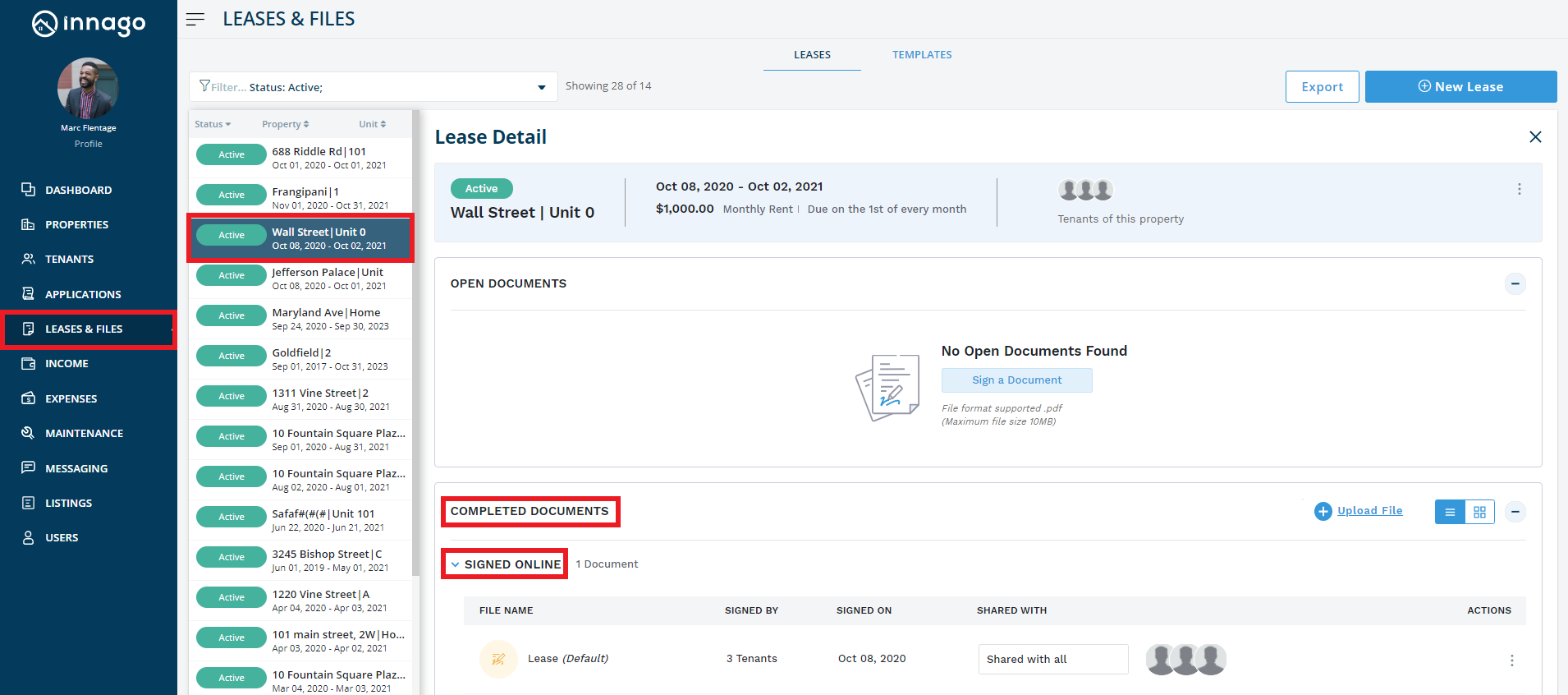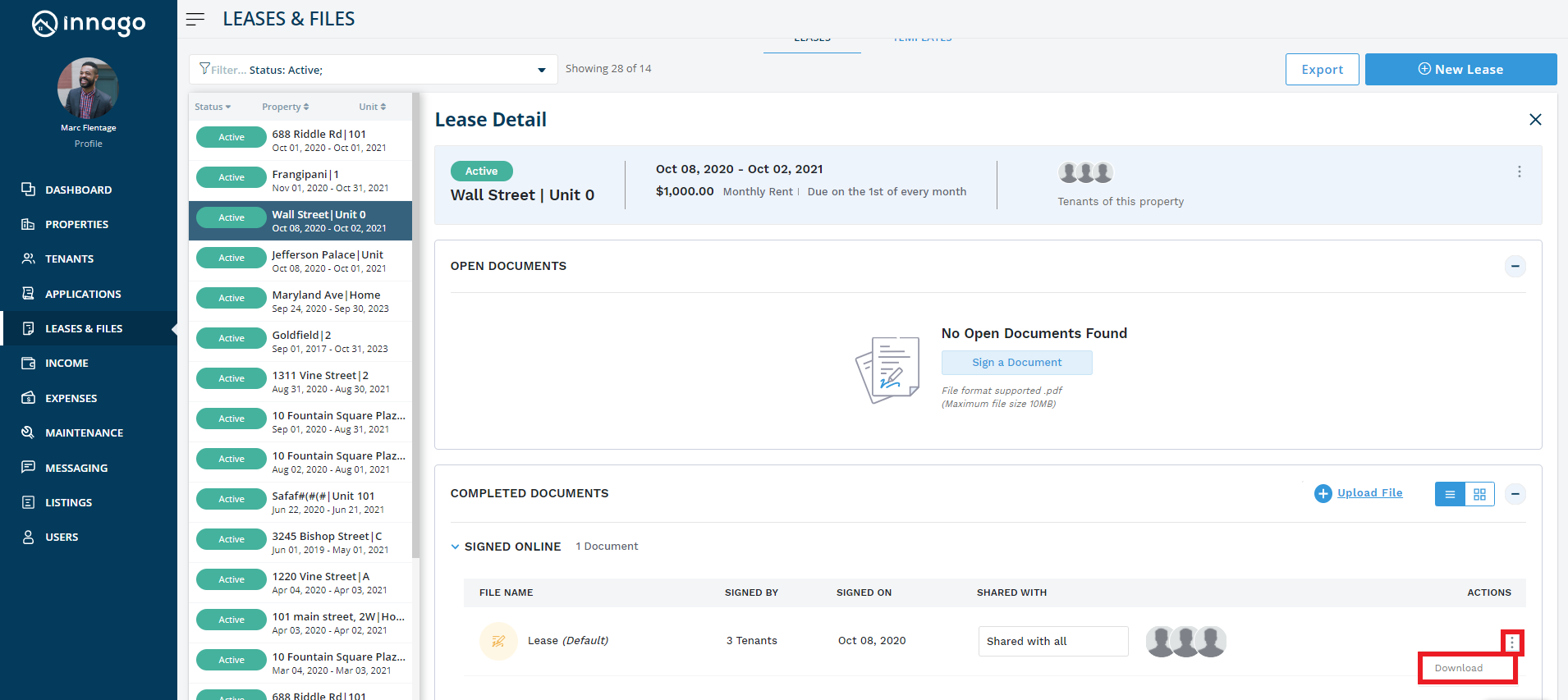When you sign a lease electronically through Innago, we save a copy of your lease that’s available to be viewed and downloaded whenever needed.
1. From the Innago menu on the left, click ‘Leases & Files.’
2. Then filter to and select the relevant unit.
3. Click on ‘Completed Documents’ and then click on ‘Signed Online.’
4. Here, you will see the name of your signed lease document. Click on the three stacked dots from the right-hand side of the screen. Press ‘Download.’
5. This will open the document in a new tab. You can download the lease onto your device from here.
A quick note: some web browsers, like Google Chrome, may block the download at first. If that happens, you will see a small notification appear in your URL bar. Click this to allow future downloads from Innago.