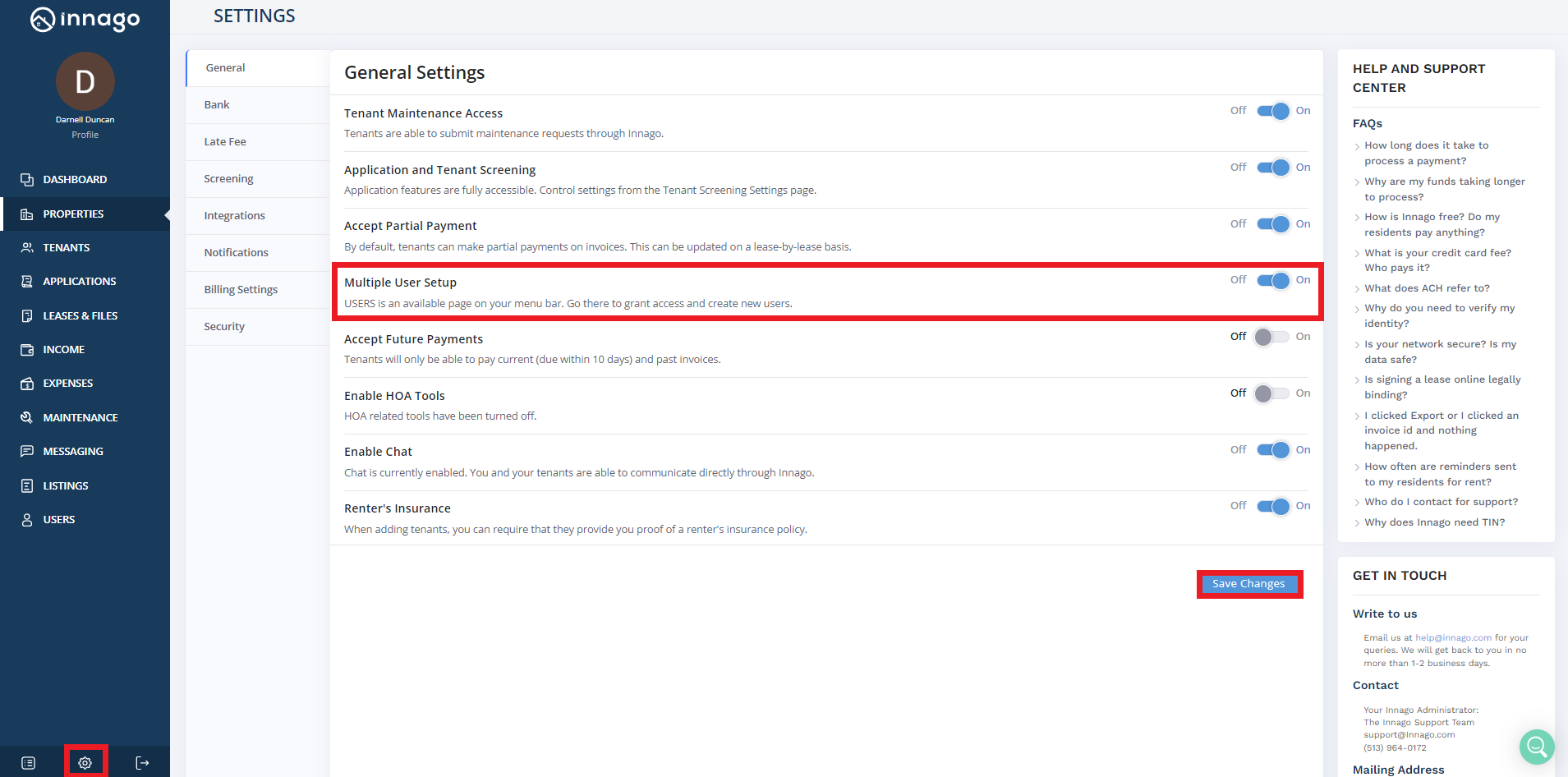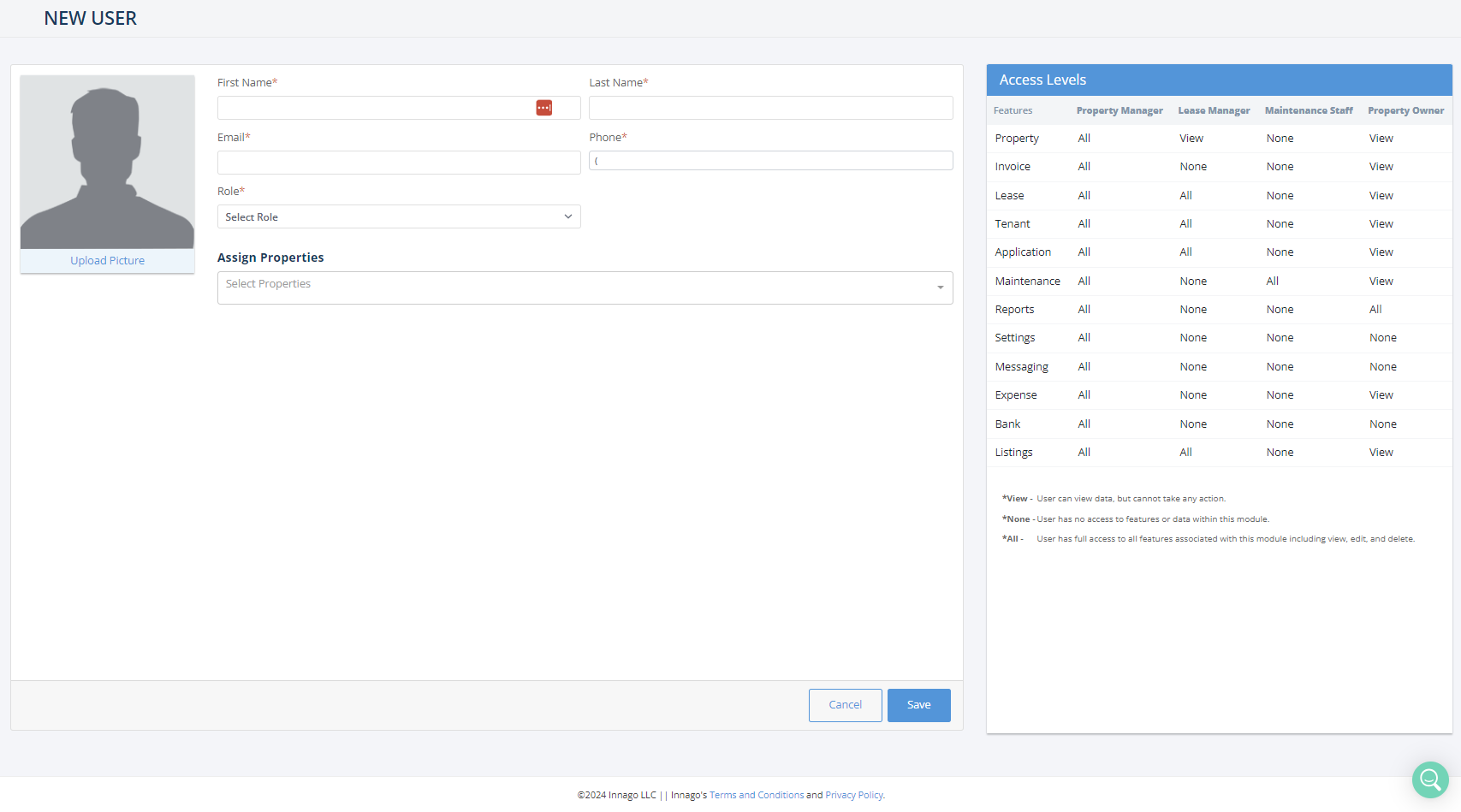If you have business partners, assistants, or even property owners you’re working that you want to grant access to your account, you can accomplish this by adding them as “sub-users” in Innago.
To enable this feature:
1. In the bottom left corner of your screen, click the gear icon to access your Settings.
2. Under the General tab, toggle on the option for “Multiple User Setup”.
3. Click “Save Changes” to enable this feature.
After enabling the feature, to add a new user:
1. Click “Users” from the main menu.
2. In the top right corner, click “Add New User”.
3. Enter the new user’s details and assign them a role, or choose “Custom” to customize their access.
4. Assign specific properties to this user if neccesary.
5. Click “Save” to add this user. They’ll be sent an e-mail to activate their account.
Note – When assigning properties to your users, you can select “All Properties” or select each property individually. If the “All Properties” option is selected, this would also give your user access to all new properties added to your Innago account.
You can walk through this process of adding mutliple users with us in the tutorial below: