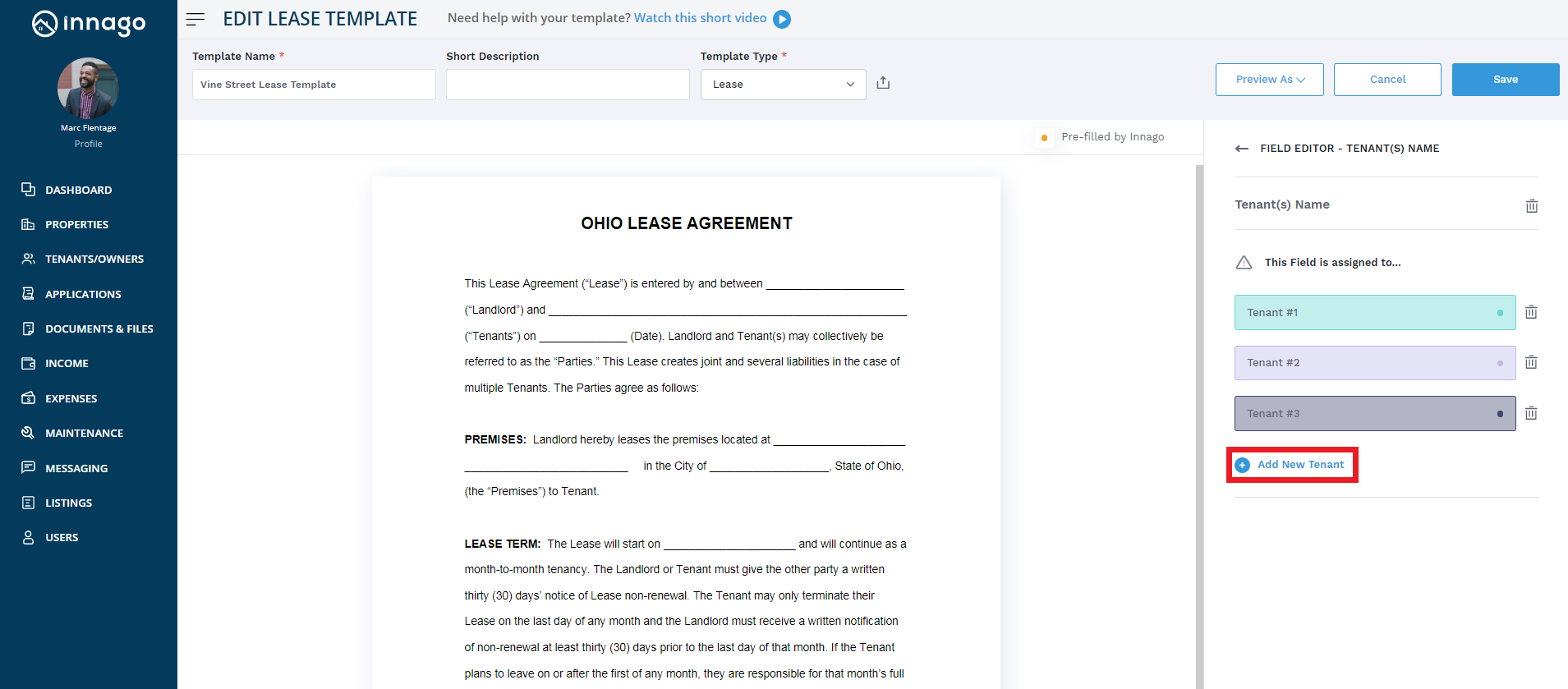When creating a new lease template, by default, the number of tenants will be displayed as one. If you click on any of the tenant related assignee fields, you will see an option to ‘Add New Tenant.’ You can click on this option as many times as needed until you have your desired number of tenants added to this lease template.
Here, you can select the maximum number of tenants that you might add to a single lease. For instance, if you rent 5 1-bedroom apartments, you can add 5 tenants as the maximum number, even though your 1-bedroom leases might be signed by just one individual.
The same lease template can be used to sign all your leases in Innago, regardless of the number of tenants, so it’s important to specify the maximum number of tenants who may sign a single lease. Please note – if you’re creating a lease term for two or more tenants and your template only has fields for one tenant, you will not be able to select that template to send out for signature. It will not appear as an option for you to send at all.