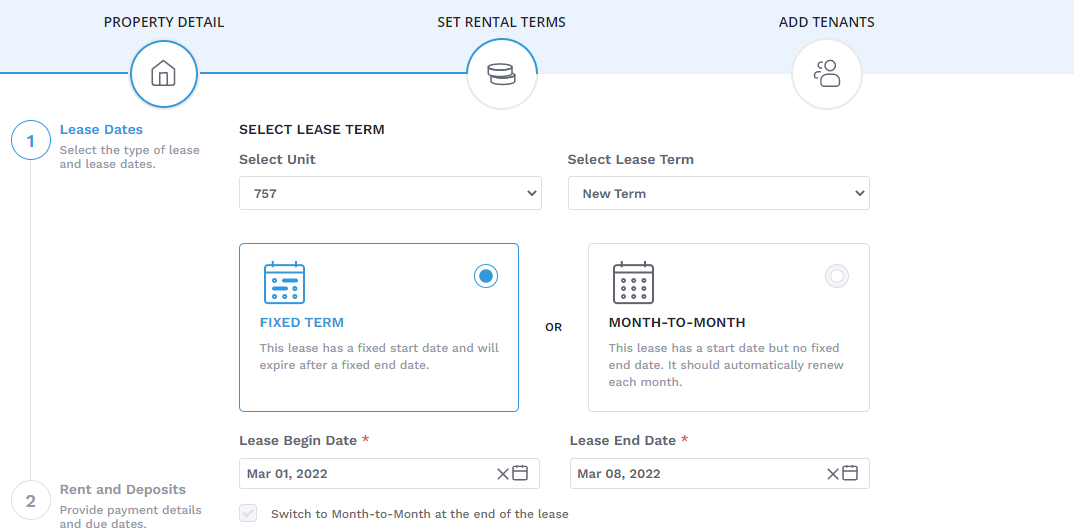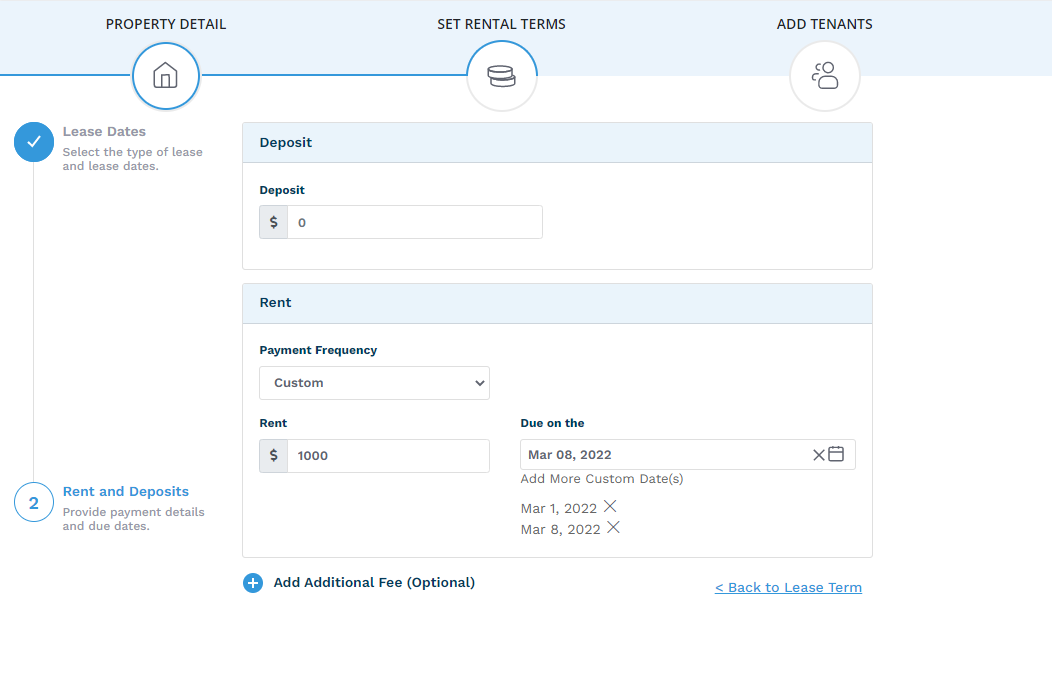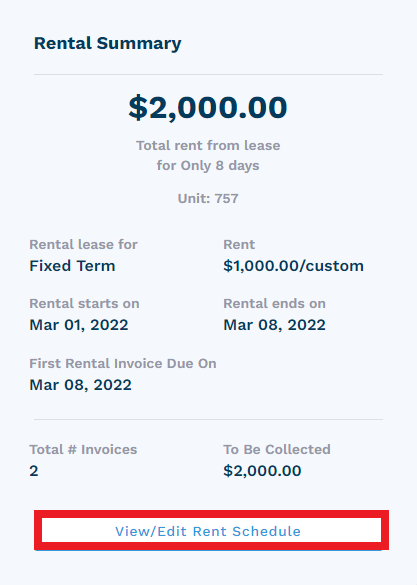Do you need to set-up rentals outside of a typical monthly cycle? Configuring the Payment Frequency within Innago is your solution!
1. Create your New Property/Unit by navigating to the "Properties" page, listed on the left-side menu. You'll see "New Property" near the top-right corner.
2. Go through the "Property Settings" setup then move on to the "Set Rental Terms" page. Select "Fixed Term". Here you'll be able to select specific Start and End dates for your rentals. Click Next.
3. Now you can set your Rent and Deposit terms. You'll want to edit the "Payment Frequency", where you can charge either "Weekly", or even a "Custom" frequency. If you select "Custom", after the first date is selected, you'll add more by repeating the process of clicking the calendar and selecting another date.
4. Be sure to click "View/Edit Rent Schedule" located on the right-side of the page to make sure everything looks correct! You can modify/delete rental amounts and due dates here.
5. From here you can add Tenants and go through the Lease Signing process as you normally would. You'll be able to do this every time you create a New Lease.
*Please be advised, lease dates cannot overlap. For example, if a Lease Start Date is set to Saturday, March 5th, and ends Saturday March 12th, a new lease cannot be created with a Start Date of Saturday March 12th. There will have to be at least one day between leases.
I hope these steps help you understand how you can set-up weekly, and even custom rentals in Innago! If you need any further assistance, feel free to reach out to us. Happy renting!