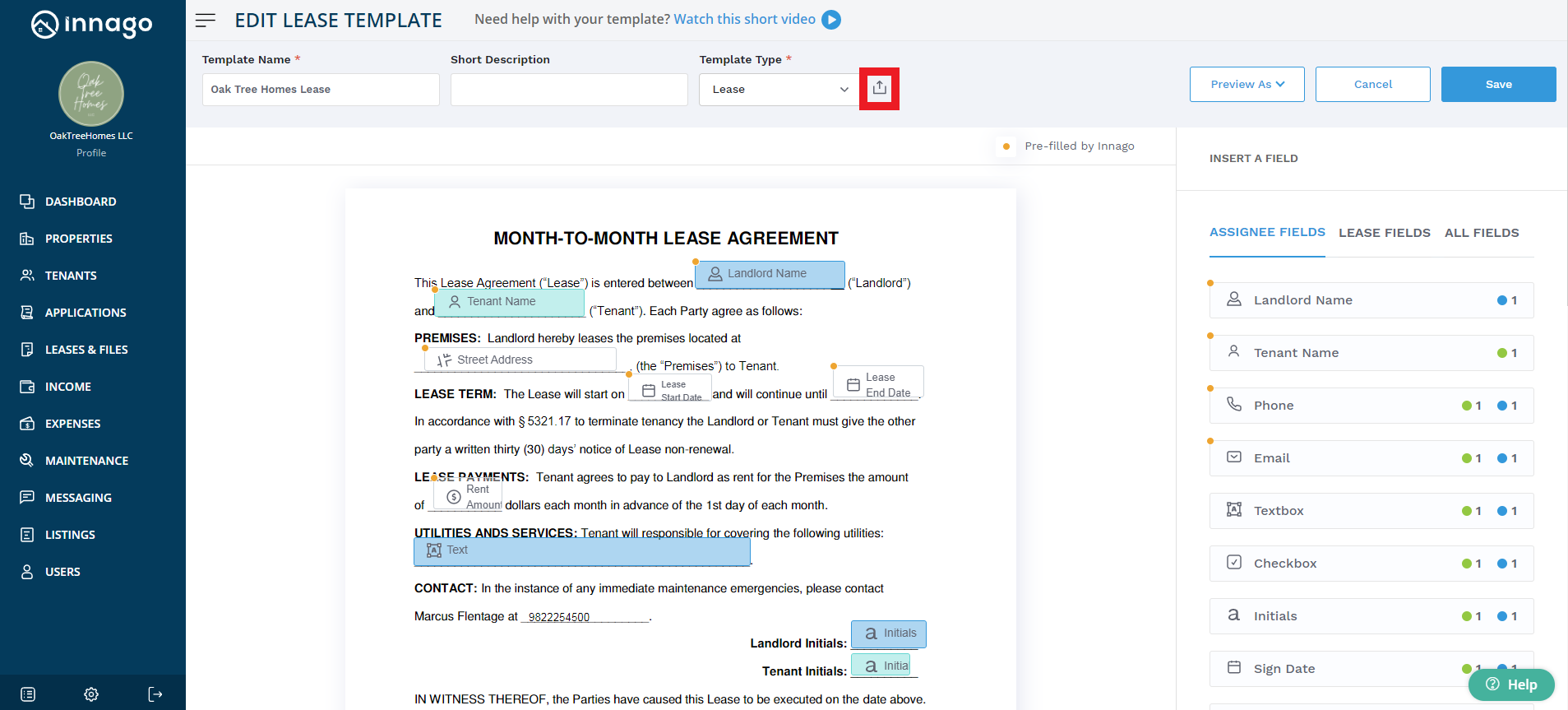If you mistakenly uploaded an incorrect lease document to create your lease template, instead of cancelling your progress and starting over, we have a feature where you can simply switch it out for a new lease document. This is also great if you make a change to the underlying document but don’t want to lose all of the fields you’ve already added.
To switch out the old document with the new one, click on the uploader icon located at the top of the page, which is right next to the ‘Template Type’ field. Here, you can select a new document from your device, and it will be automatically added in place of your old document. All your current fields will stay in place when you do this.