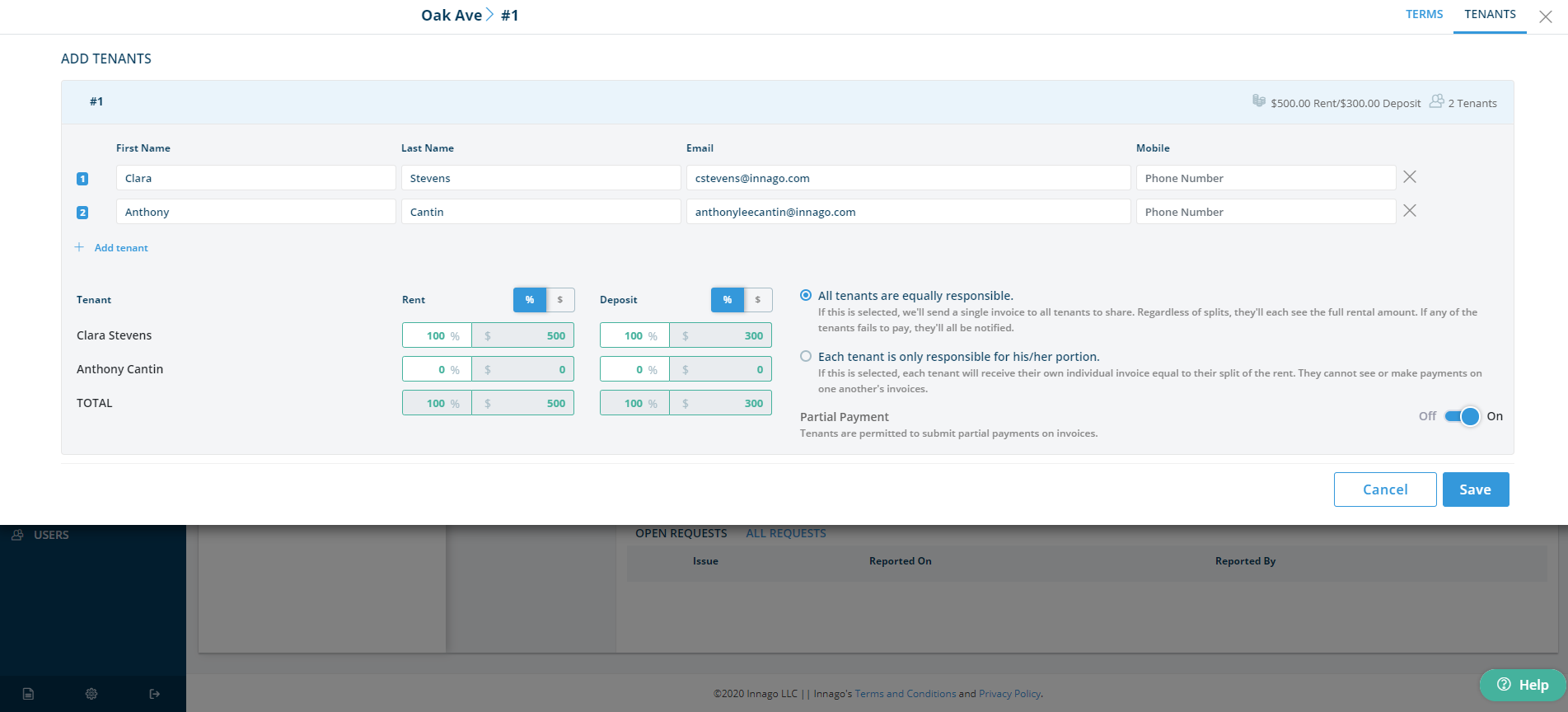The Tenant Information page is where you'll add your tenants and their contact info to Innago. You can add any number of tenants to a single lease.
If you do not have an email address for the tenant, enter their first name, last name, and simply leave the email address field blank.
If application and screening services are turned on for your account, you'll see an option to select screening package. If no screening package is required for a particular tenant, select "Not Required."
Below your list of tenants, you'll see a section that contains dollar figures and percentages. This is where you can determine how much of the rent each tenant is responsible for. By default, Innago splits rent and security deposits evenly, but you can set any values you'd like! Just make sure they total up to the rental amount or deposit amount.
Next to the tenant splits, you'll see two radio buttons. The first option, "All tenants are equally responsible" allows you to send the same rental invoice to all tenants on the lease. For example, if the total rental amount is $1000 and each of two tenants has a split of $500, they will both receive an invoice for $1000 and when either one pays, the total due will go down. This is a great way to help enforce the Joint and Several Liability clause of your lease.
The other option says, "Each tenant is only responsible for his/her portion." If this is selected, each tenant will only receive an invoice equal the amount that you set for them in the rental split. If one of their roommates is late, they will not see that invoice.
Finally, there is an option to turn on and off partial payments. If you do not wish to allow your tenants to make partial payments, toggle this to the off position.
These settings can be changed by going to the Edit Tenants page on a specific property, unit, and lease.