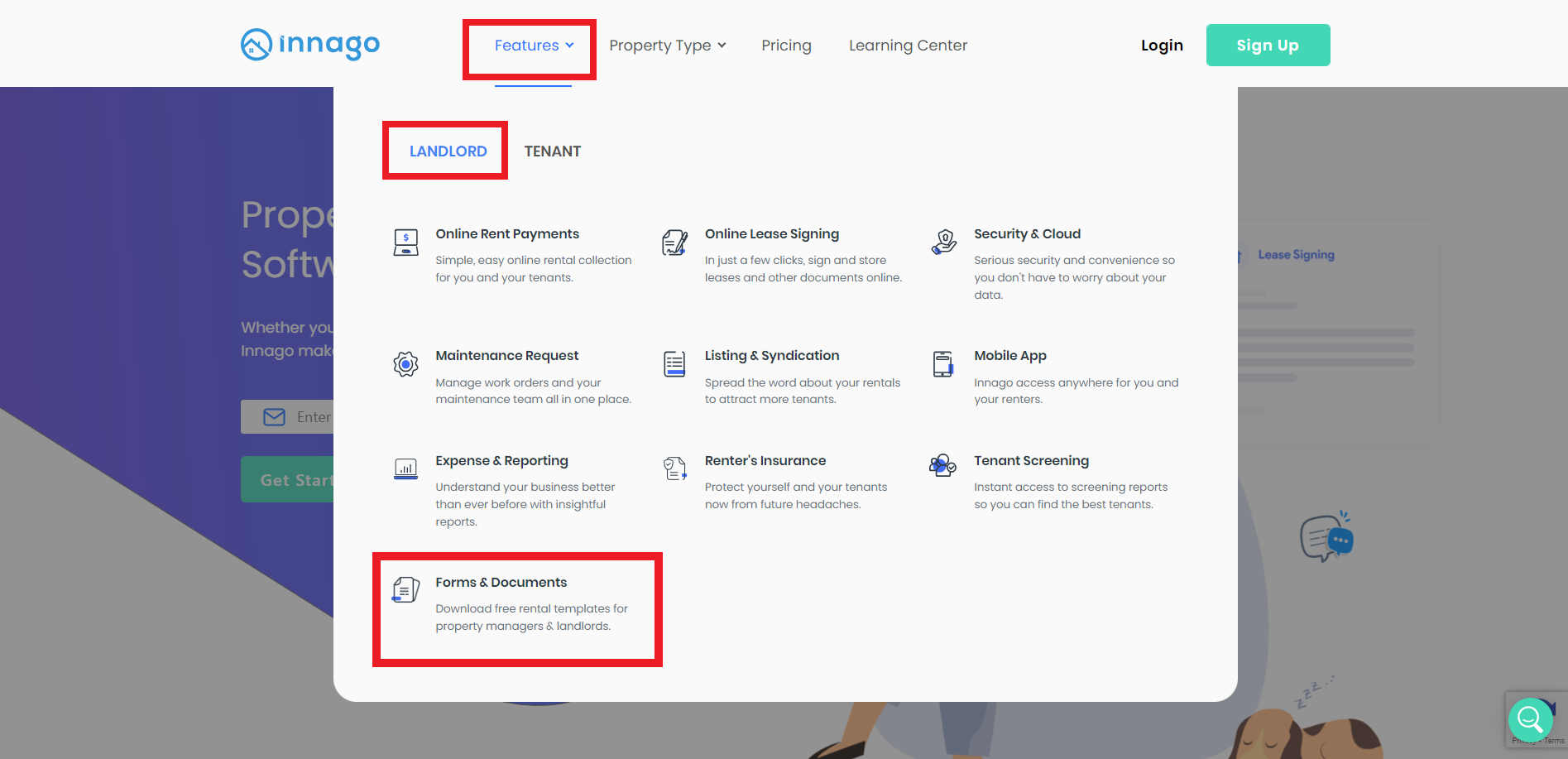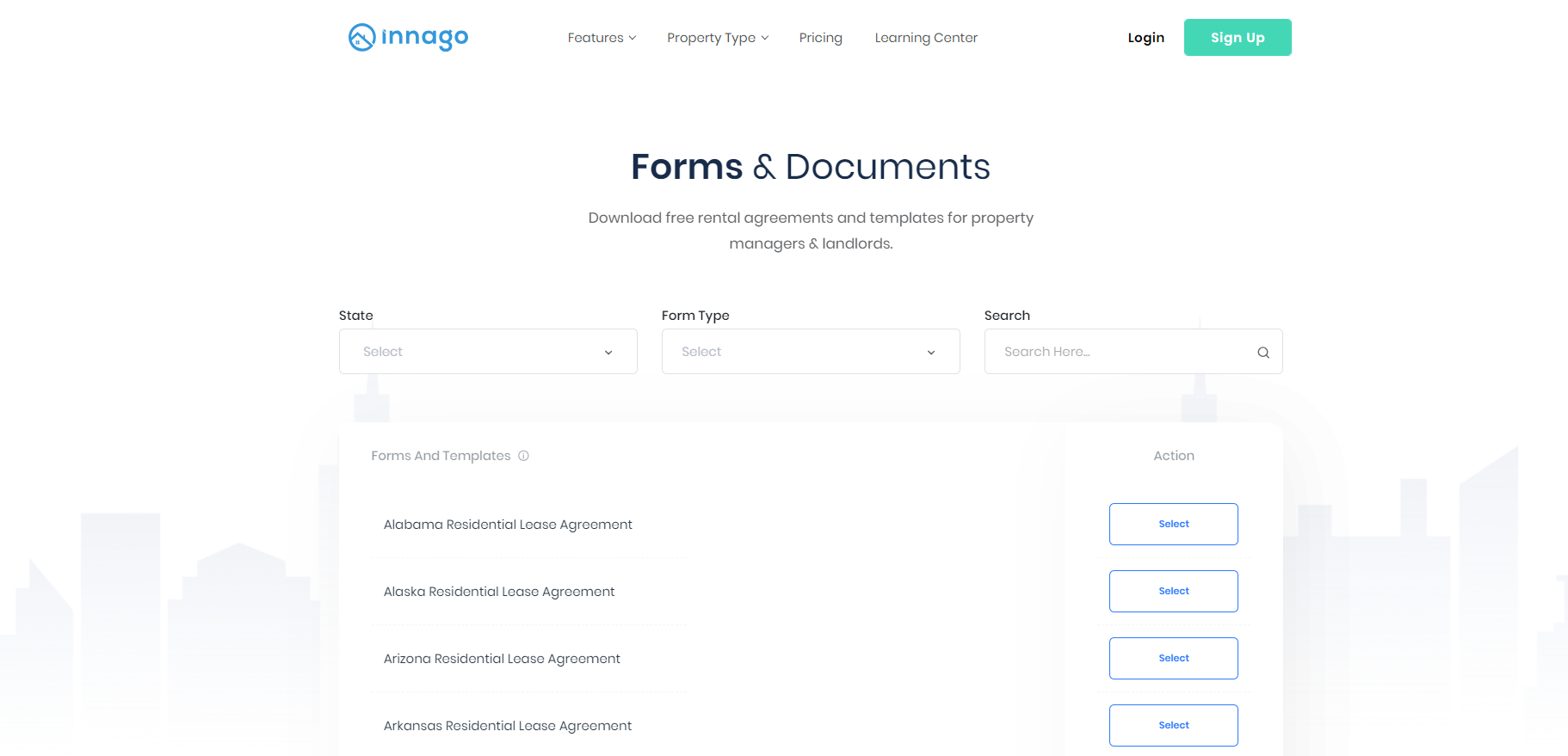When using our Lease Template Builder to send out leases electronically, you’ll need to upload a PDF document to get started. If you’re in need of a lease document for your specific state, or even a generic lease document, you can download a copy directly from our homepage. You’ll just take the following steps:
-
Visit Innago.com
-
Click “Features” from the main menu at the top of the page
-
Click the “Landlord” tab, then click “Forms & Documents”
Once you’re on the Forms & Documents page, you’ll be able to select your state by clicking the checkbox next to it. If you need a generic form, you can select the “State Independent” option at the top of the list. You can also search for your state in the “Search” field.
Please note, the information provided on our website does not, and is not intended to, constitute legal advice; instead, all information, content, and materials available on this site are for general informational purposes only. You should contact your attorney to obtain advice with respect to any particular legal matter and before you use any information or documents found on this website.
Once you’ve downloaded your document, you’ll be ready to proceed with creating your lease template in Innago. For more information on creating a lease template, please click here.