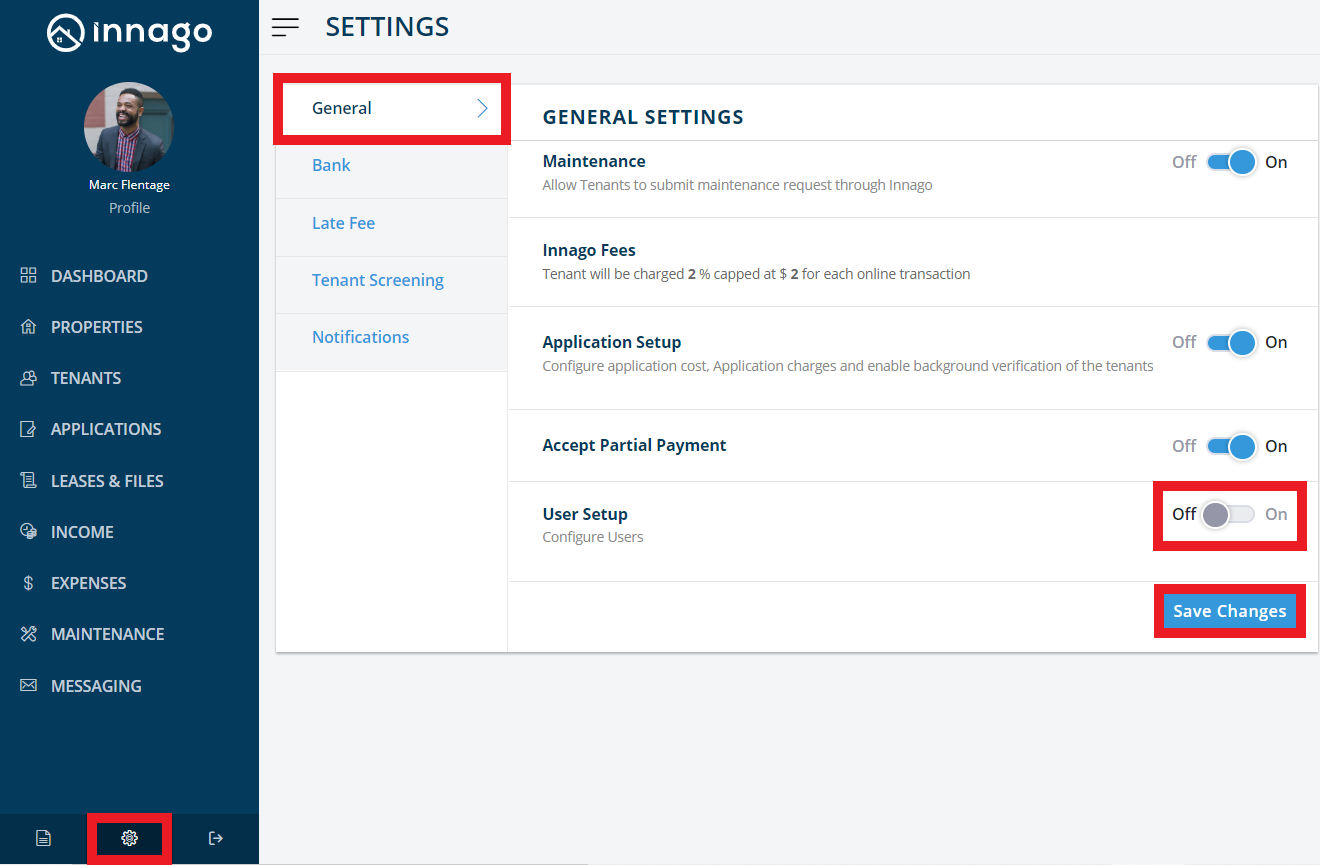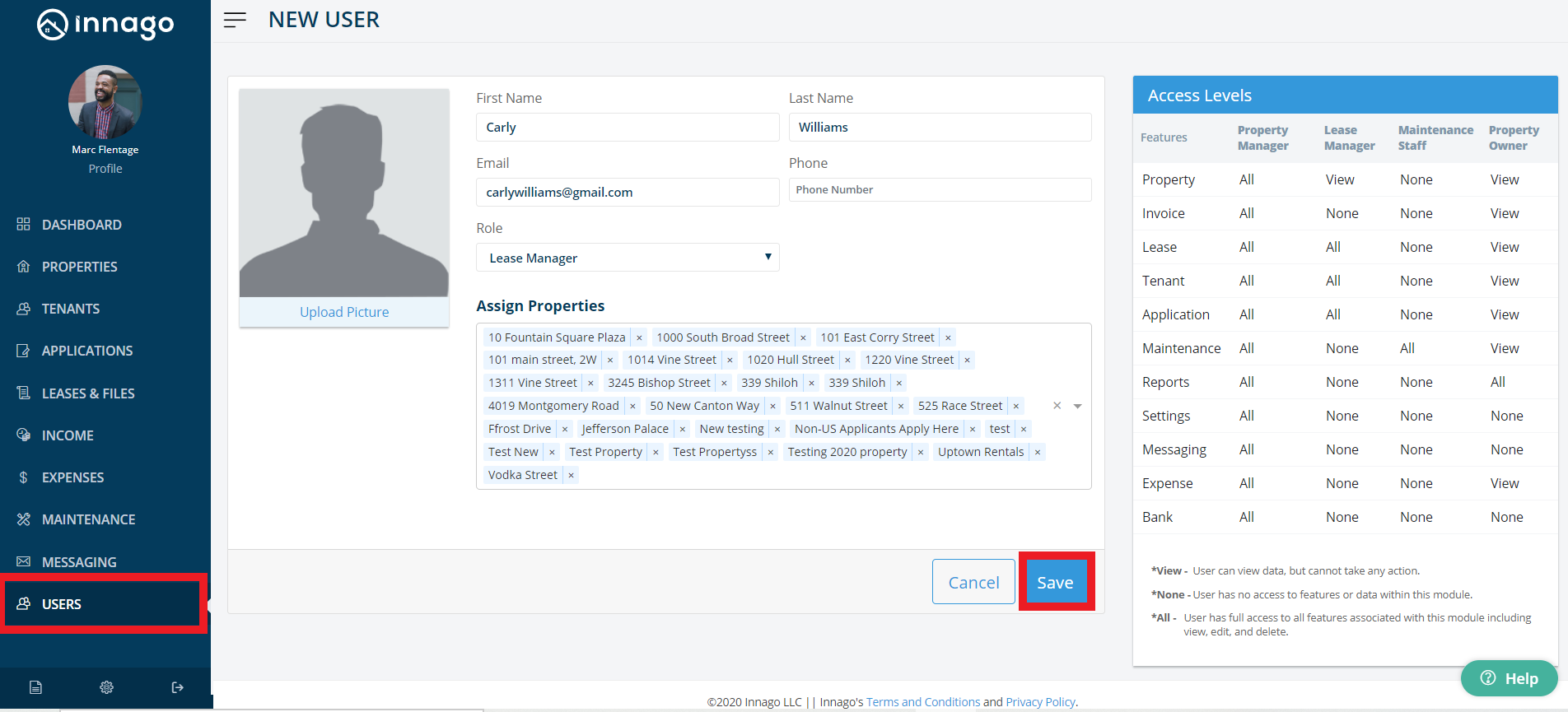You can have a sub-user sign a lease, and the HelloSign history will show the name of the sub-user who sent and signed the lease, instead of the name on the main property manager/landlord account.
You could just change the name listed on your own account to a different name, which would be the easiest solution.
Otherwise, you can add a sub-user with access to leasing. They can then send out and sign the documents, and their name would appear if they sent and signed it as well.
I have attached step-by-step instructions with screenshots below that illustrate how to add a sub-user:
You can add multiple users to your Innago account and provide them with separate logins.
To enable this feature:
1. At the bottom of Innago menu, click the ‘Settings Icon’.
2. Under ‘General Settings’ you will find ‘User Setup’.
3. Toggle this feature to ‘on’.
4. Click ‘Save Changes’ to enable this feature.
To add a new user:
1. From the Innago menu on the left, click ‘Users’.
2. In the top right corner, click ‘Add New User’.
3. Enter the new user’s details and assign them a role.
4. Assign specific properties to this user.
5. Click ‘Save’ to add this user.
You can follow the same steps as mentioned above to add multiple users.
Note – When assigning properties to your users, you can select ‘All Properties’ or select each property individually. If the ‘All Properties’ option is selected, this would also give your user access to all new properties added to your Innago account.