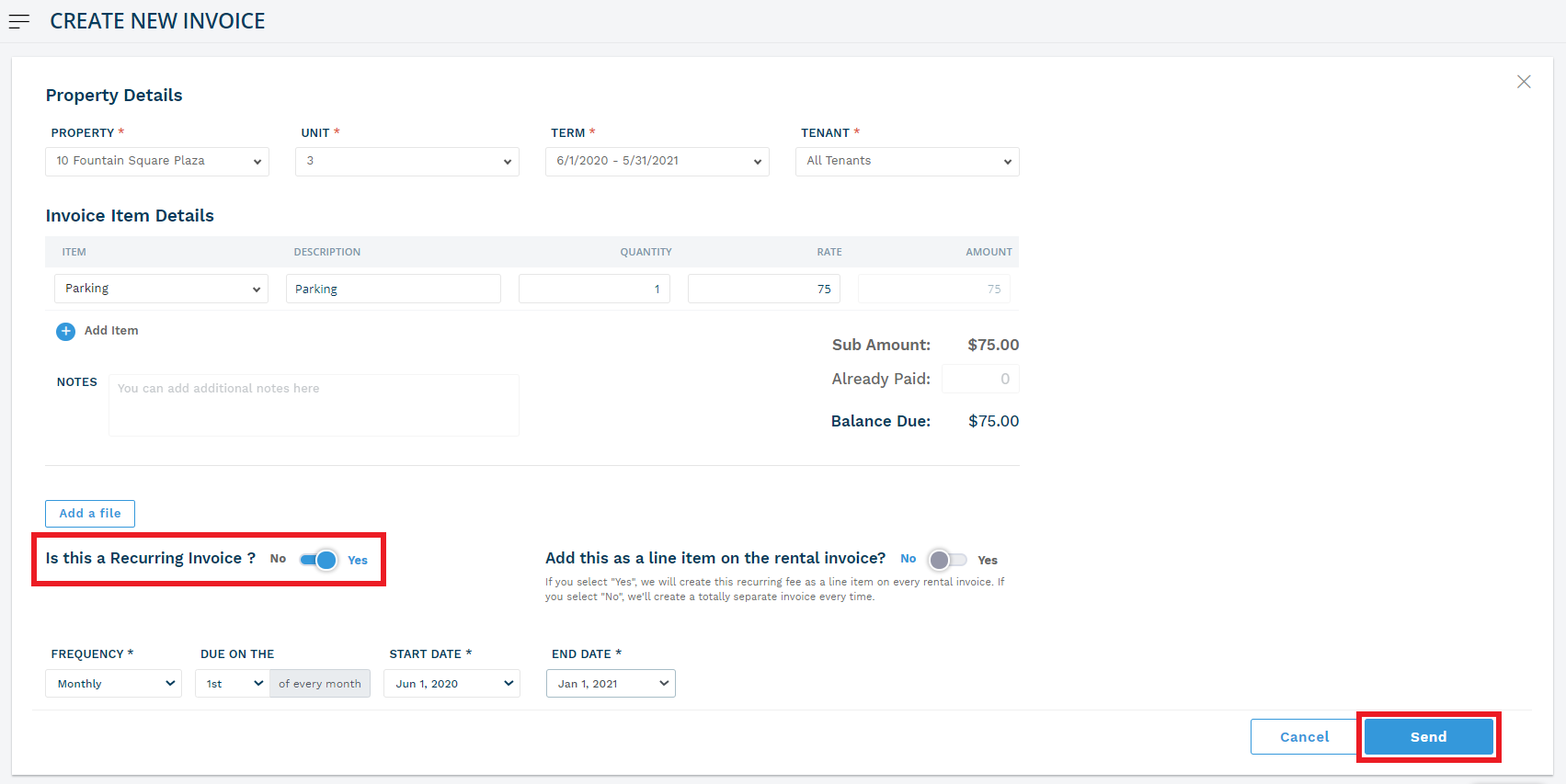1. From the Innago menu on the left, click ‘Income’.
2. In the top right corner, click ‘New Invoice’. This will take you to the Property Detail Page.
3. You must first choose a property, unit, lease, and the tenant(s) for whom you’d like to generate your invoice.
4. You’ll then need to add the details of your invoice, including the Invoice Type, Property and Unit, Amount due, and Description.
5. On this screen on the bottom left hand side, you will see the following prompt: ‘Would you like to make this invoice recurring?’. Toggle this option to ‘Yes’ to set the invoice as recurring.
6. You can then select whether you would like to create this fee as a line item on every rental invoice.
7. Then select the Frequency, Due on, Start & End dates.
8. Click ‘Send’ and your recurring invoice is all set!
Some items, such as pet fees or water charges, need to be paid by your tenants on a recurring basis. You can add these items as invoices and set them to repeat so that you don’t have to go through the hassle of constantly recreating them.