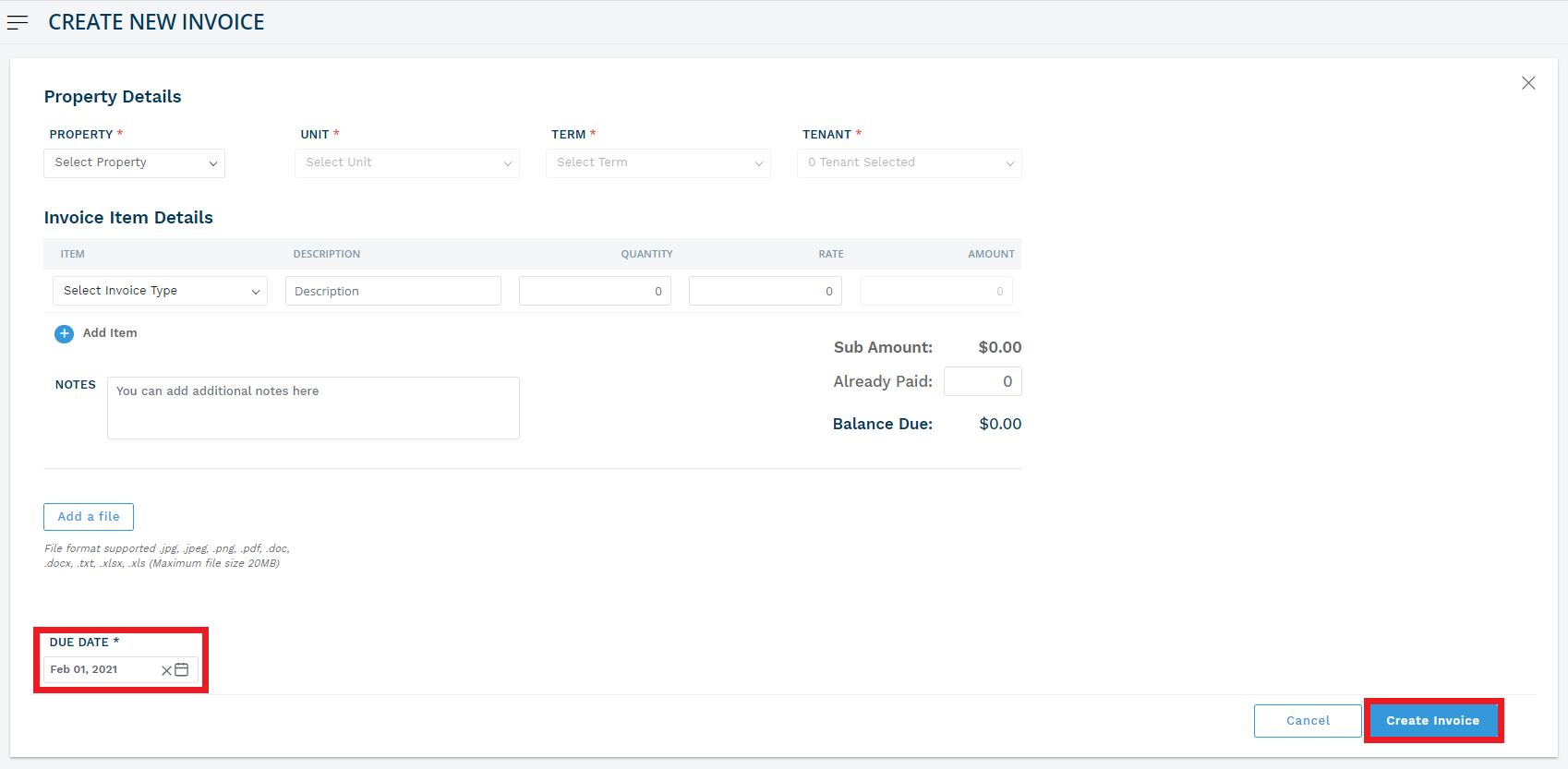Innago only auto generates invoices for current and future months. If you need to create any past invoices, you will need to do this by creating new invoices and back dating them. You can also mark them as paid right then if they have already been paid.
-
From the Innago menu on the left, click ‘Income’.
-
In the top right corner, click ‘New Invoice’.
-
You must first choose a property, unit, lease, and the tenant(s) for whom you’d like to generate your invoice.
-
You’ll then need to add the details of your invoice, including the Invoice Type, Property and Unit, Amount due, and Description.
-
If your tenant(s) have already paid on this invoice, be sure to add this amount to the ‘Already Paid’ section.
-
From the bottom left-hand corner of the screen, select your Due Date. Be sure to back date this invoice as necessary.
-
Once you fill out these details, hit ‘Send’.