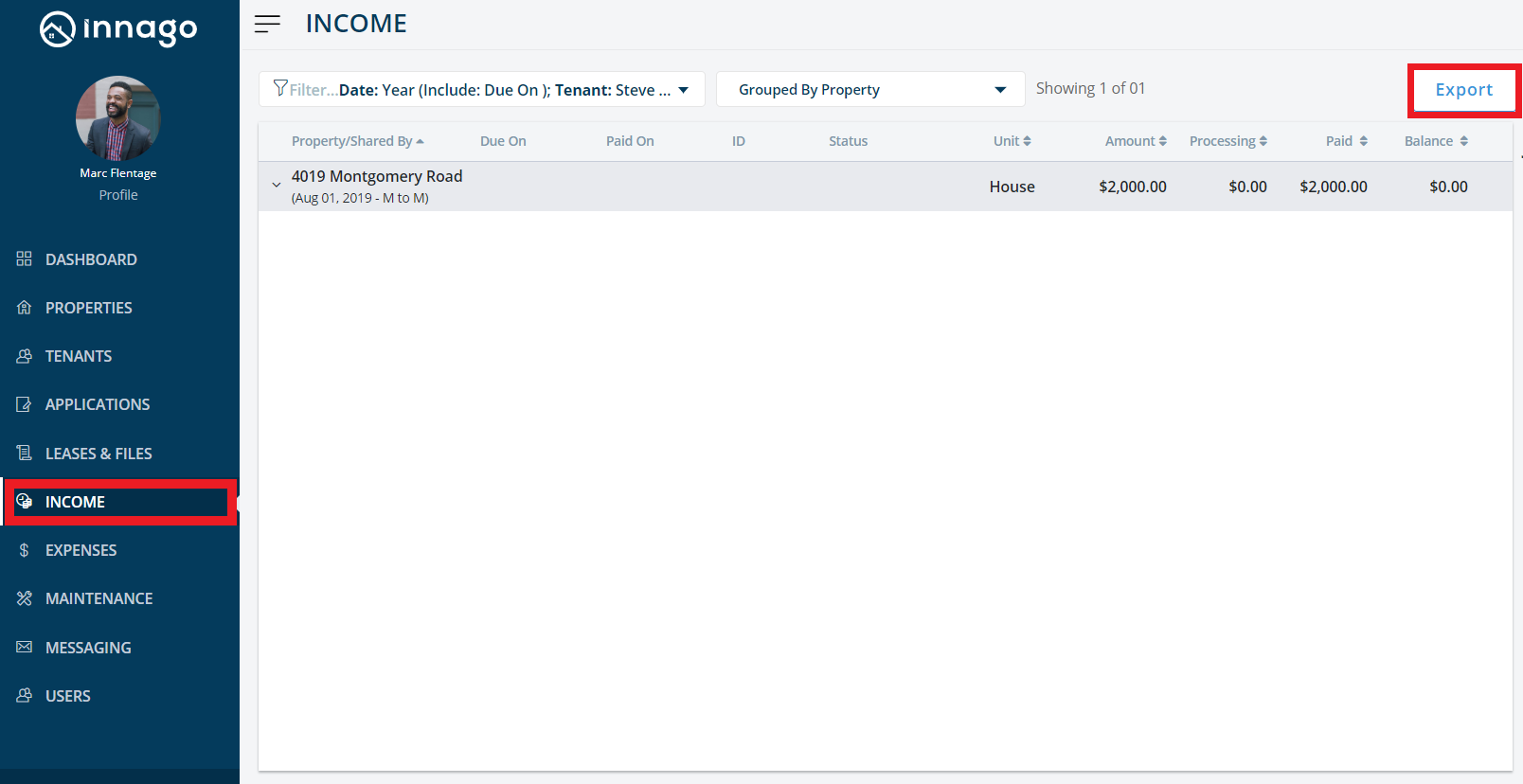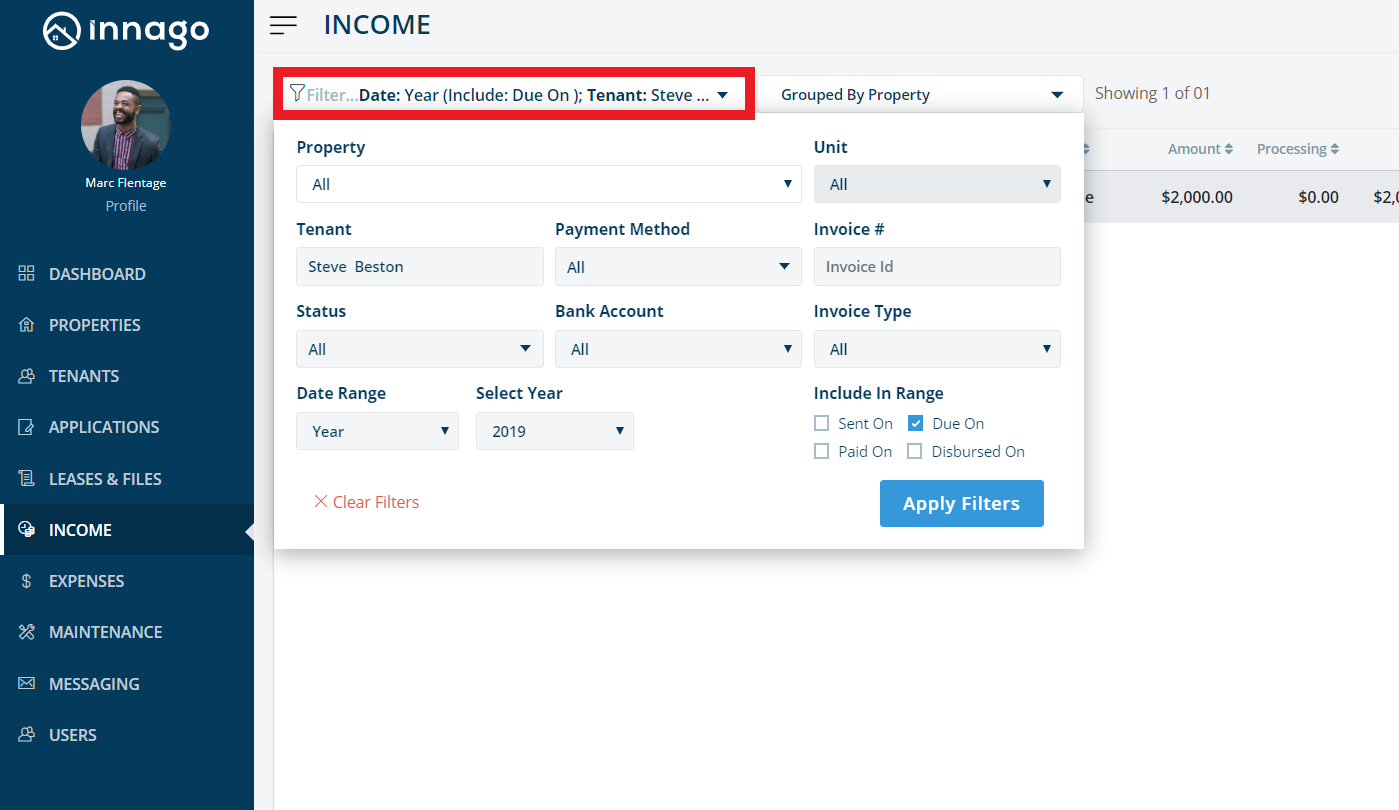You can download a spreadsheet of your invoices using the Innago Export feature. You can easily see all your rental and other income, including separate columns for any line items (such as late fees, CAM charges, etc).
The file will download in a CSV format. If you’re not familiar, a CSV file is a standard file that can be opened in Excel and most other accounting platforms. In this way, you can extract data from Innago for further, detailed analysis or simply download for your own backup records.
To Export your Invoices:
1. From the Innago menu on the left, click ‘Income'.
2. In the top right corner, click ‘Export’.
3. A CSV file will automatically begin downloading to your device.
4. Keep in mind, the file will contain whatever data you currently have filtered.
5. A quick note: some web browsers, like Google Chrome, may block the download at first. If that is the case, you will see a small notification appear in your URL bar. Click this to allow future downloads from Innago.