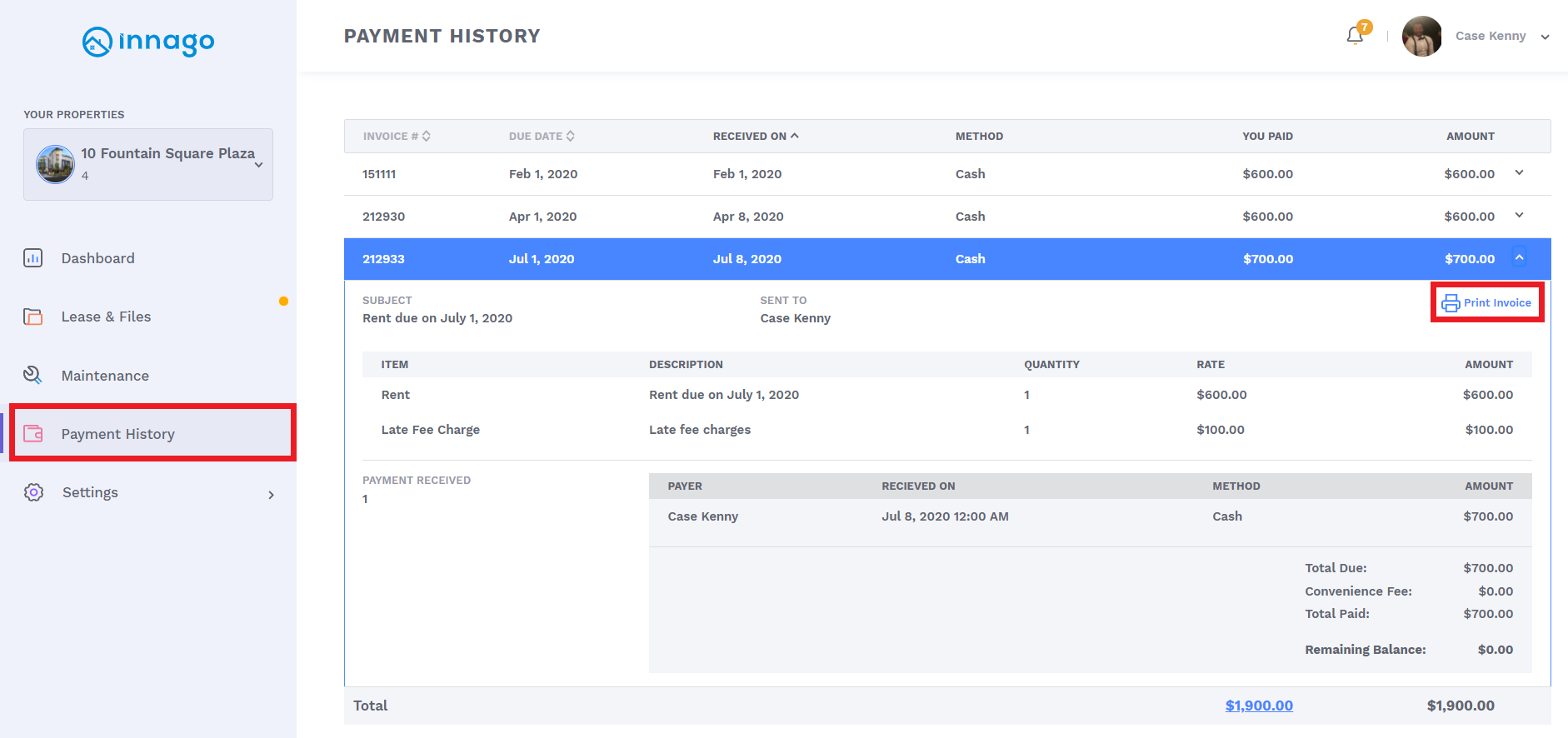To download a receipt of your invoice:
-
Log into your Innago account.
-
From the Innago menu on the left, click ‘Payment History’.
-
Select the invoice you wish to download.
-
In the top right-hand corner of the invoice, click ‘Print Invoice’.
-
This will open your invoice in a new tab. You can download the invoice onto your device from here.
A quick note: some web browsers, like Google Chrome, may block the download at first. If that happens, you will see a small notification appear in your URL bar. Click this to allow future downloads from Innago.
If you paid this invoice in the past couple of days, it may not appear on your Payment History page yet. In this case, follow the steps below:
-
Log into your Innago account.
-
Scroll down to the bottom of the Dashboard page and select your invoice.
-
In the top right-hand corner of the invoice, click ‘Print Invoice’.
-
This will open your invoice in a new tab. You can download the lease onto your device from here.