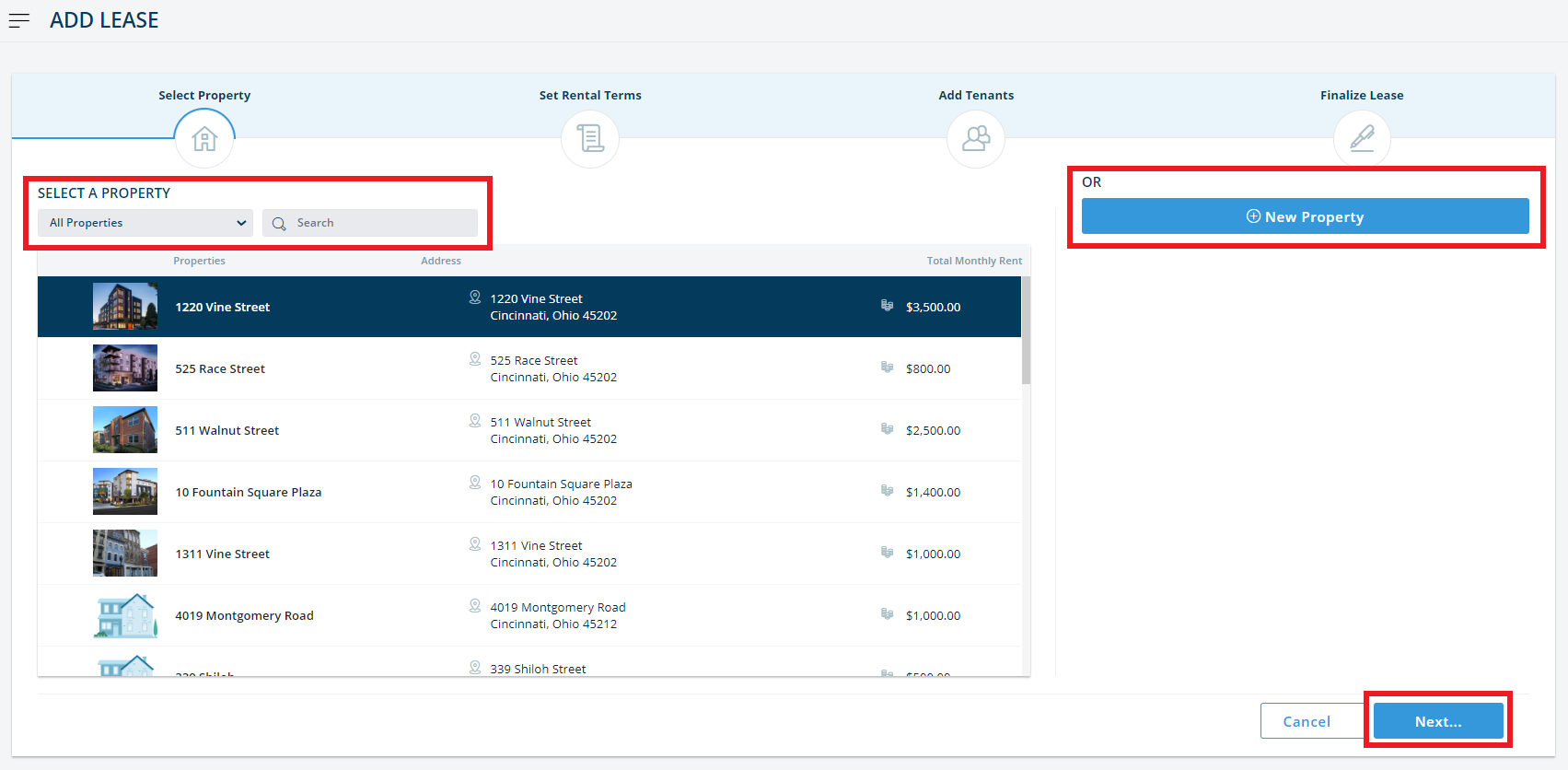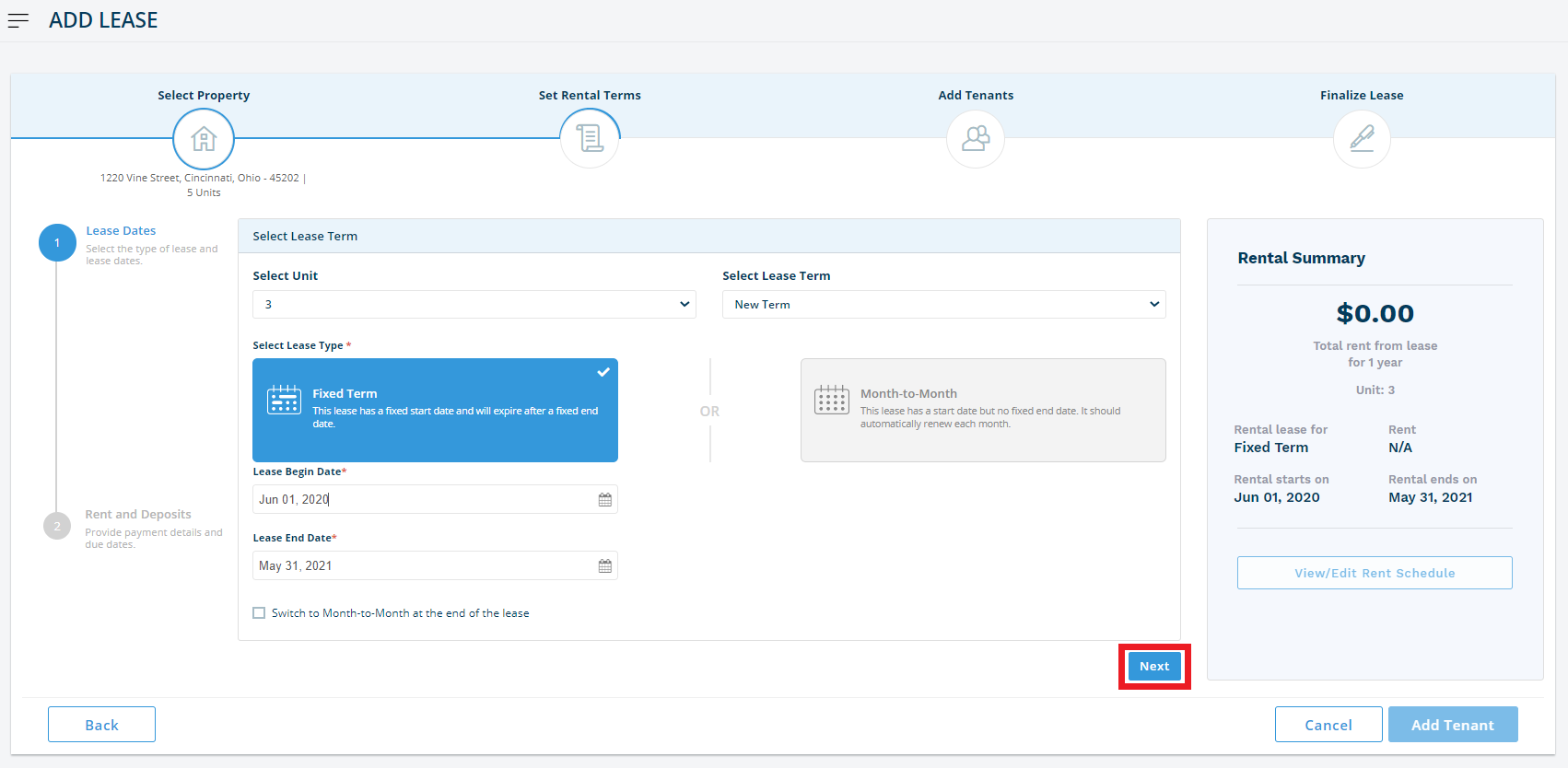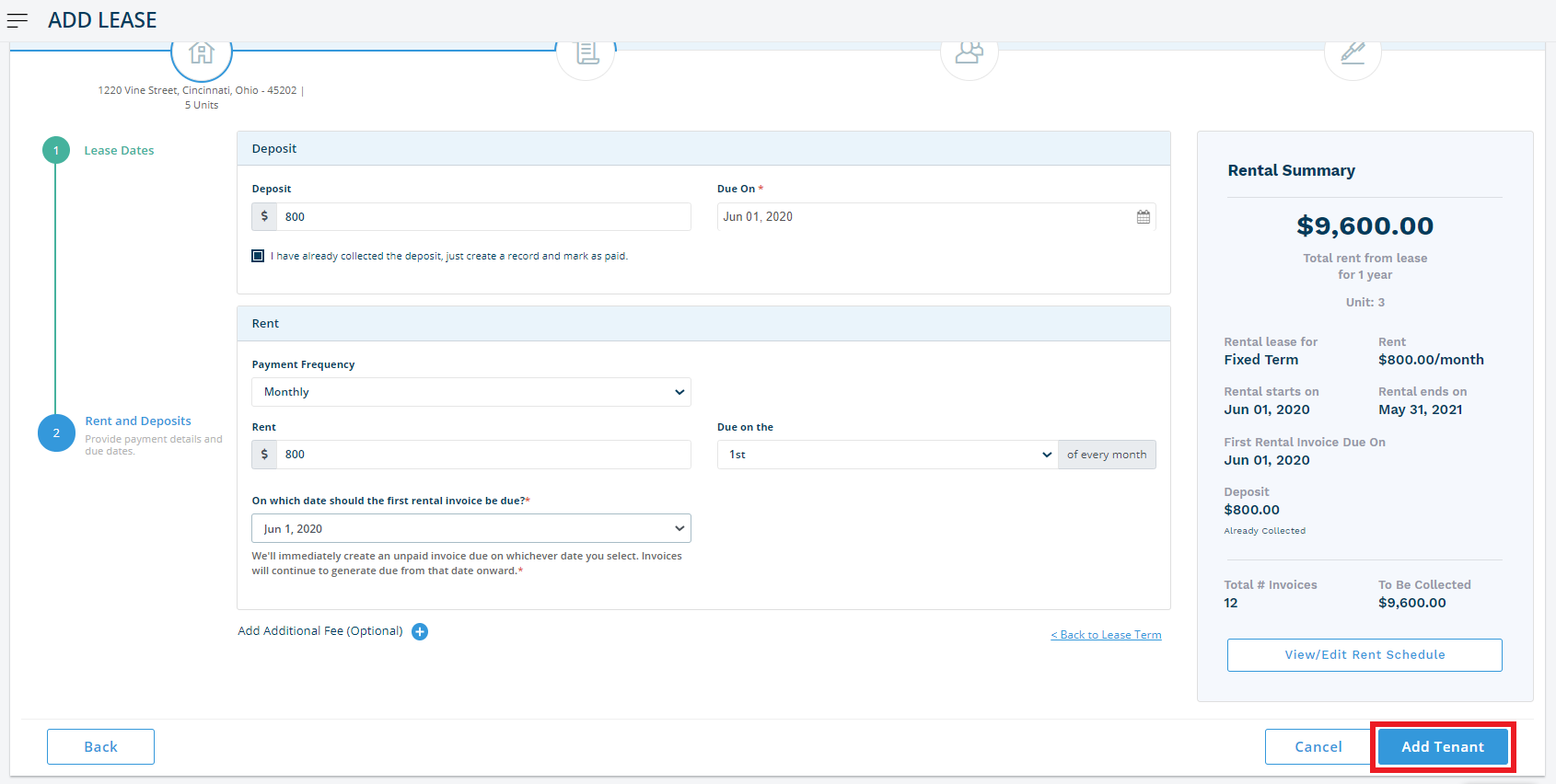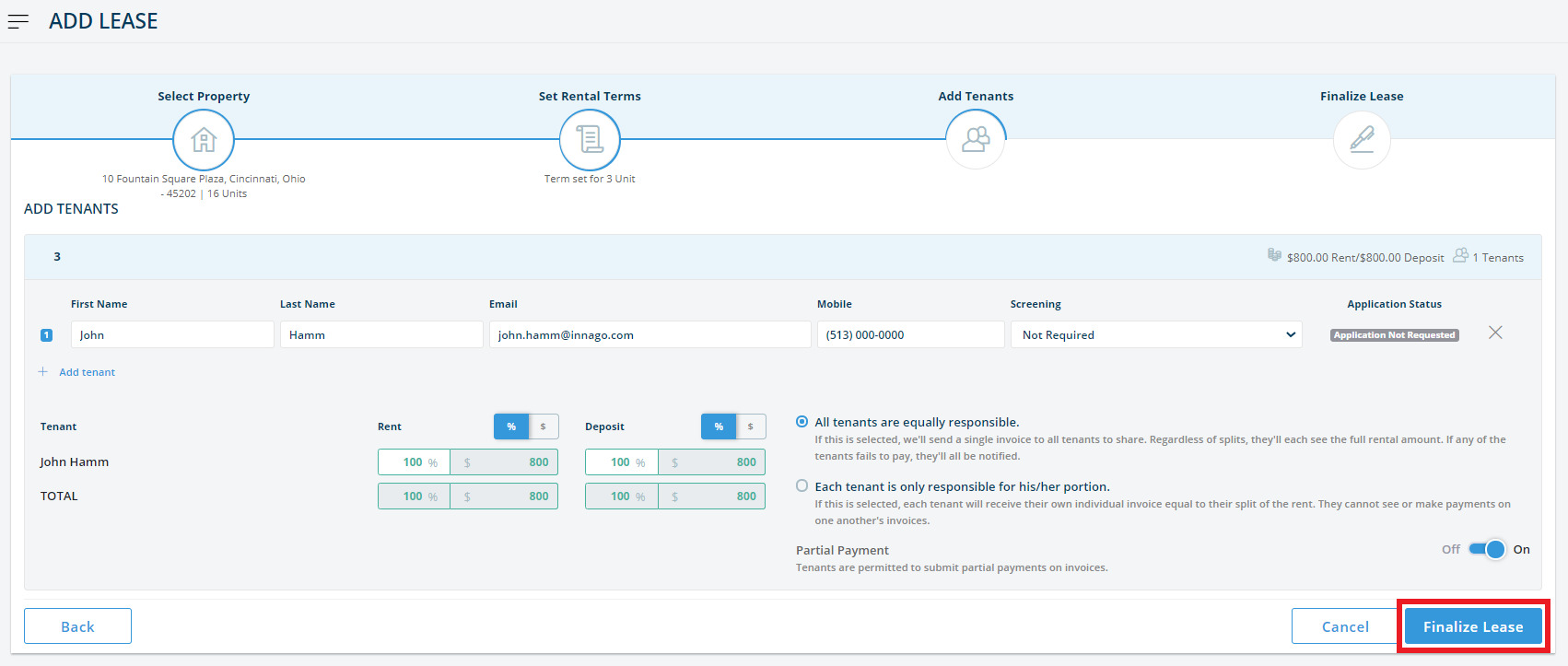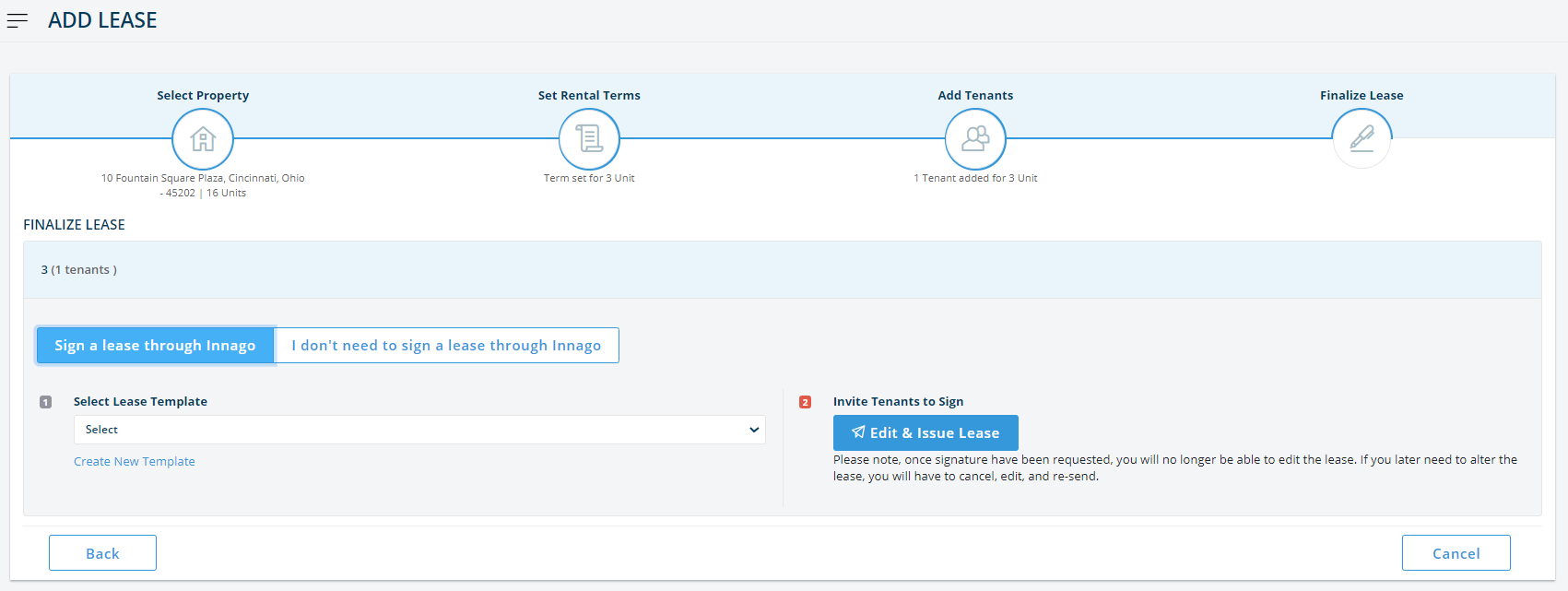1. Go to the ‘Dashboard’.
2. Click ‘Add Tenants’ in the upper-right-hand corner of the screen
3. Select the property to which you’d like to add tenants and click the ‘Next’ button. If your property has not been added to Innago yet, click the ‘New Property’ button to add it now.
4. Select the unit in which you’d like to add tenants.
5. Enter the terms of your lease agreement. Click on ‘Next’.
6. Then go ahead and add your security deposit, rent amount and invoice due dates. You can also add any additional fees associated with this tenant from this page.
7. Once complete, review the terms of your lease; if everything looks good, click the button that says ‘Add Tenant’.
8. On this page, add tenants by name, email, and phone number.
9. You can also set rental splits and decide whether or not you’d like to accept partial payments.
10. Once all tenants have been added, click ‘Finalize Lease’.
11. Here, you can send a digital lease out for signature or select ‘I don’t need to sign a lease through Innago’, which allows you to either upload a copy of a lease that has already been signed, or skip this step entirely.
12. Make your selection, and complete the process. click ‘Complete Lease’.
(Note: If you click ‘Cancel’ at any step, all your data will be lost.)
Check out our tutorial video to learn more!