Late fees can be added from your account settings and applied to all properties by default. They can also be added on a property-by-property basis. Property settings will always override account settings, so you can customize as needed.
To change late fee settings for your account as a whole:
1. From the Innago menu on the left, click ‘Settings’ (the gear icon).
2. From the Settings menu, select ‘Late Fee’.
3. Toggle the late fee setting ‘On’ and click ‘Add New’.
4. Here, you can go through the process of setting up your late fees.
5. Once setup, check the properties in which you would like the late fee applied to.

To change late fee settings for a specific property (overriding your account late fee settings on that property):
1. From the Innago menu on the left, click ‘Properties’.
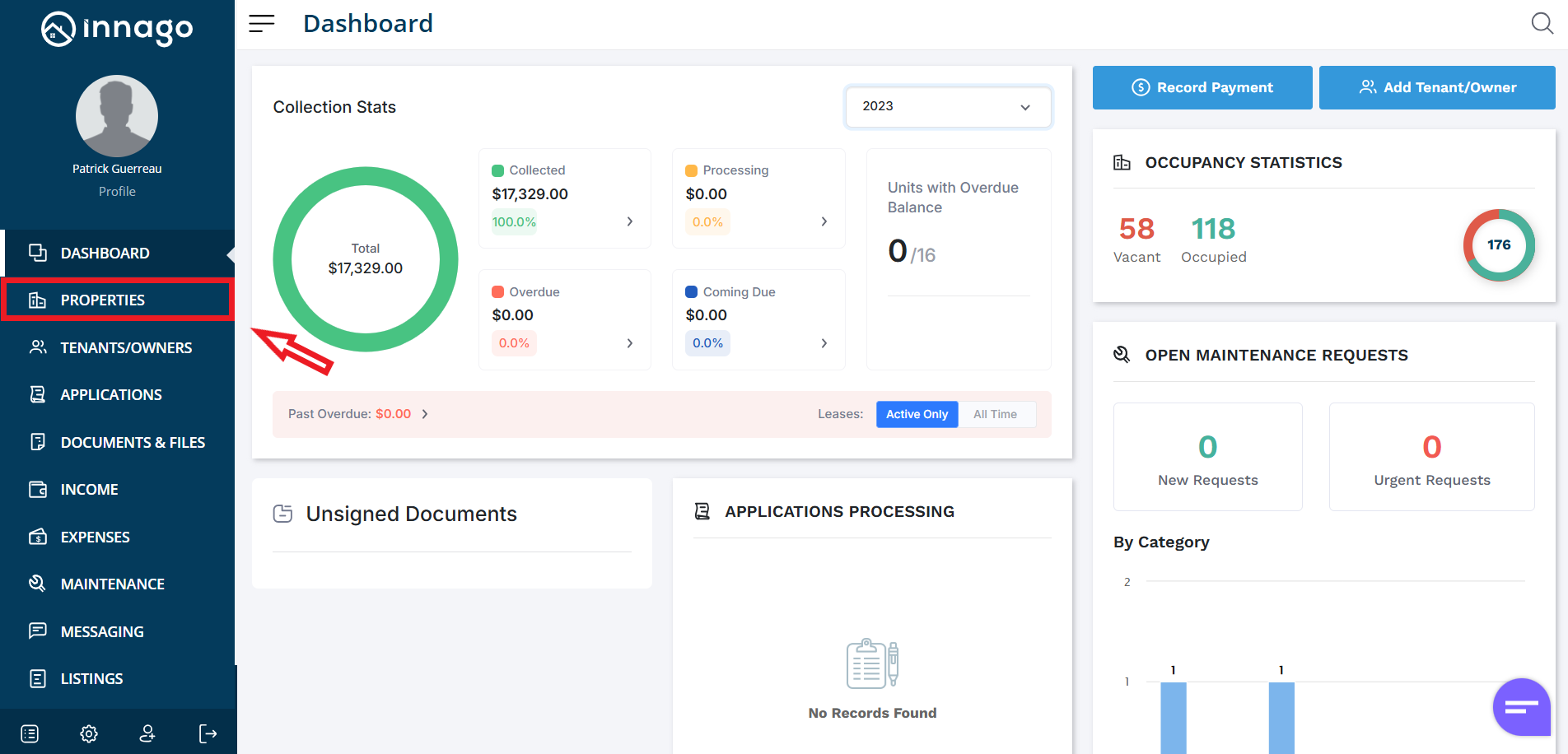
3. In the top right corner, click ‘Edit Property’.
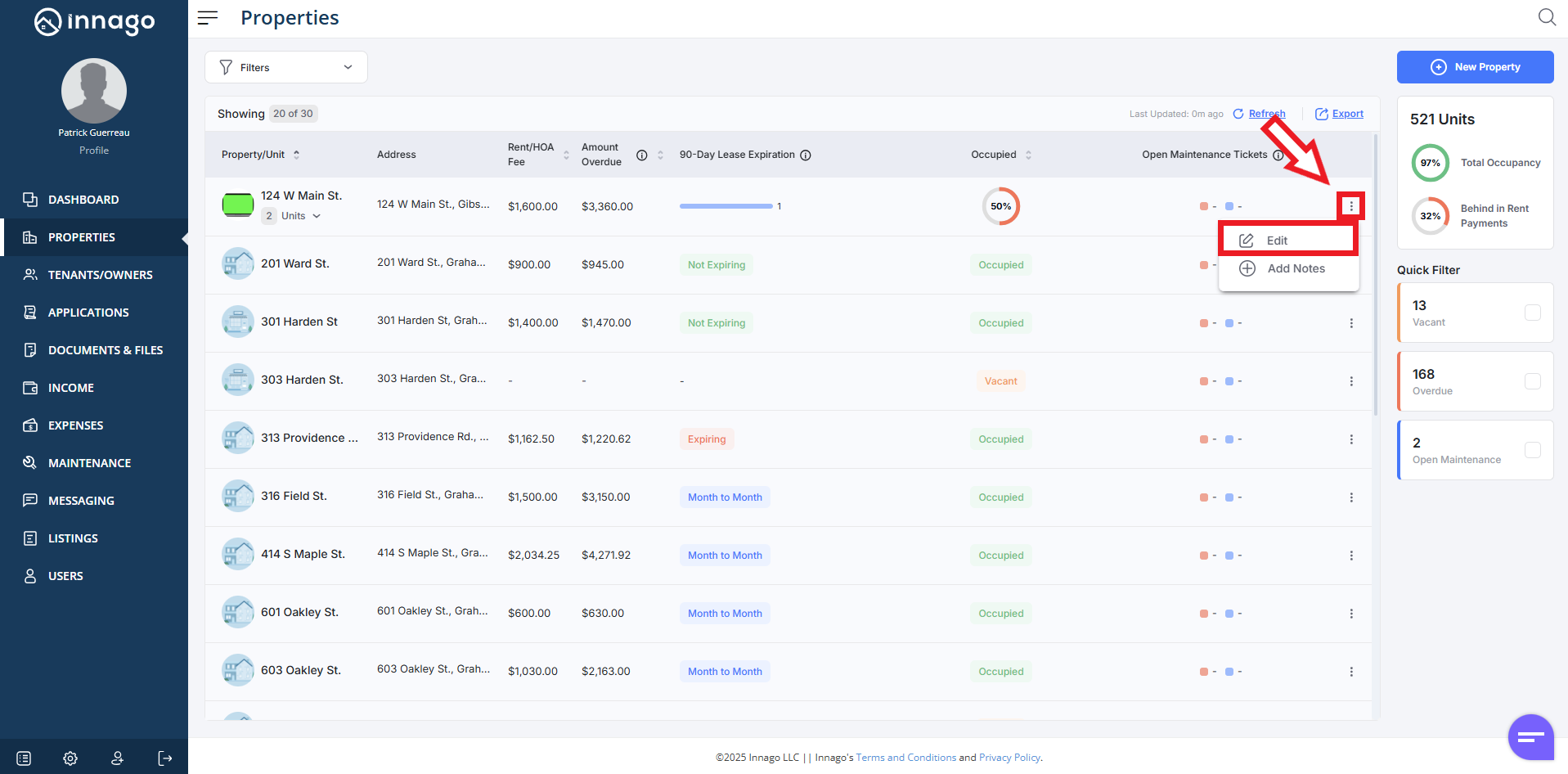
5. You will be able to assign any existing late fees or add a new late fee here. You can also choose ‘Customize Per Unit’ if you would like to apply it on a per unit basis here.
6. Click ‘Save’ to update your late fee settings.

