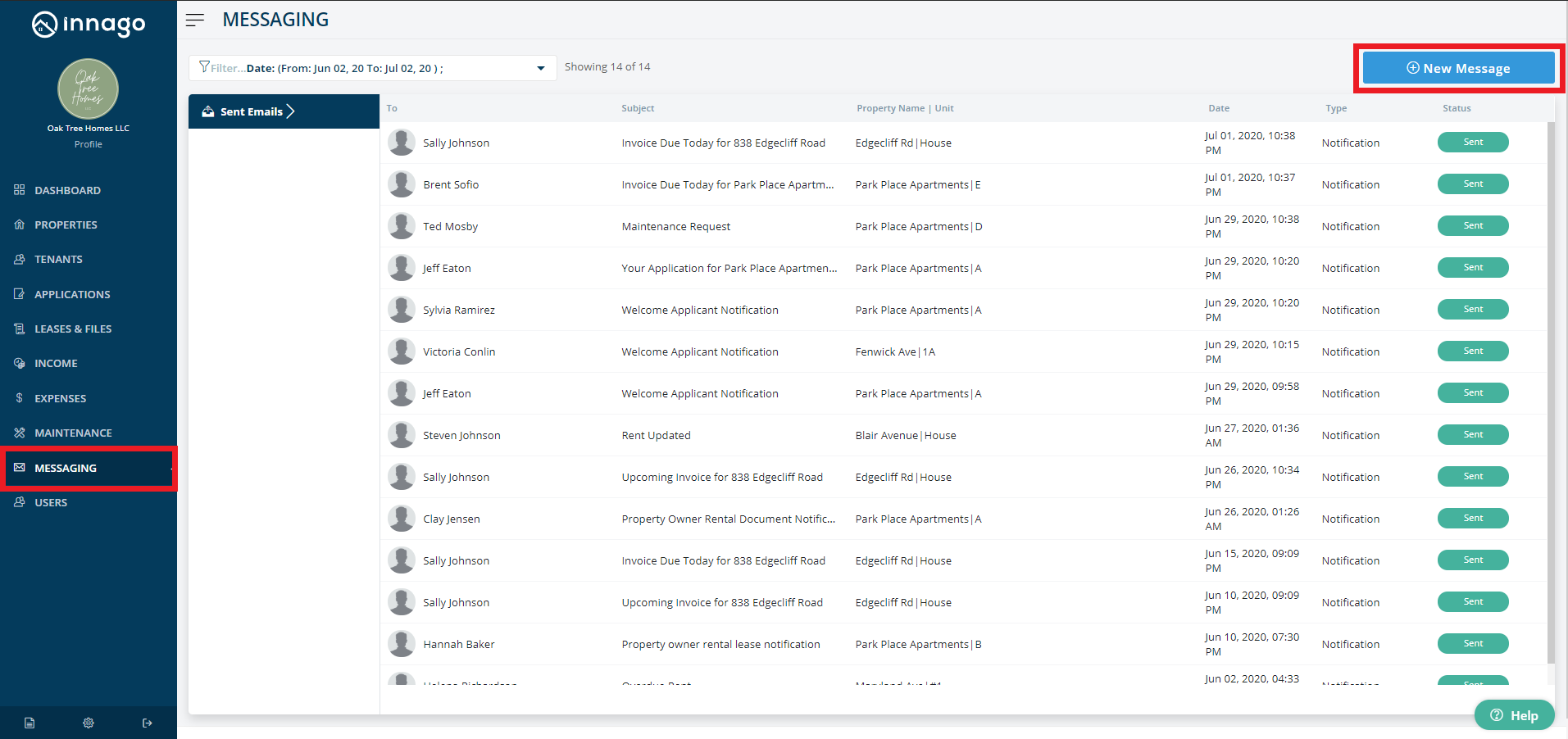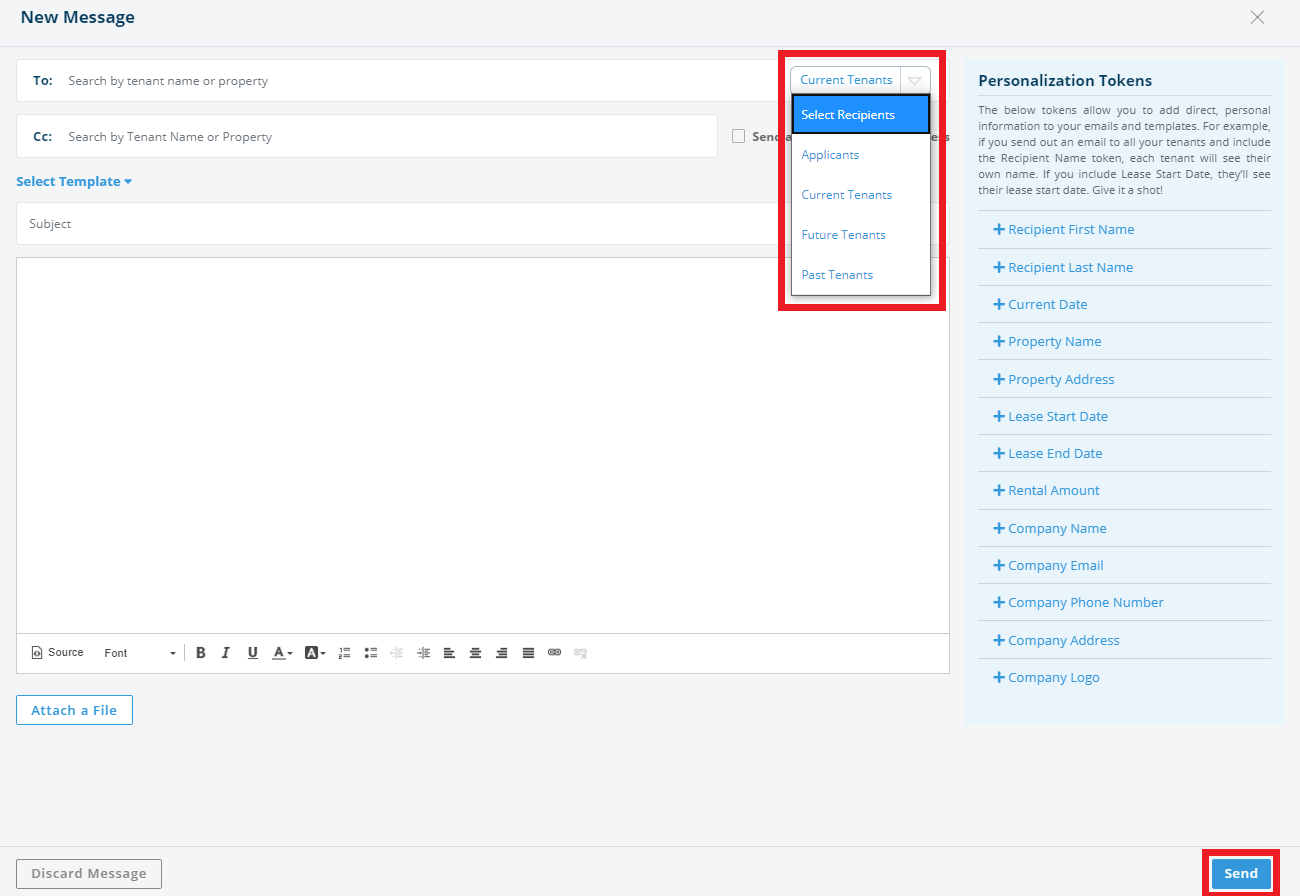Effectively communicate with your tenants via Messaging. You can send an email message to individuals, entire properties, or all of your tenants at once. You can also create templates to be re-used in the future.
1. From the Innago menu on the left, click ‘Messaging’.
2. In the top right corner, Click ‘New Message’.
3. There are a couple options when choosing your recipients:
-
You can filter your list by Current, Past, and Future tenants as well as Applicants.
-
Once a filter is selected, you can search by tenant name or property.
4. To save time composing the body of your email, you can create an Email Template.
5. Once satisfied with your message, click ‘Send’.
Please note that messaging is not currently supported on the mobile app.