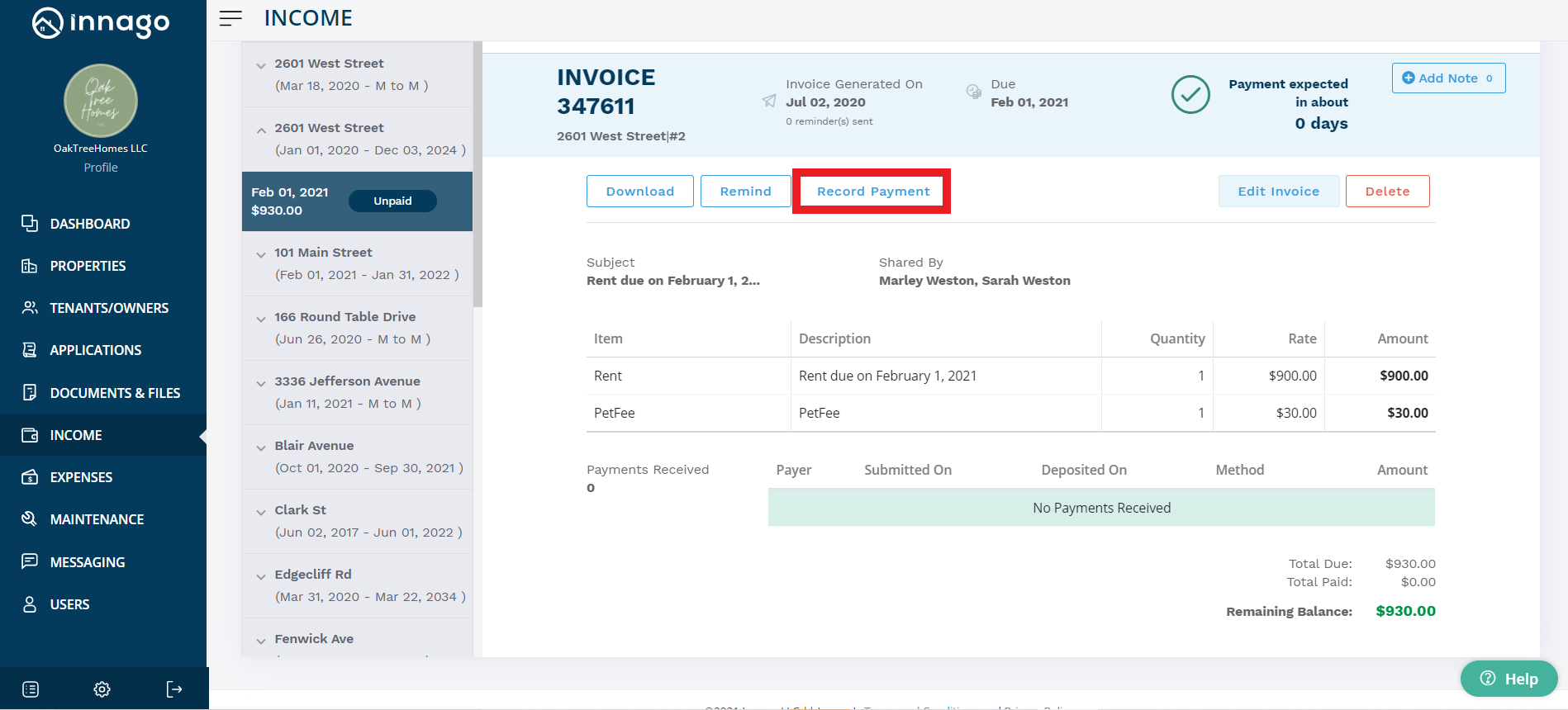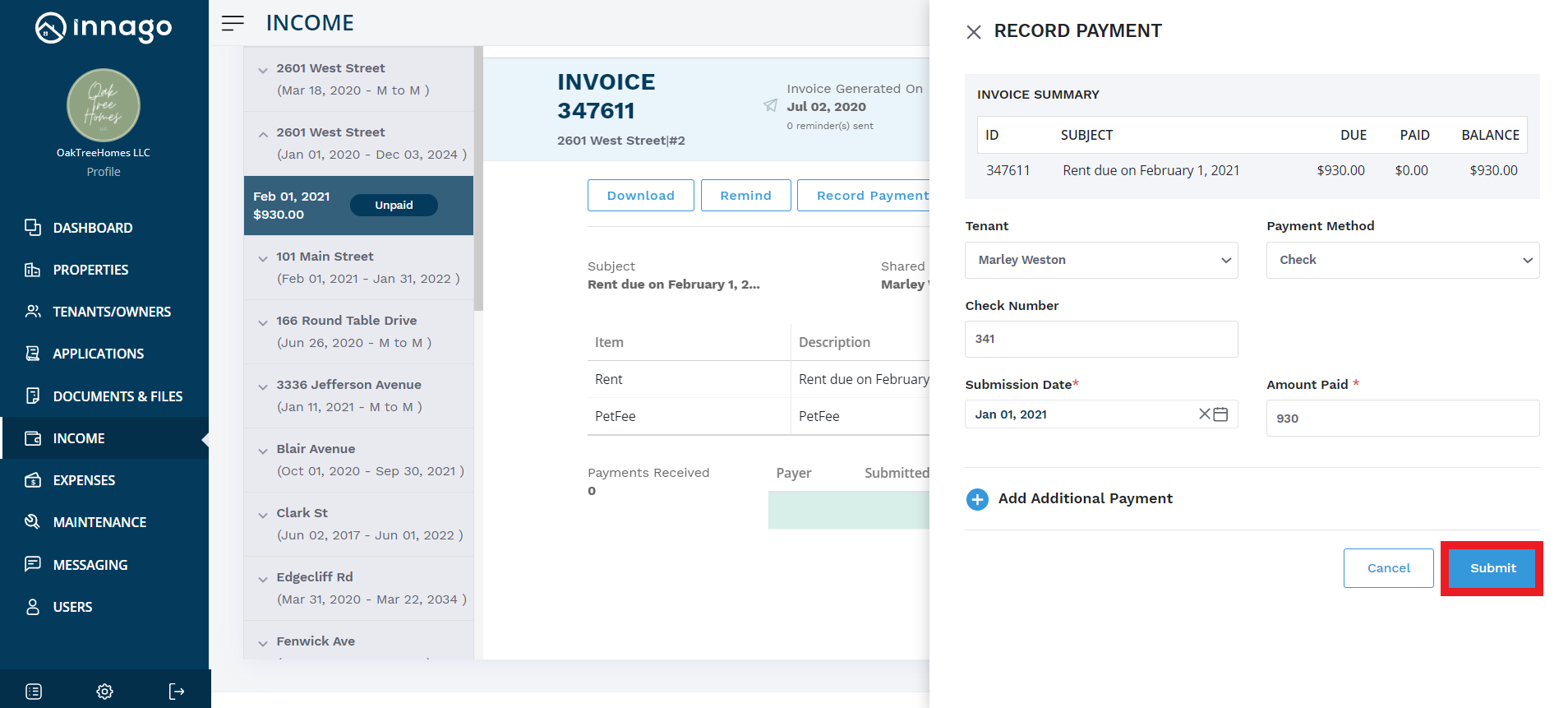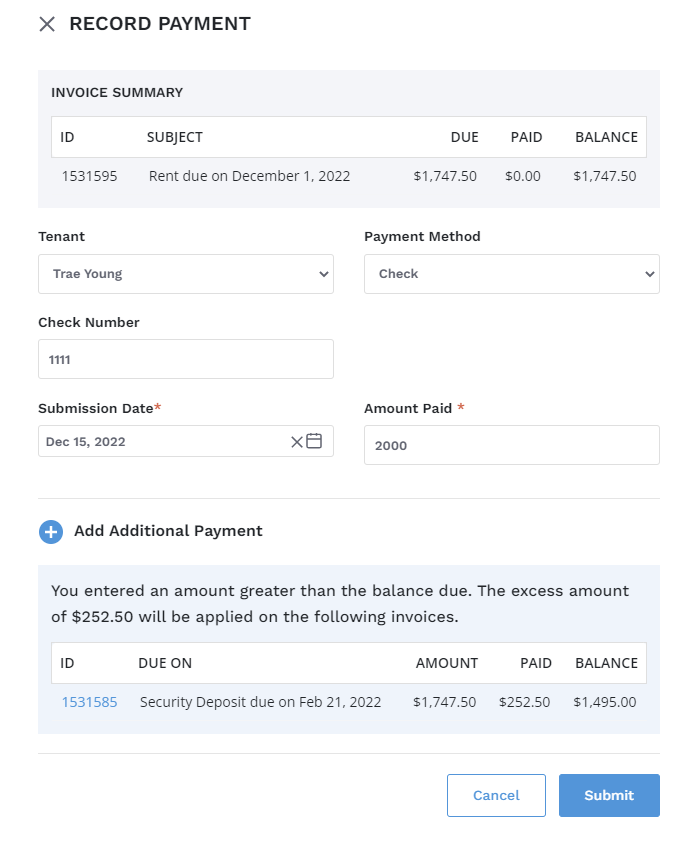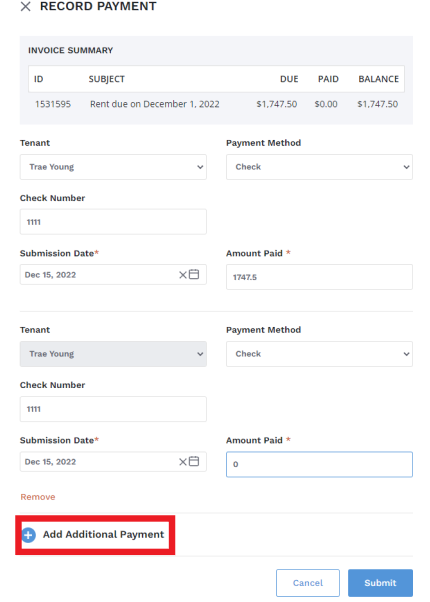1. From the Innago menu on the left, click ‘Income’.
2. Select the invoice on which you would like to record a payment.
3. At the top of the invoice, click ‘Record Payment’.
4. Select the tenant’s name for whom you’d like to record the payment.
5. You can record this payment via one of three payment methods – check, cash, or money order.
6. Type in the amount paid and choose a submission date.
7. Click ‘Submit’ to record the payment.
If the tenant has provided a payment greater than the amount due on the invoice, the excess amount will be applied to the next available invoices:
You can also add an additional payment for this tenant at the same time while this pane is open. This additional payment can apply to the same invoice if there is still a balance owed, or multiple invoices as shown above: