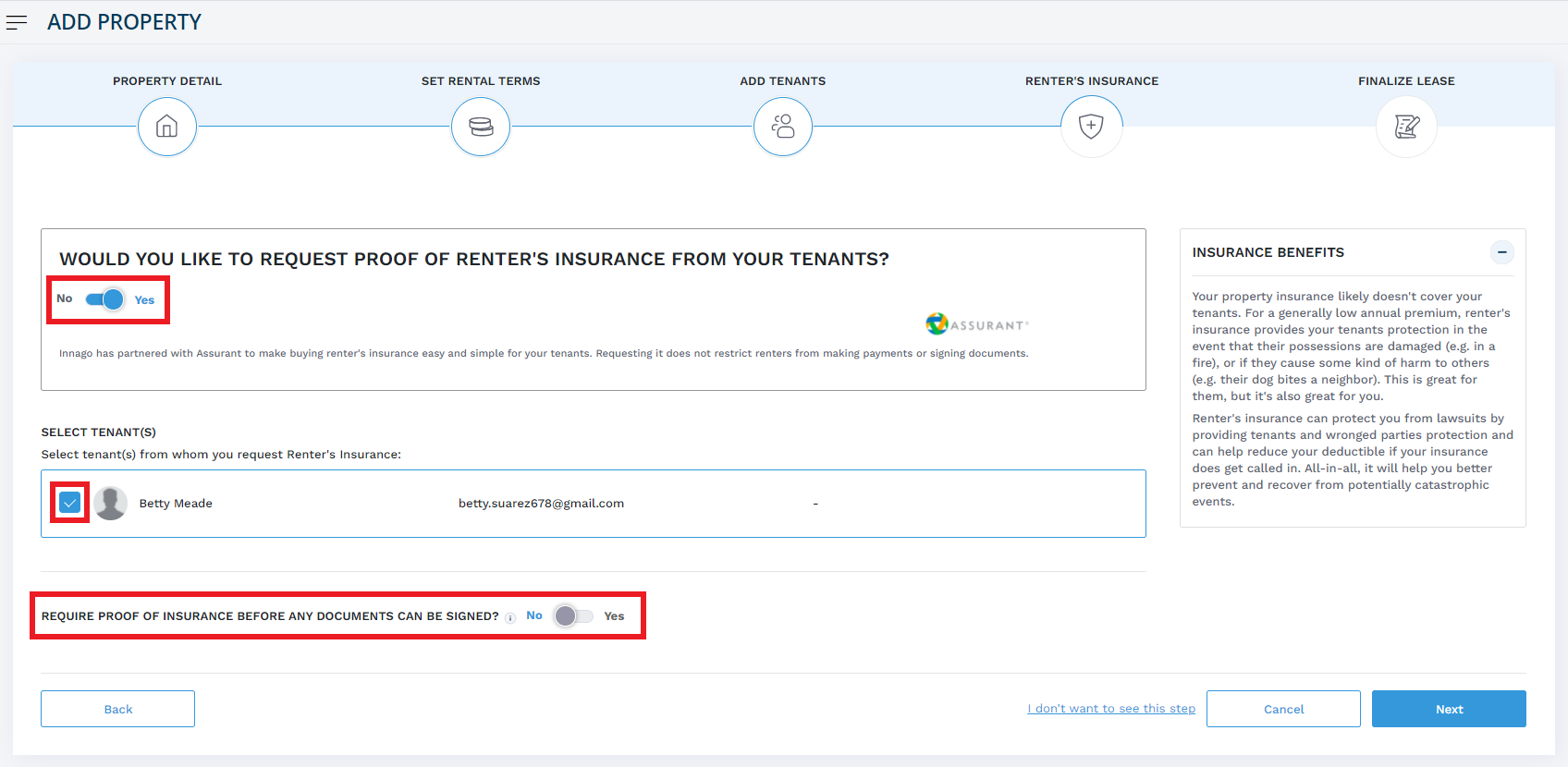By default, the Renter’s Insurance feature will be turned on in your Innago account. The feature gives your tenants the option to purchase renter’s insurance through Innago, or upload proof of an existing renter’s insurance policy.
You will be able to request proof of renter’s insurance from your tenants by completing the following steps:
-
When adding tenants to a lease, you will see the Renter’s Insurance section appear after you have entered your tenants’ names and contact information.
-
The first question displayed here is whether you would like to require your tenant(s) to have renter’s insurance. If renter’s insurance is not a requirement for your rentals, go ahead and select “No”. If you select “Yes”, you can choose the tenants from whom you would like to require renter’s insurance.
-
Your tenants will either have the option to purchase renter’s insurance directly through Innago via our partner, Sure (an Assurant brand), or they can purchase their insurance elsewhere and upload proof of insurance to their Innago account for you to review.
-
You will also notice a toggle option below on this screen to require proof of insurance before any documents can be signed by your tenants. If this option is chosen, your tenants will only be able to sign their online lease agreement once proof of renter’s insurance has been uploaded and verified. Please note, by selecting this option, your tenant will also not be able to submit a payment until their insurance is verified.
For more information on how your tenant can sign up for renter’s insurance through Innago, or upload proof of renter’s insurance, please click here.