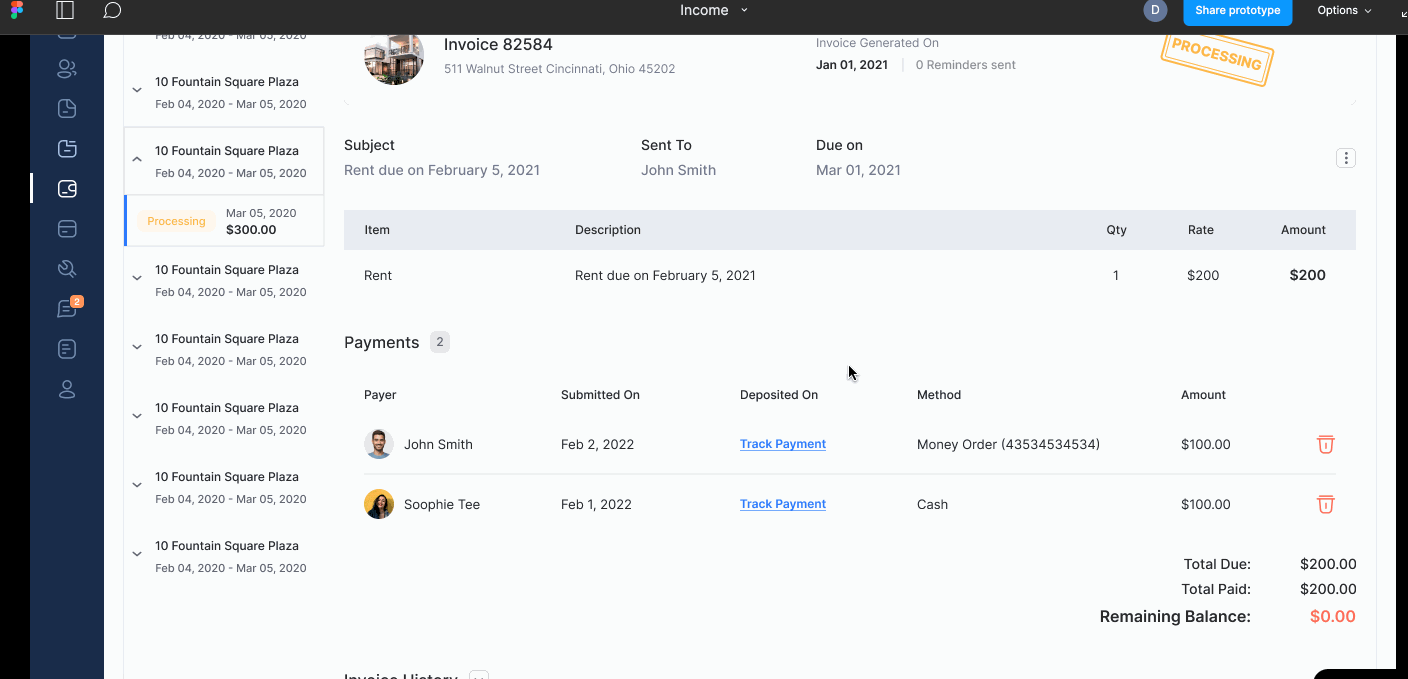Want to know when to expect an upcoming deposit after a tenant submits a payment? We’ve got you covered with our Track Payment feature.
When a tenant submits a payment, you can track the status of that deposit by navigating to the Invoice from the Income page (be sure to use the Filter at the top of the page to expand the Date Range if necessary). For more information on using the Filter on the Income page, click here.
Once you’ve selected the Invoice, you’ll see a Track Payment link next to any currently processing payments. Click this link and a new pane will display, providing details of when you can expect your payment, and to which bank account.
Please note, payments from multiple tenants that are subject to the same processing times will be deposited together, as a combined deposit. You can review the details of each deposit from your Reports > Bank Deposit page. For more information on this report, click here.
For more information on our general processing times for payments, click here.