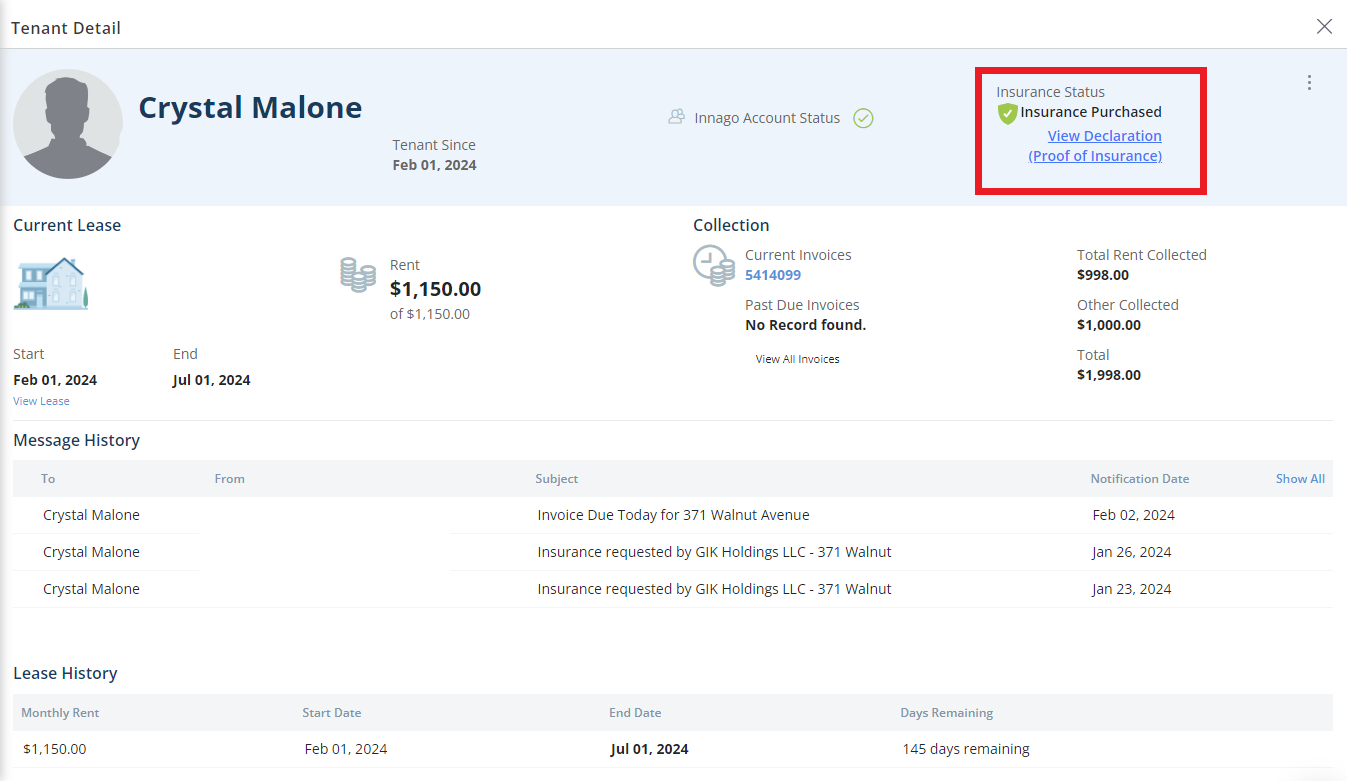If your tenant has purchased renter’s insurance through Innago or has uploaded a policy document, you can review and verify this documentation with the following steps:
-
From the Innago main menu on the left, select “Tenants”.
-
Select the tenant that you would like to review.
-
Near the top right-hand corner of the screen, you’ll see an Insurance Status section. Click “View and Verify” if the tenant has uploaded a policy document. Click “View Declaration” if renter’s insurance was purchased through Innago.
Please note, if renter’s insurance was purchased through Innago, their insurance status will automatically be shown as verified once they’ve completed their purchase.
-
Once you’ve reviewed your tenant’s unverified insurance policy document and you want to approve it, click the checkbox next to Mark as Verified. Be sure to click “Update” to save your changes.
-
The insurance status will then be change to “Verified”, and your tenant will receive a confirmation notice via e-mail. You can always return to this uploaded document later by following the same path and clicking “View Document/Edit”.
For more information on how tenants can purchase renter’s insurance or upload their policy document, please click here.