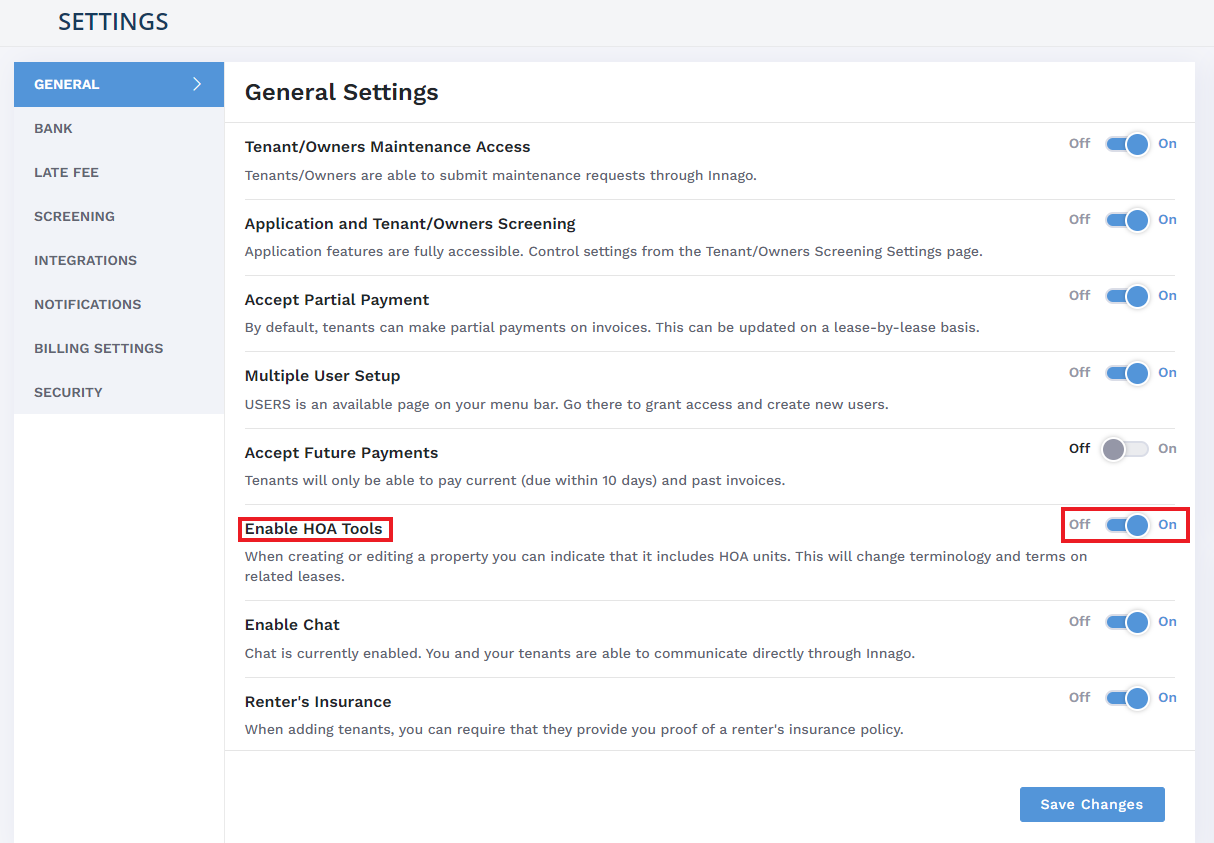Innago is not only for landlords and tenants! We have several users that take advantage of our HOA features as well. For more information on all the ways you can use Innago to manage your HOA, take a look at this brief video: https://vimeo.com/880540754
To enable HOA Tools on your account:
1. At the bottom of the Innago menu, click “Settings” (the gear icon).
2. Under the General tab, you will see an option that says “Enable HOA Tools”
3. Toggle this to “On” to enable this feature.
4. Click “Save Changes” when done.