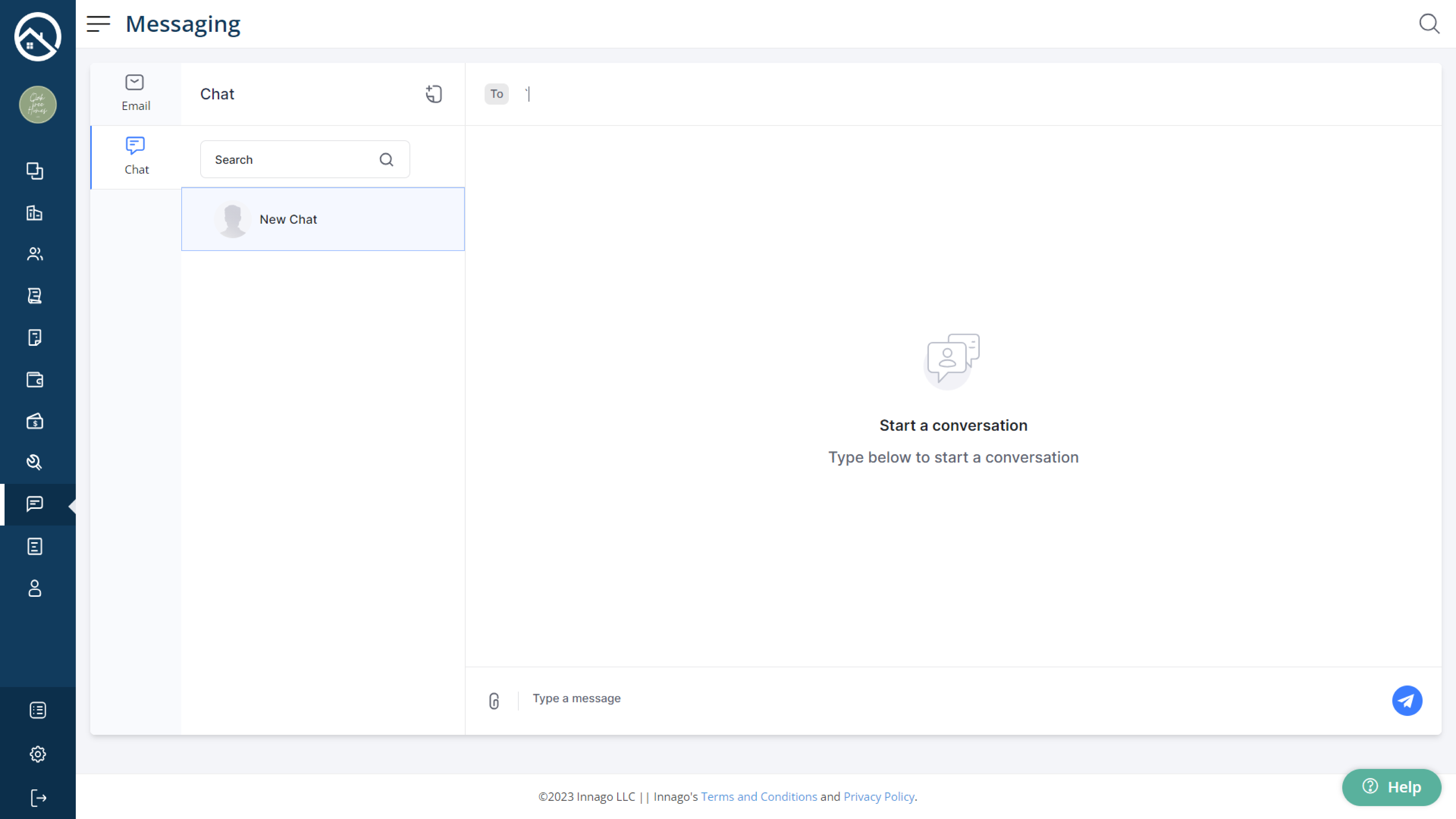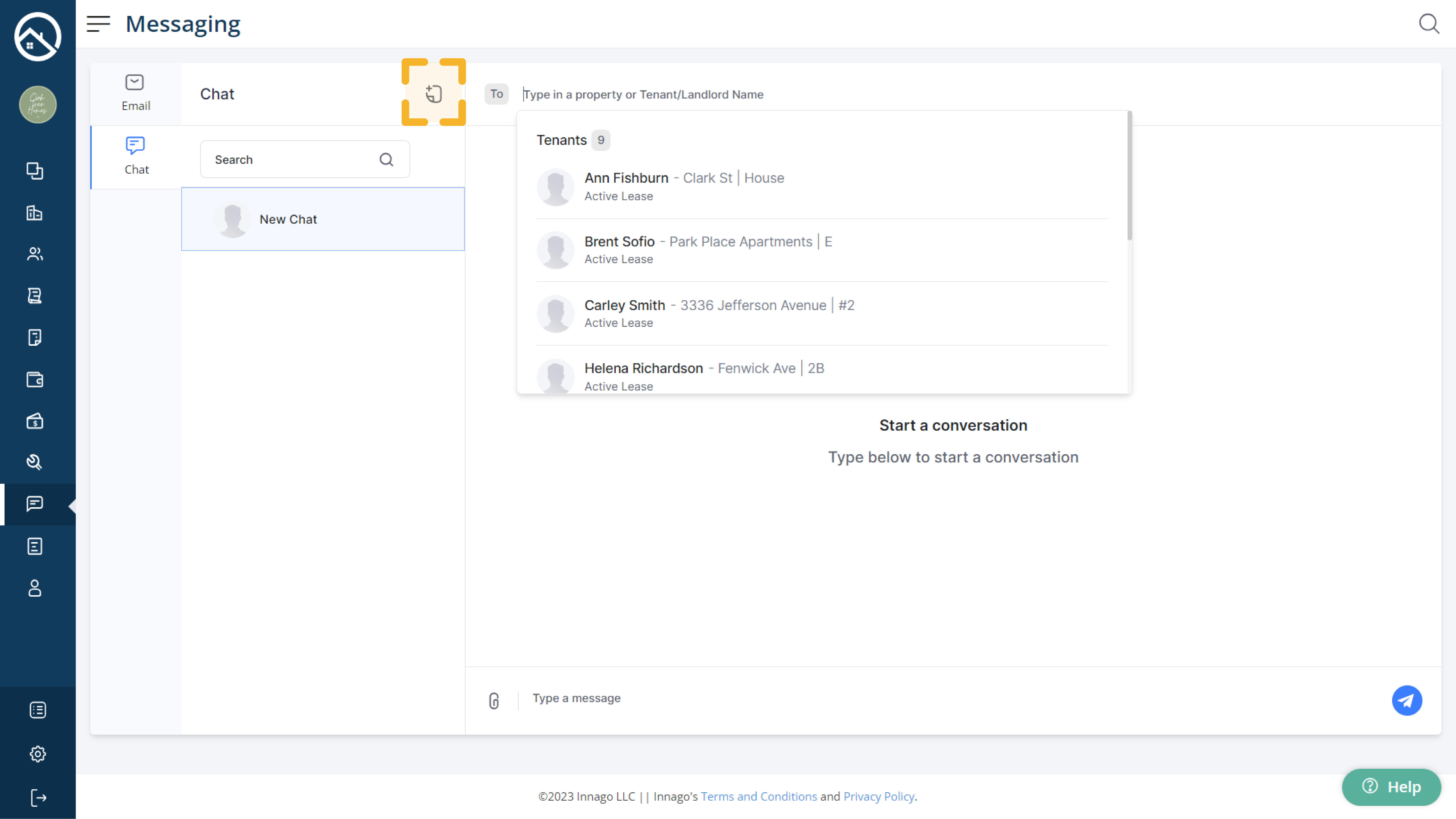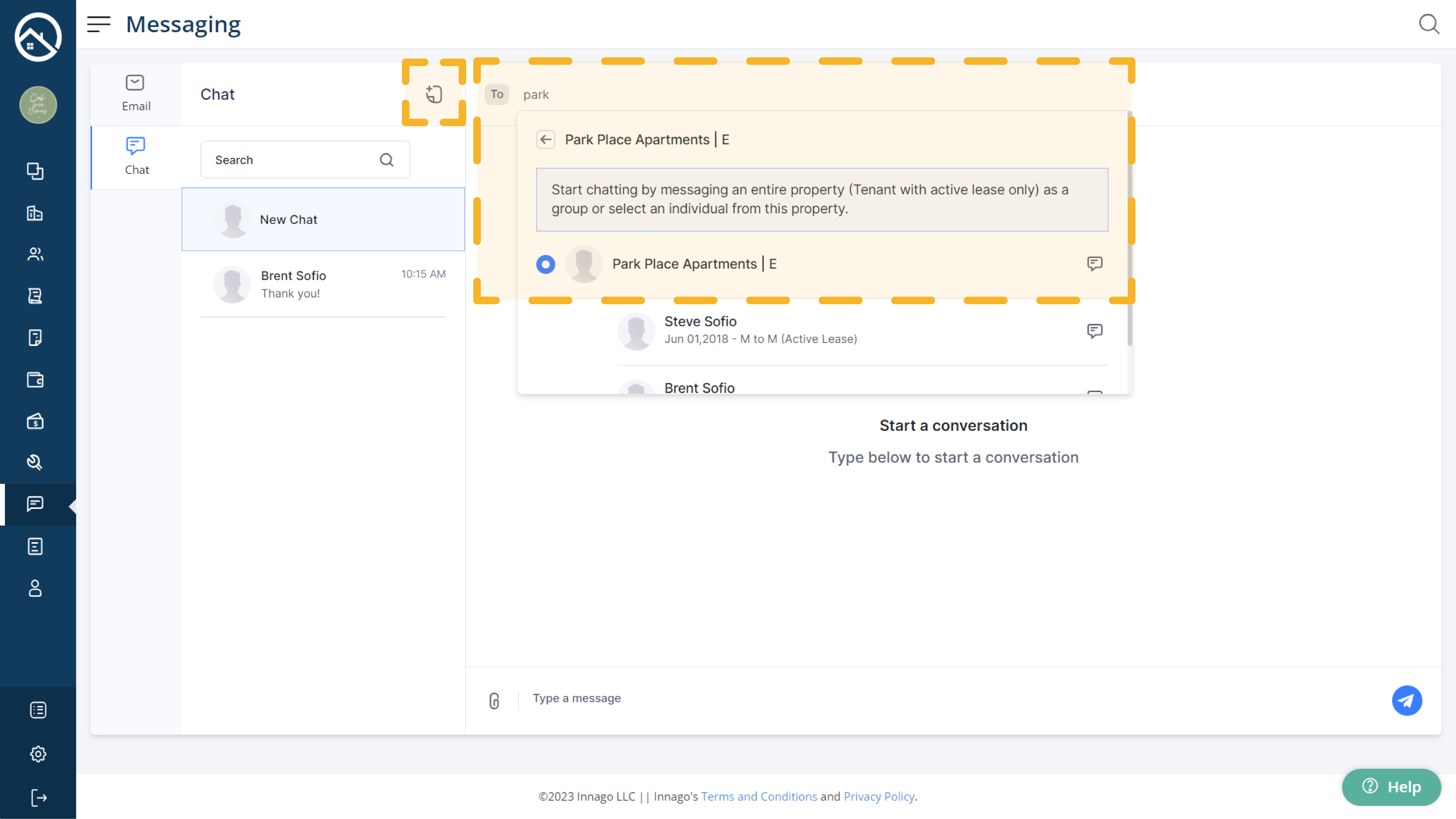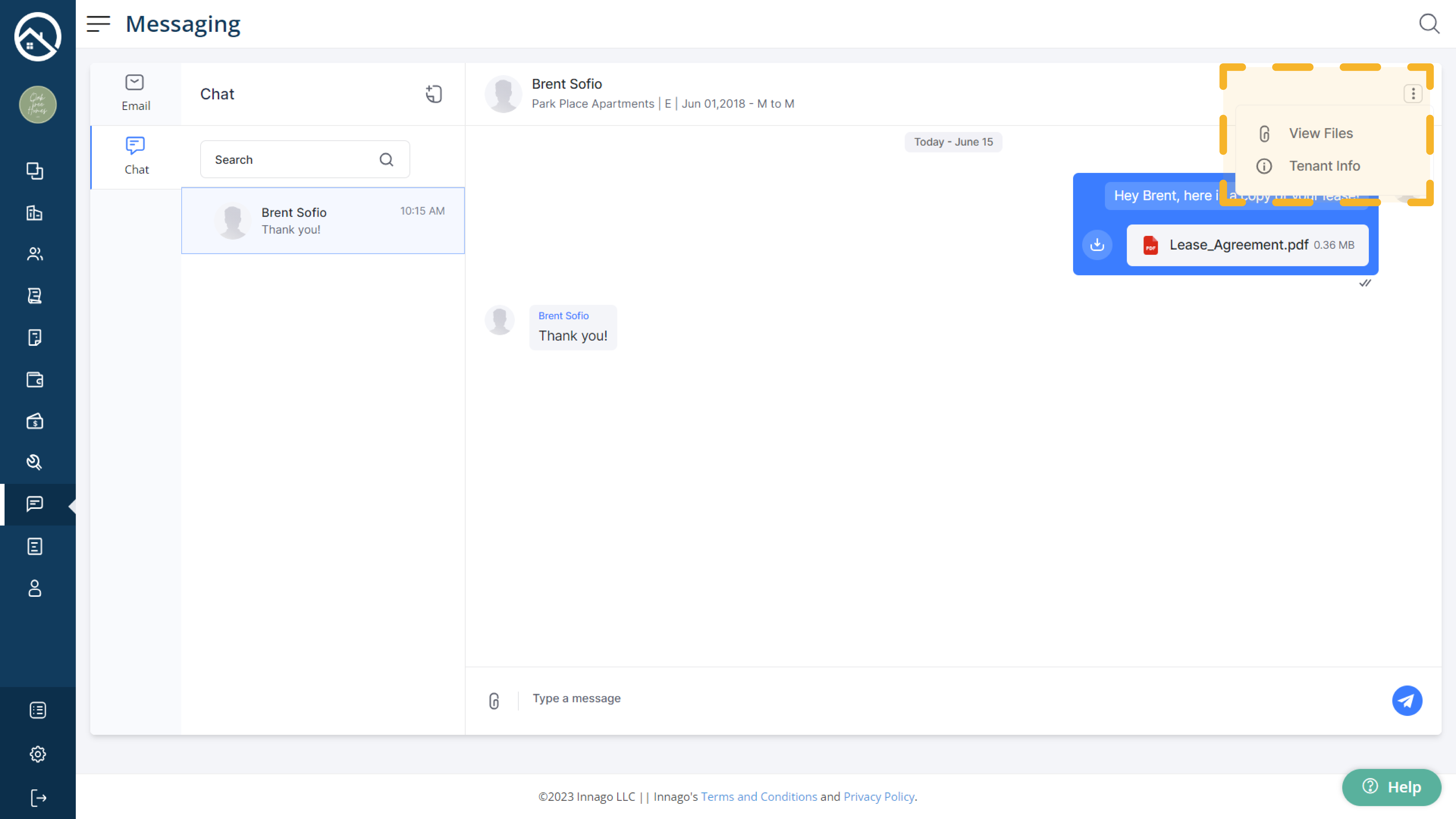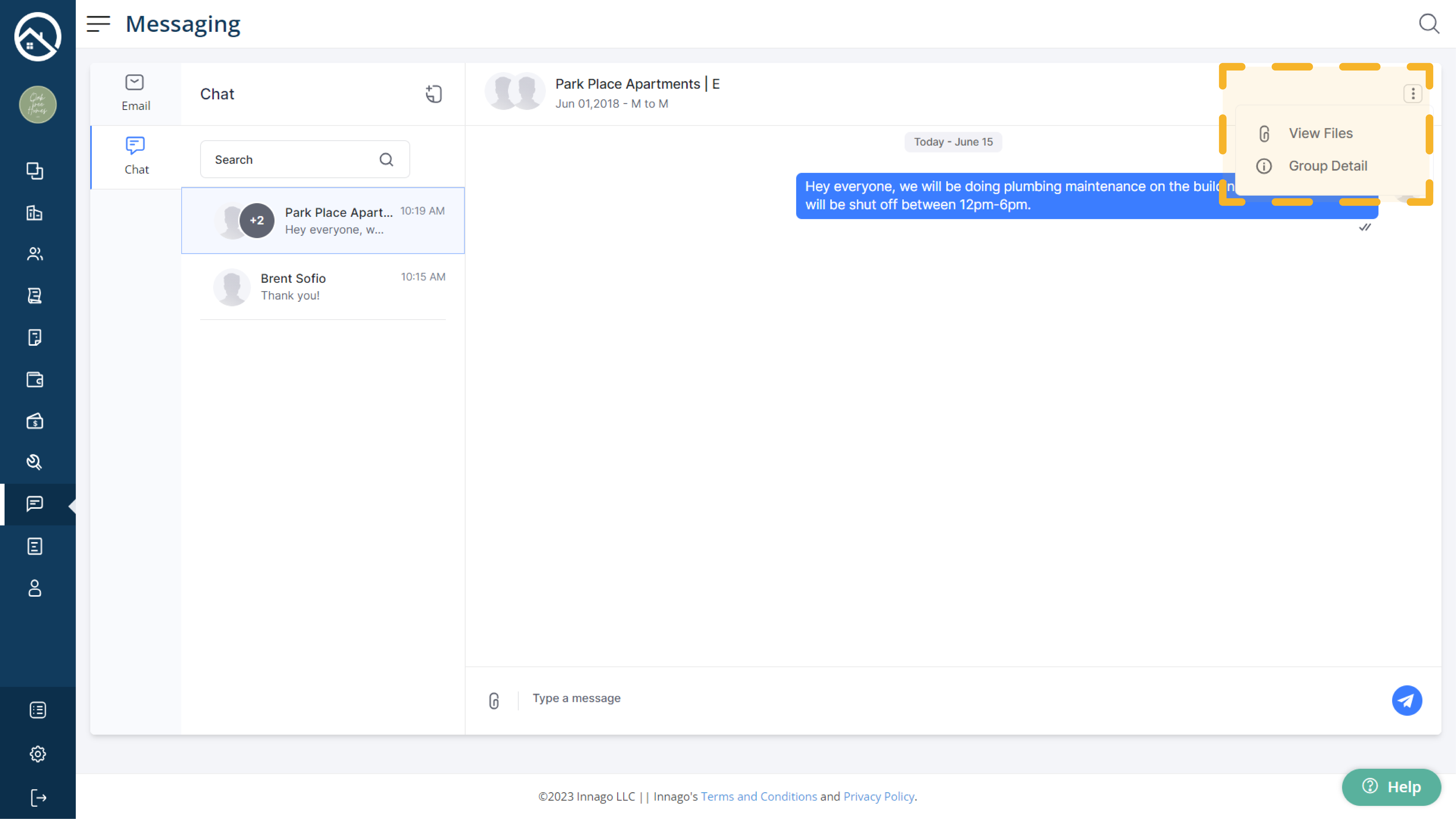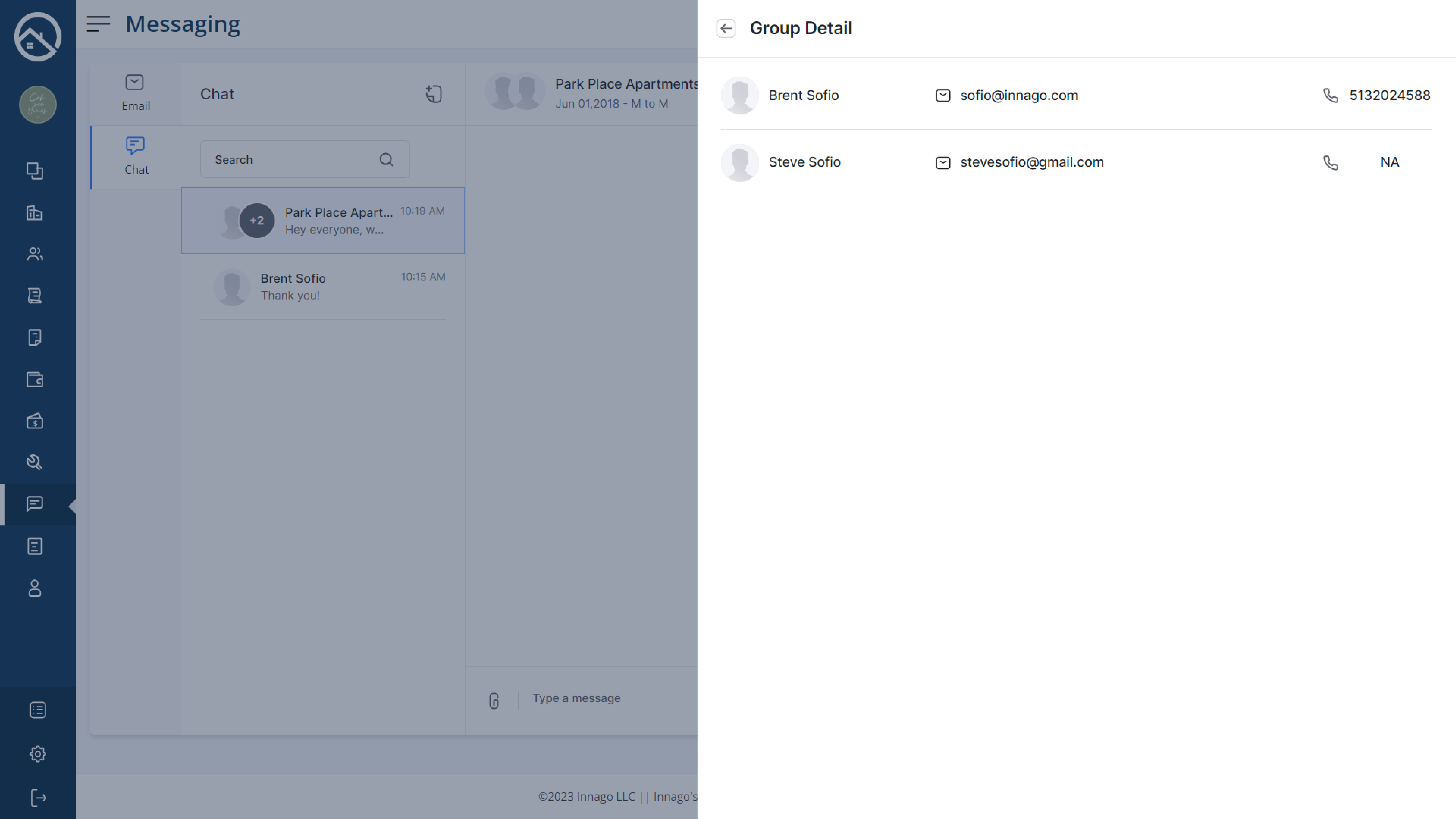You can easily initiate, continue, and store conversations between you and your current tenants in Innago through our Chat Feature. Just visit your Messaging page and click the “Chat” tab to get started if you’re on a web browser. If you’re using the mobile app, you’ll just click the speech bubble icon at the bottom of your screen.
Individual Chat
Click the New Chat button and type in the “To” field to select a recipient. You can select a group of tenants in a specific unit, or you can select individual tenants.
Once you’ve selected your recipient, you can begin a conversation to send messages and even share media files. Your conversation thread will be stored and remain accessible from the conversation list on the left-side of the screen.
Group Chat
You can select multiple recipients by selecting a property unit from the “To” field. All tenants of the selected unit will receive a new chat message and will be able to participate in a shared conversation with each other.
Sharing Documents and Media
You can easily share media by clicking the paper clip icon located next to the text field. If you need to review any of these previously shared files later, you can do so by clicking “View Files” from the action menu (three vertical dots located near the top-right corner of the screen).
For more information on sharing media, click here.
Tenant Info and Group Details
You can access Tenant Info for each tenant you’re chatting with by clicking the action menu (three vertical dots located near the top-right corner of the screen) and clicking “Tenant Info”. On the new panel, you’ll be able to review the tenant’s property, unit, and lease term. If you click on the results here, you’ll be able to view the Tenant Record, which includes even more tenant details.
If you’re in a Group Chat, “Tenant Info” will be replaced with “Group Details”. You can select this option to view Tenant Info for all the tenants involved with the chat.
Notifications
When you initiate a new chat, tenants will be notified via the Innago mobile app, via e-mail, and they will also receive an SMS notification. For more information on SMS Notifications, please click here.
Tenants are not able to initiate a chat from their portal. They will only be able to chat with you if you initiate the conversation. This restriction is intentional, to prevent your Chat inbox from getting overwhelmed with messages.
Important Notes
-
Chats can only be initiated with current, Active tenants. You cannot chat with tenants who are on Expired or Future Leases
-
Chat messages can only be sent and received within Innago. Users will not be able to send or receive chat messages via SMS.
-
The Chat feature is currently only available for the main landlord user. It is not available yet for sub-user accounts.